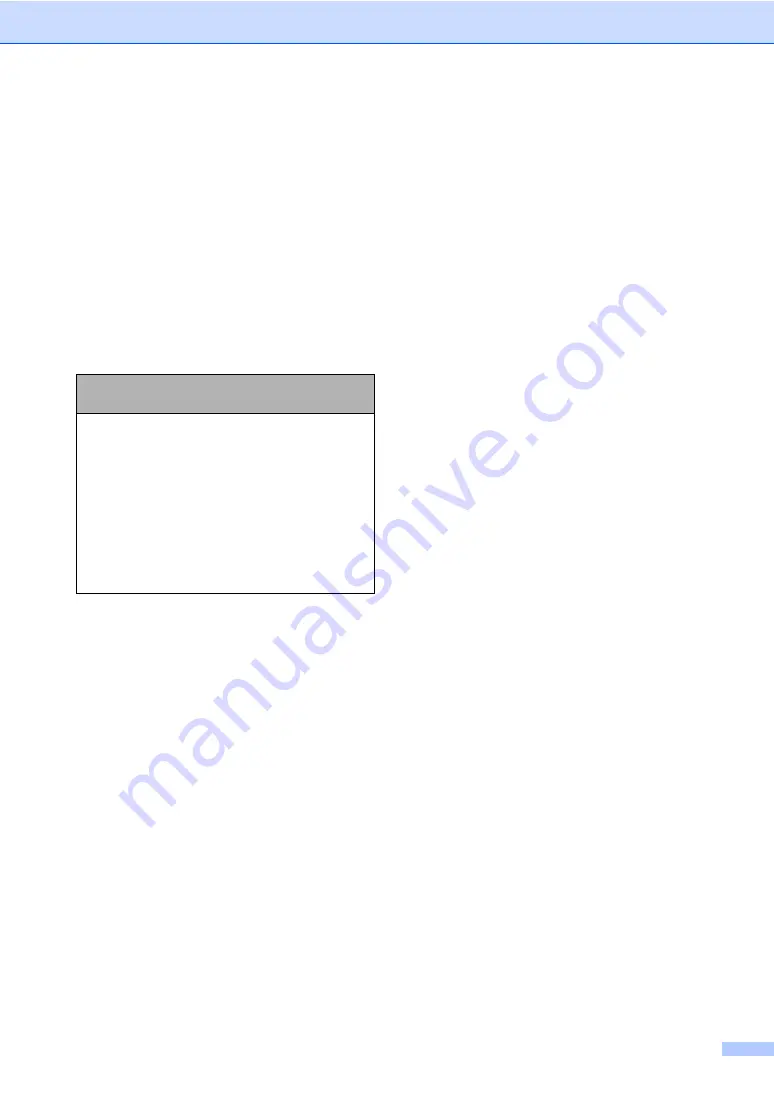
Menu and Features
115
Entering Text
C
When you are setting certain menu
selections, such as the Station ID, you may
need to enter text into the machine. Most
number keys have three or four letters printed
on keys. The keys for
0
,
#
and
l
do not have
printed letters because they are used for
special characters.
By pressing the proper number key
repeatedly, you can access the character you
want.
Putting spaces
To enter a space in a fax number, press
c
once between numbers. To enter a space in
a name, press
c
twice between characters.
Making corrections
If you entered an incorrect letter and want to
change it, press
d
to move the cursor under
the incorrect character. Then press
Clear/Back
. Re-enter the correct character.
You can also back up and insert letters.
Repeating letters
If you need to enter a letter that is on the
same key as the letter before, press
c
to
move the cursor to the right before you press
the key again.
Special characters and symbols
Press
l
,
#
or
0
, and then press
d
or
c
to
move the cursor under the special character
or symbol you want. Then press
OK
to
choose it.
Press
Key
one
time
two
times
three
times
four
times
2
A
B
C
2
3
D
E
F
3
4
G
H
I
4
5
J
K
L
5
6
M
N
O
6
7
P
Q
R
S
8
T
U
V
8
9
W
X
Y
Z
Press
l
for (space) ! " # $ % & ' ( )
l
+
, - . /
m
Press
#
for : ; < = > ? @ [ ] ^ _
Press
0
for Ä Ë Ö Ü À Ç È É 0
Summary of Contents for FAX-2480C
Page 1: ...USER S GUIDE FAX 2480C ...
Page 12: ...General Information 3 1 ...






























