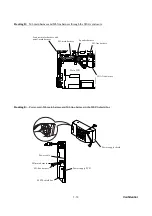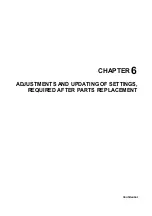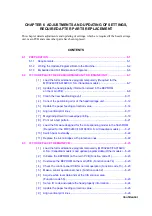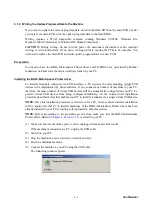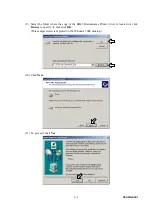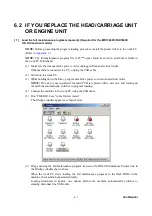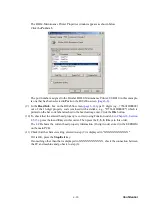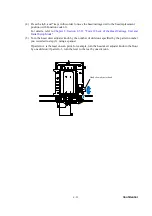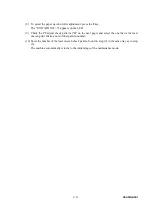6 - 1
Confidential
6.1 PREPARATION
6.1.1 Requirements
Before proceeding to perform any adjustments or update any settings, you need to have the specified
executables, files, spare parts and supplies (provided by Brother Industries) on hand and set up your
PC.
NOTE:
Use a PC/AT-compatible computer running Windows 98SE, Windows Me, Windows 2000
Professional, or Windows XP Home/Professional.
Executables and Files Required for Adjustments and Updating of Settings
BHL2-
Maintenance
Printer driver
Full maintenance
program (LZ****.upd)
(See Note below.)
BrUsbsn.exe
brusbsn.ini
FILEDG32.exe
Head/carriage unit
Engine unit
Ö
Ö
Ö
Ö
Ö
Main PCB
Ö
Ö
Ö
Ö
Ö
Ink absorber box
Note: The full maintenance program is required for the MFC3240C/FAX1840C U.S.A./Canadian models.
INCLINE.PRN
PFROLL.PRN
EDGE_CHECK.PRN
Head/carriage unit
Engine unit
Ö
Ö
Ö
Main PCB
Ö
Ö
Ö
Ink absorber box
NOTE:
Executables and files listed above should be saved in an arbitrary folder in your PC
beforehand.
Spare Parts and Supplies Required for Adjustments and Updating of Settings
Recording paper
Ink cartridges
Dummy cartridges
Head/carriage unit
Engine unit
Ö
Ö
Ö
Main PCB
Ö
Ö
Ink absorber box
Summary of Contents for FAX 1840C
Page 1: ...Confidential FACSIMILE EQUIPMENT SERVICE MANUAL MODELS MFC3340CN 3240C FAX1940CN 1840C 1835C ...
Page 9: ...Confidential CHAPTER 1 PARTS NAMES FUNCTIONS ...
Page 18: ...Confidential CHAPTER 2 SPECIFICATIONS ...
Page 50: ...Confidential CHAPTER 3 THEORY OF OPERATION ...
Page 91: ...Confidential CHAPTER 4 TRANSFER OF DATA LEFT IN THE MACHINE TO BE SENT FOR REPAIR ...
Page 96: ...Confidential CHAPTER 5 DISASSEMBLY REASSEMBLY AND LUBRICATION ...
Page 167: ...5 69 Confidential Viewed from the left ...
Page 171: ...Confidential CHAPTER 6 ADJUSTMENTS AND UPDATING OF SETTINGS REQUIRED AFTER PARTS REPLACEMENT ...
Page 191: ...6 18 Confidential Vertical Alignment Check Patterns ...
Page 193: ...6 20 Confidential Margin Check Pattern ...
Page 202: ...Confidential CHAPTER 7 CLEANING ...
Page 205: ...Confidential CHAPTER 8 MAINTENANCE MODE ...
Page 216: ...8 9 Confidential Scanning Compensation Data List a b c d e f i ...
Page 236: ...8 29 Confidential 1st sheet 2nd sheet Vertical Alignment Check Patterns ...
Page 239: ...8 32 Confidential Margin Check Pattern ...
Page 249: ...Confidential CHAPTER 9 ERROR INDICATION AND TROUBLESHOOTING ...
Page 253: ...9 2 Confidential ...
Page 254: ...9 3 Confidential ...
Page 371: ...B Power Supply PCB U S A and Canadian models Confidential ...
Page 372: ...B Power Supply PCB European and Asian models Confidential ...
Page 401: ...Confidential February 05 SM FAX032 8XA901 5 Printed in Japan ...