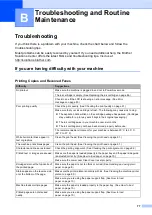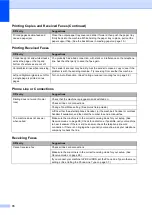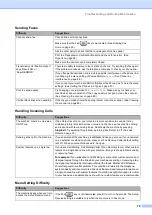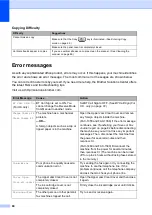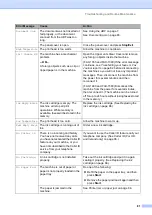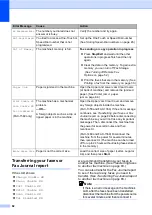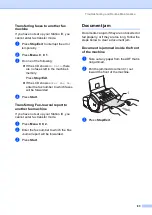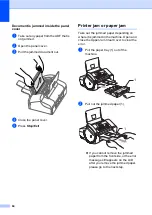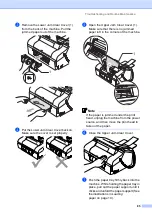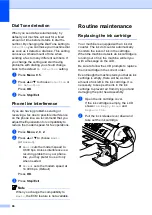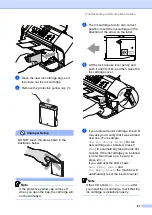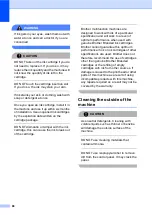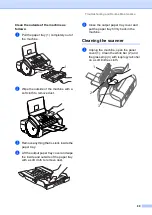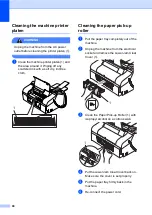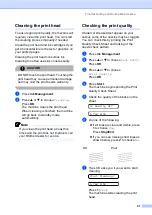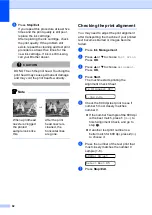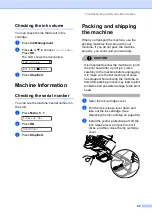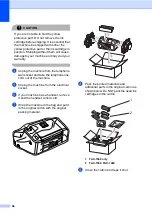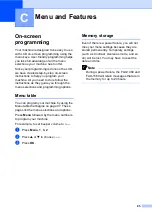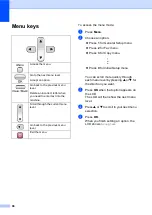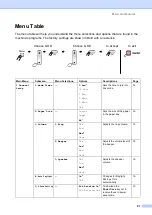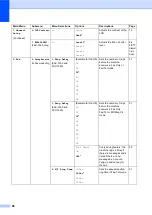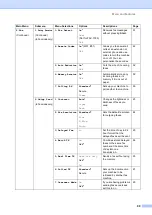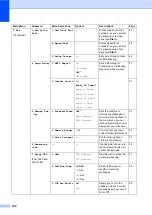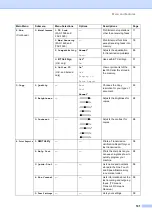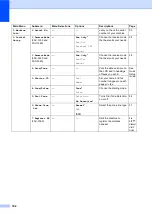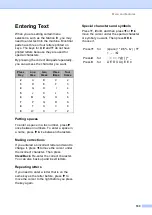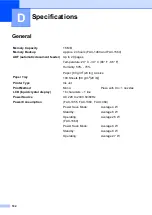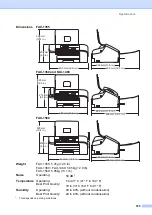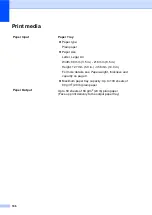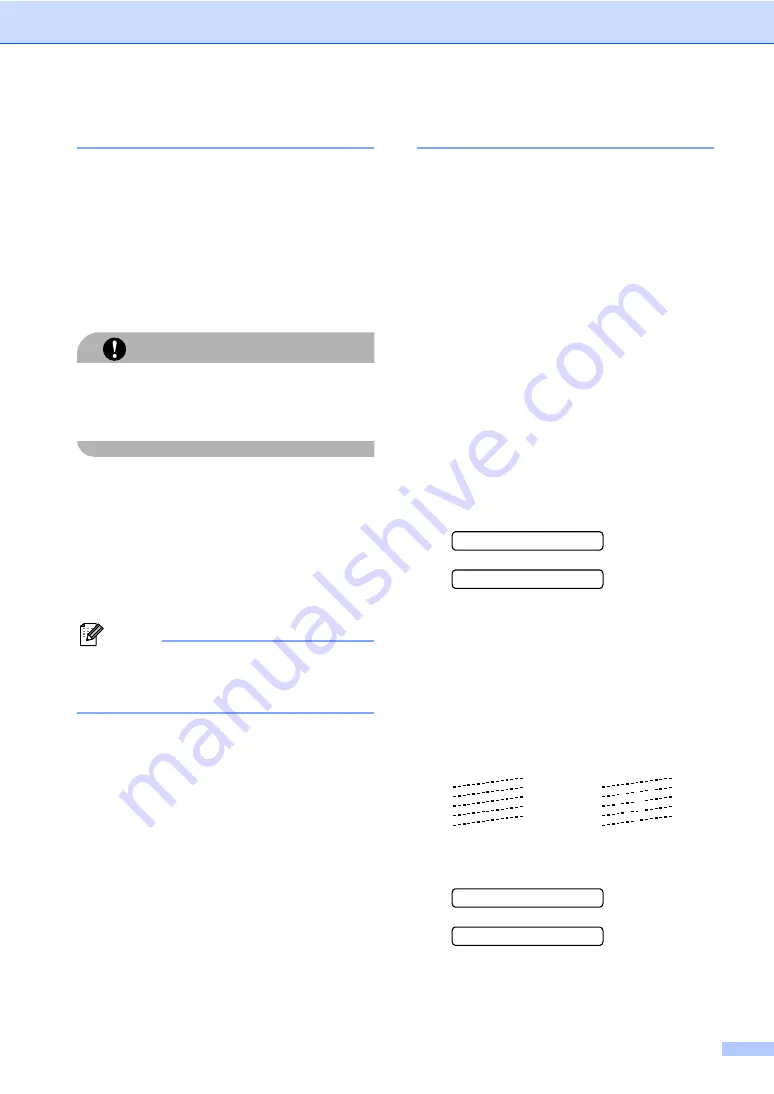
Troubleshooting and Routine Maintenance
91
Cleaning the print head
B
To ensure good print quality, the machine will
regularly clean the print head. You can start
the cleaning process manually if needed.
Clean the print head and ink cartridges if you
get a horizontal line in the text or graphics on
your printed pages.
Cleaning the print head consumes ink.
Cleaning too often uses ink unnecessarily.
CAUTION
DO NOT touch the print head. Touching the
print head may cause permanent damage
and may void the print head's warranty.
a
Press
Ink Management
.
b
Press
a
or
b
to choose
Cleaning
.
Press
OK
.
The machine cleans the print head.
When cleaning is finished, the machine
will go back to standby mode
automatically.
Note
If you clean the print head at least five
times and the print has not improved, call
your Brother dealer for service.
Checking the print quality
B
If faded or streaked text appear on your
output, some of the nozzles may be clogged.
You can check this by printing the Print
Quality Check Sheet and looking at the
nozzle check pattern.
a
Press
Ink Management
.
b
Press
a
or
b
to choose
Test Print
.
Press
OK
.
c
Press
a
or
b
to choose
Print Quality
.
Press
OK
.
d
Press
Start
.
The machine begins printing the Print
Quality Check Sheet.
e
Check the quality of the blocks on the
sheet.
Is Quality OK?
1.Yes 2.No
f
Do one of the following:
If all lines are clear and visible, press
1
to choose
Yes
.
Press
Stop/Exit
.
If you can see missing short lines as
shown below, press
2
to choose
No
.
g
The LCD asks you if you want to start
cleaning.
Start Cleaning?
1.Yes 2.No
Press
1
(
Yes
).
The machine starts cleaning the print
head.
OK
Poor
Summary of Contents for FAX-1355
Page 1: ...USER S GUIDE FAX 1355 FAX 1360 FAX 1460 FAX 1560 ...
Page 4: ...ii EC Declaration of Conformity under the R TTE Directive ...
Page 14: ...Chapter 1 4 FAX 1460 1 FAX 1560 1 2 10 6 1 7 8 9 11 13 12 3 5 4 2 10 6 1 7 8 9 11 13 12 3 5 4 ...
Page 30: ...Chapter 4 20 ...
Page 72: ...Chapter 12 62 ...