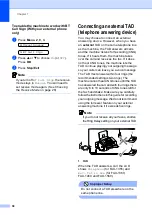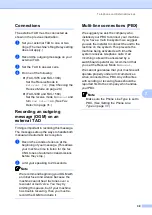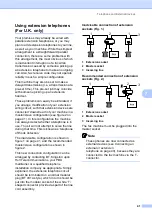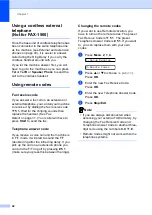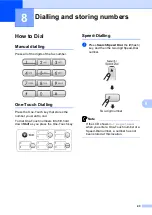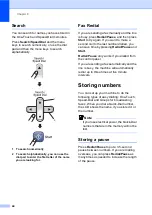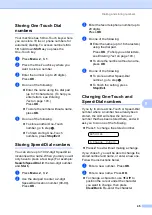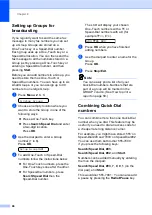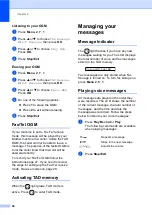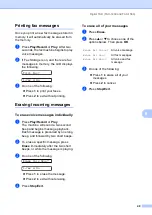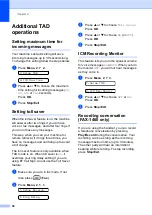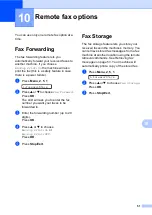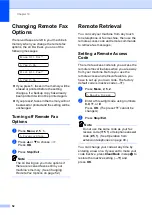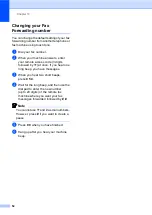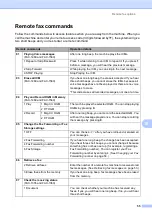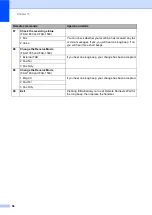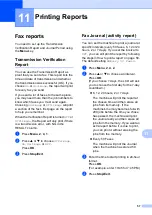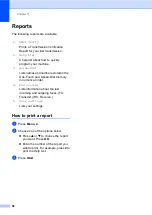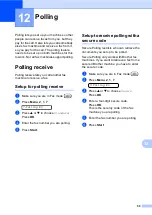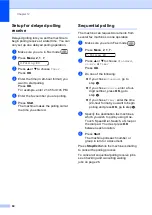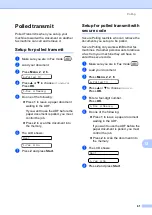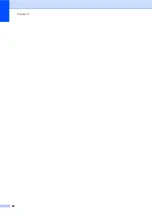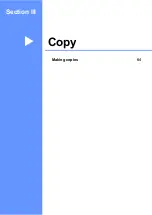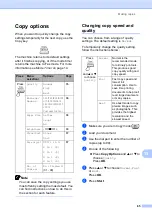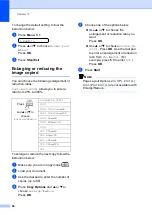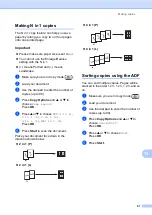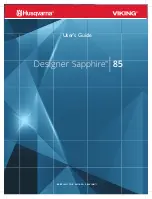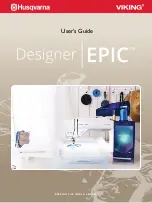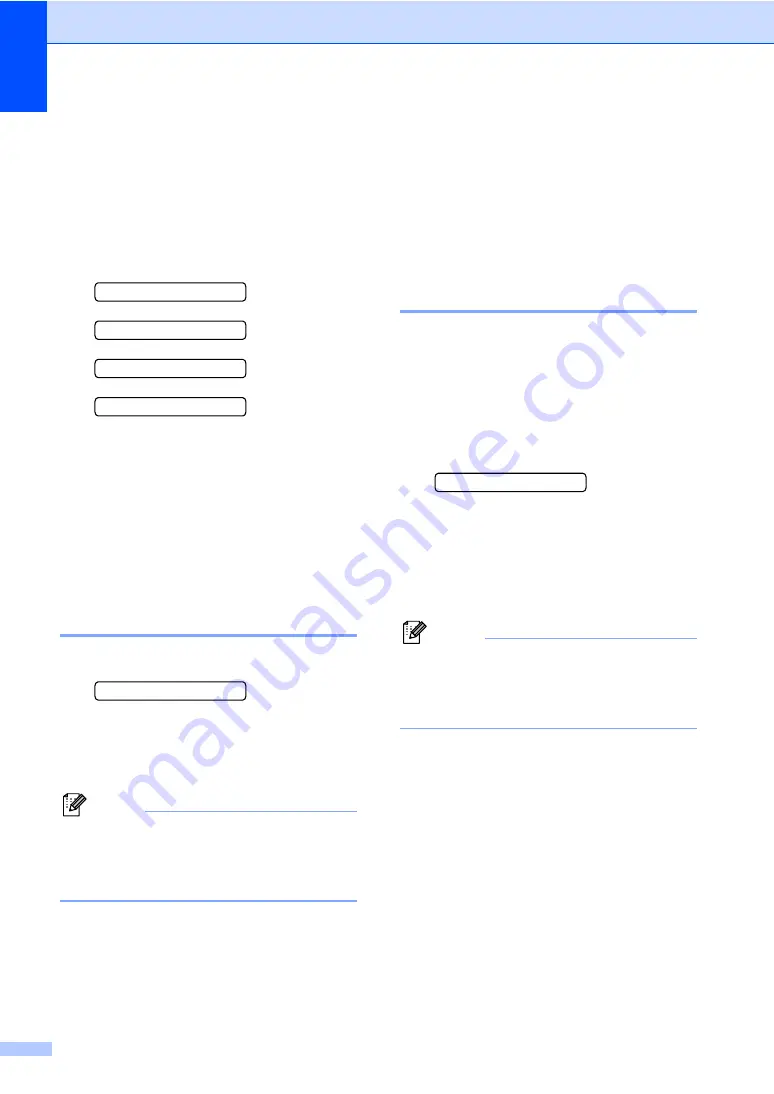
Chapter 10
52
Changing Remote Fax
Options
10
If received faxes are left in your machine's
memory when you change the remote fax
options, the LCD will ask you one of the
following messages:
Erase All Doc?
1.Yes 2.No
Print All Fax?
1.Yes 2.No
If you press
1
, faxes in the memory will be
erased or printed before the setting
changes. If a backup copy has already
been printed it will not be printed again.
If you press
2
, faxes in the memory will not
be erased or printed and the setting will be
unchanged.
Turning off Remote Fax
Options
10
a
Press
Menu
,
2
,
5
,
1
.
1.Forward/Store
b
Press
a
or
b
to choose
Off
.
Press
OK
.
c
Press
Stop/Exit
.
Note
The LCD will give you more options if
there are received faxes still in your
machine’s memory. (See
Remote Retrieval
10
You can call your machine from any touch
tone telephone or fax machine, then use the
remote access code and remote commands
to retrieve fax messages.
Setting a Remote Access
Code
10
The remote access code lets you access the
remote retrieval features when you are away
from your machine. Before you use the
remote access and retrieval features, you
have to set up your own code. The factory
default code is inactive code (---
l
).
a
Press
Menu
,
2
,
5
,
2
.
2.Remote Access
b
Enter a three-digit code using numbers
0
-
9
,
l
, or
#
.
Press
OK
. (The preset ‘
l
’ cannot be
changed.)
c
Press
Stop/Exit
.
Note
Do not use the same code as your fax
receive code (
l
5 1
) or telephone answer
code (
# 5 1
). (See
You can change your code at any time by
entering a new one. If you want to make your
code inactive, press
Clear/Back
in step
restore the inactive setting (---
l
) and
press
OK
.
Summary of Contents for FAX-1355
Page 1: ...USER S GUIDE FAX 1355 FAX 1360 FAX 1460 FAX 1560 ...
Page 4: ...ii EC Declaration of Conformity under the R TTE Directive ...
Page 14: ...Chapter 1 4 FAX 1460 1 FAX 1560 1 2 10 6 1 7 8 9 11 13 12 3 5 4 2 10 6 1 7 8 9 11 13 12 3 5 4 ...
Page 30: ...Chapter 4 20 ...
Page 72: ...Chapter 12 62 ...