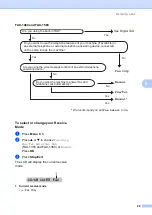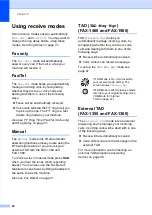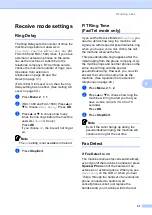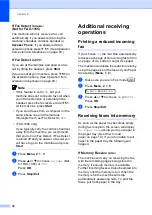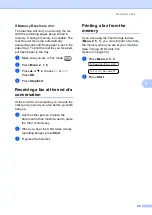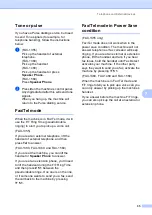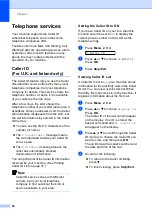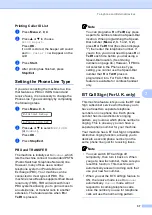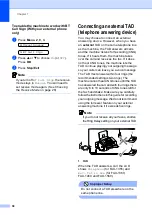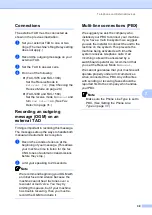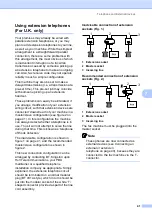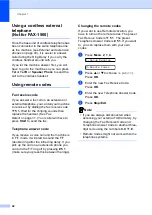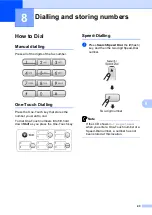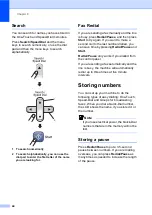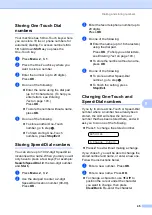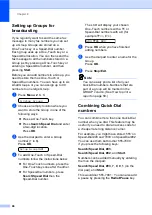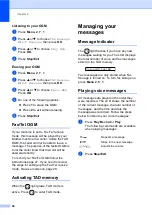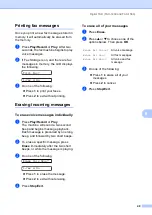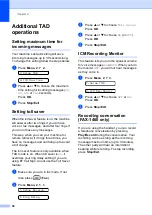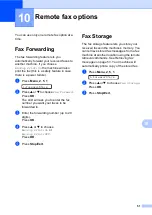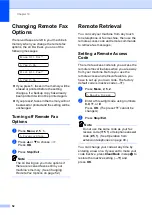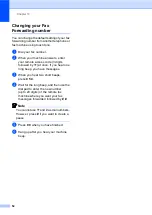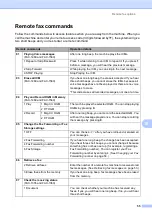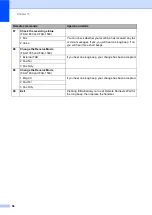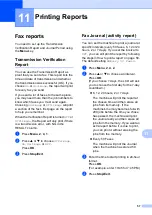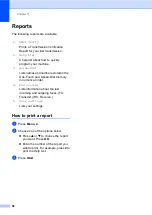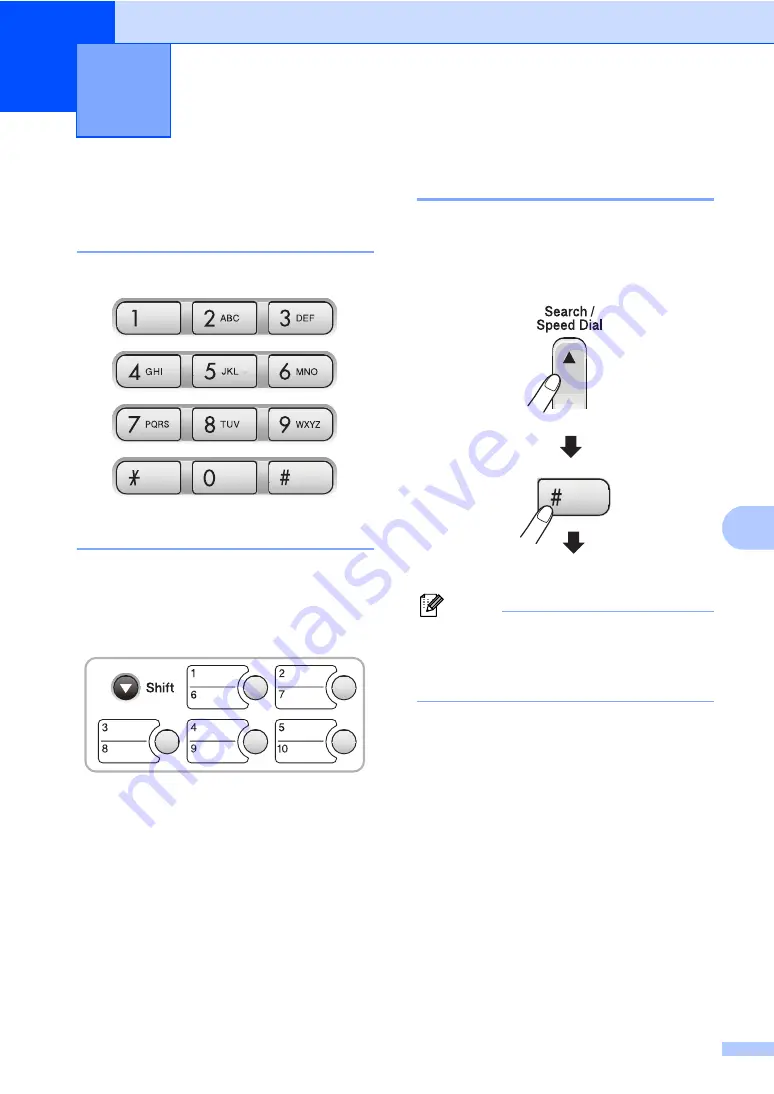
43
8
8
How to Dial
8
Manual dialling
8
Press all of the digits of the fax number.
One-Touch Dialling
8
Press the One-Touch key that stores the
number you want to call.
To dial One-Touch numbers
6
to
10
, hold
down
Shift
as you press the One-Touch key.
Speed-Dialling
8
a
Press
Search/Speed Dial
, the
#
(hash)
key, and then the two digit Speed-Dial
number.
Note
If the LCD shows
Not Registered
when you enter a One-Touch number or a
Speed-Dial number, a number has not
been stored at this location.
Dialling and storing numbers
8
Two-digit number
Summary of Contents for FAX-1355
Page 1: ...USER S GUIDE FAX 1355 FAX 1360 FAX 1460 FAX 1560 ...
Page 4: ...ii EC Declaration of Conformity under the R TTE Directive ...
Page 14: ...Chapter 1 4 FAX 1460 1 FAX 1560 1 2 10 6 1 7 8 9 11 13 12 3 5 4 2 10 6 1 7 8 9 11 13 12 3 5 4 ...
Page 30: ...Chapter 4 20 ...
Page 72: ...Chapter 12 62 ...