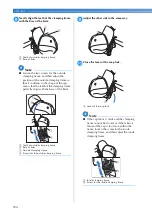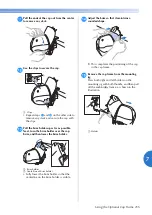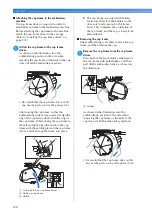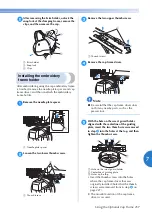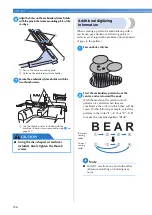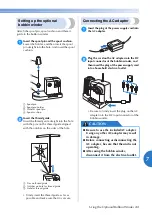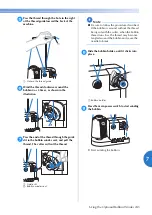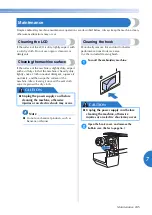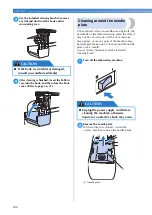Using the Optional Cap Frame
231
7
—————————————————————————————————————————————————————————————————————————————————————
4
Securely clamp the mounting bracket onto
the mounting surface by tightening the
thumb screw.
1
Mounting bracket
2
Mounting surface
3
Tighten thumb screw
Memo
●
If there is a gap between the clamping pad
of the thumb screw and the mounting
surface, insert the included pad as shown
below.
1
Mounting bracket
2
Mounting surface (worktable, desk, etc.)
3
Pad
4
Thumb screw
5
Check that there is no looseness.
If there is looseness, mount the mounting jig
onto the mounting surface again.
Note
●
Be sure that the mounting bracket is
securely clamped onto the mounting
surface and that the thumb screw is firmly
tightened.
●
Do not attach the mounting jig to an
unstable surface (flexible, bent or warped).
●
Be careful that the mounting jig does not
fall when it is removed.
6
Adjust the size of the mounting jig according
to the type of cap being embroidered.
1
Low Profile (Low fitting)
2
Standard type (Pro style)
■
For the standard type
Using a Phillips screwdriver, turn the four
screws (two on the left and two on the right) at
the inside of the mounting jig one turn to loosen
them.
1
Screws
2
Phillips screwdriver
Note
●
Do not remove any of the four screws (two
on the left and two on the right);
otherwise, they may be lost. Only turn the
screws to slightly loosen them.
Summary of Contents for Entrepreneur PR650e
Page 20: ... 18 ...
Page 136: ...EMBROIDERING SETTINGS 134 ...
Page 194: ...SELECTING EDITING SAVING PATTERNS 192 ...
Page 270: ...APPENDIX 268 ...
Page 278: ......
Page 279: ......