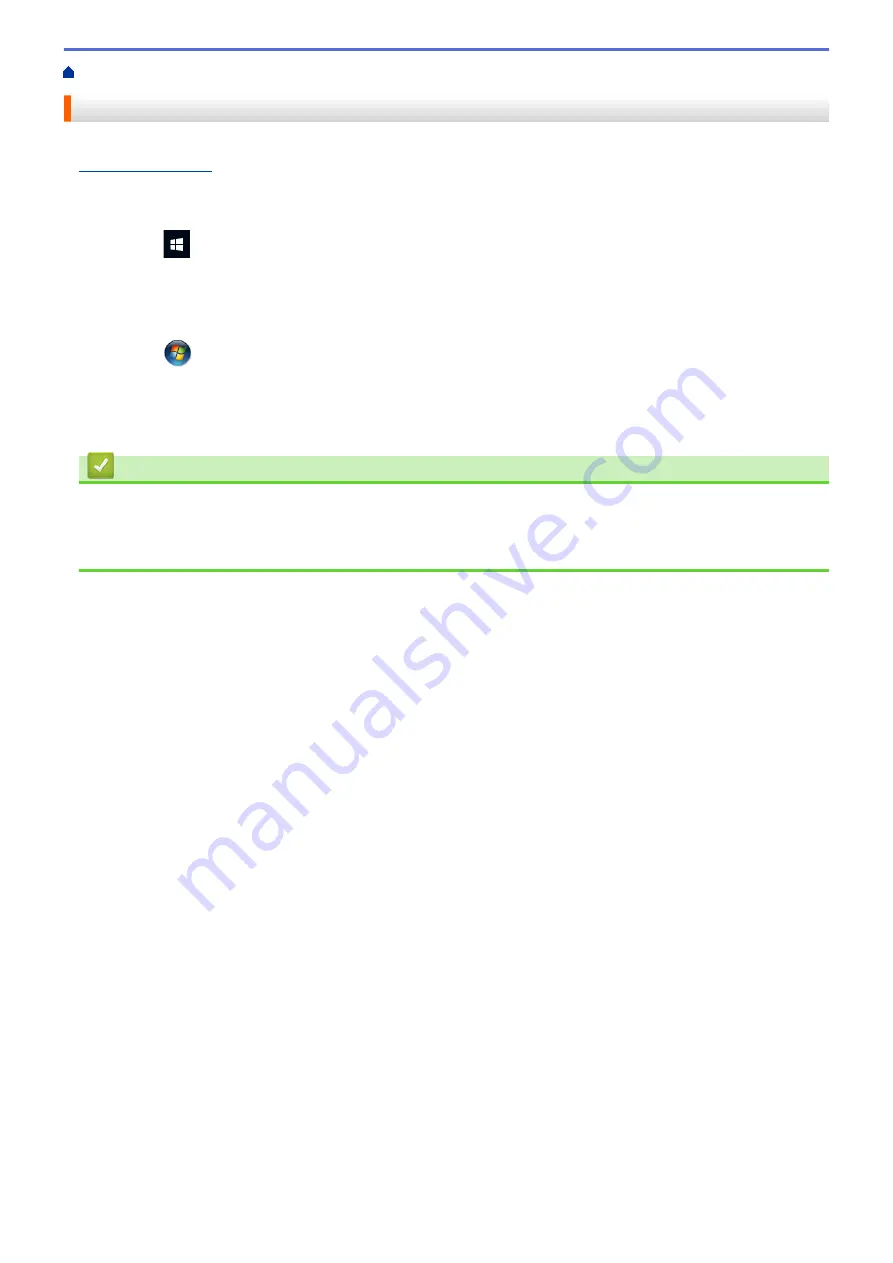
Scan from Your Computer (Windows)
> Scan Using Brother iPrint&Scan (Windows)
Scan Using Brother iPrint&Scan (Windows)
Use Brother iPrint&Scan for Windows to scan from your computer. Go to your model's
Downloads
page at
to download it.
1. Start Brother iPrint&Scan. Do one of the following:
•
Windows 10
Click
>
Brother
>
Brother iPrint&Scan
.
•
Windows 8.1
Click
Brother iPrint&Scan
.
•
Windows 7
Click
(Start)
>
All Programs
>
Brother iPrint&Scan
.
2. If your Brother machine is not selected, click the
Select your Machine
button, and then follow the on-screen
instructions to select your Brother machine.
3. Click the
Scan
icon, and then follow the on-screen instructions to scan your documents.
Related Information
•
Scan from Your Computer (Windows)
Related Topics:
•
50
Summary of Contents for DSmobile DS-635
Page 17: ...Home Paper Handling Paper Handling Document Specifications Load Documents 14 ...
Page 30: ...Related Topics Acceptable Documents 27 ...
Page 49: ... WIA Driver Settings Windows 46 ...
Page 82: ...Related Topics Configure Your Wireless Direct Network Access Web Based Management 79 ...
Page 89: ...Home Security Security Network Security Features 86 ...
Page 129: ...6 Click OK to close the Remote Setup window Related Information Troubleshooting 126 ...
Page 134: ...Related Topics Scanning and Other Problems 131 ...
Page 140: ...Related Information Routine Maintenance 137 ...
Page 141: ...Home Machine Settings Machine Settings Change Machine Settings from Your Computer 138 ...
Page 156: ...Home Appendix Appendix Specifications Brother Help and Customer Support 153 ...
Page 163: ...In Canada www brother ca Related Information Appendix 160 ...






























