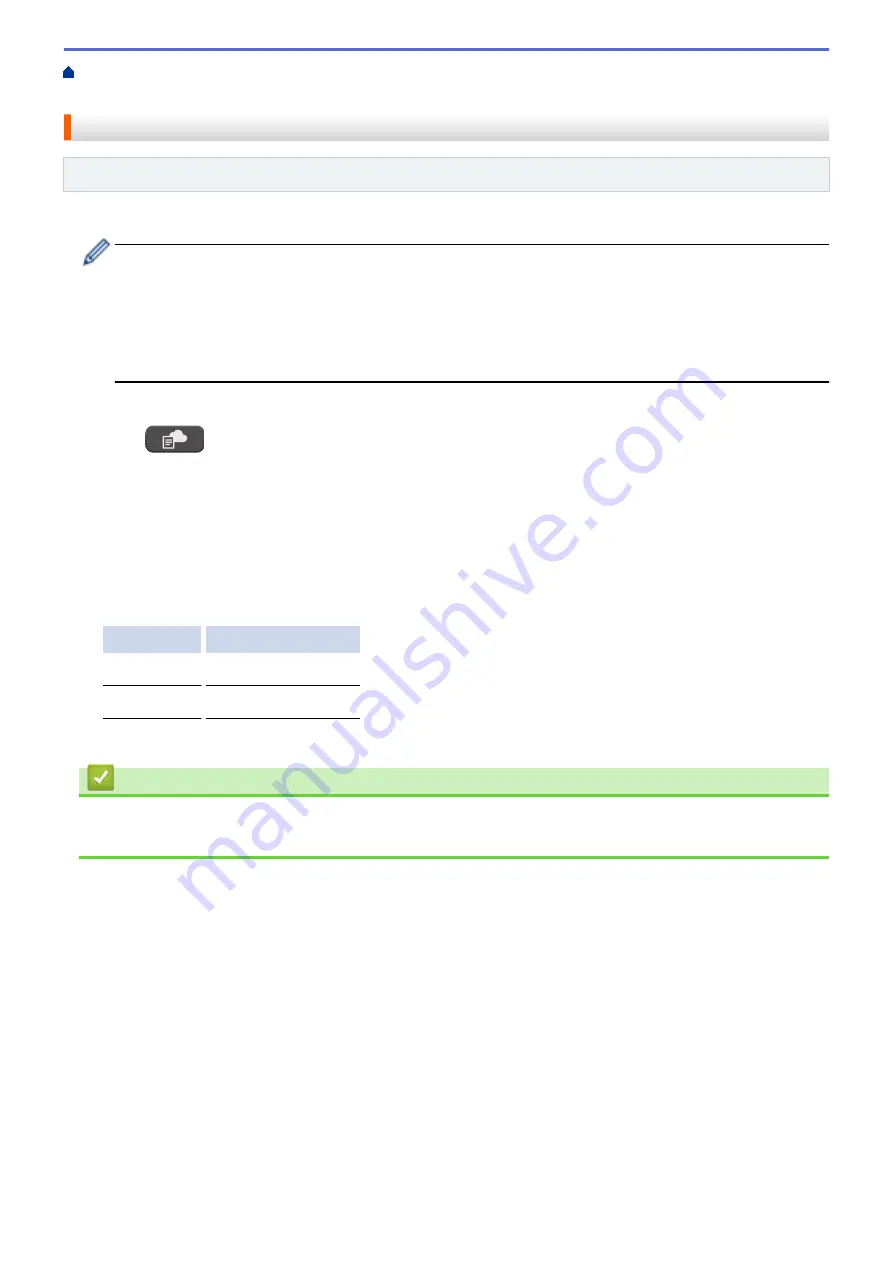
Print Photos Directly from a USB Flash Drive
Flash Drive on the Brother Machine
> Print a Photo Index Sheet (Thumbnails) from a USB Flash Drive
Print a Photo Index Sheet (Thumbnails) from a USB Flash Drive
Related Models
: MFC-T910DW
Print a photo Index Sheet to see small preview versions of all pictures on your USB flash drive.
•
The machine assigns numbers for images (such as No.1, No.2, No.3, and so on).
The machine does not recognise any other numbers or file names that your digital camera or computer
has used to identify the pictures.
•
Only file names that are 20 characters or less will be printed correctly on the index sheet.
•
File names cannot be printed correctly if they contain non-alphanumeric characters, but non-
alphanumeric characters do not affect photo print settings.
1. Put a USB flash drive in the USB slot.
2. Press
(
PHOTO/WEB
).
3. Press
a
or
b
to select
[JPEG Print]
. Press
OK
.
4. Press
a
or
b
to select the following:
a. Select
[Index Print]
. Press
OK
.
b. Select
[Print Index Sheet]
. Press
OK
.
5. To change the print settings, press
a
or
b
to select the setting you want to change, and then press
OK
.
When finished, press
OK
.
Option
Description
Paper Type
Select the paper type.
Paper Size
Select the paper size.
6. Press
Colour Start
.
Related Information
•
Print Photos from a USB Flash Drive on the Brother Machine
•
292
Summary of Contents for DCP-T310
Page 22: ...Home Paper Handling Paper Handling Load Paper Load Documents 16 ...
Page 38: ... Choose the Right Print Media Change the Paper Size and Paper Type 32 ...
Page 40: ...4 Load only one sheet of paper in the manual feed slot with the printing surface face up 34 ...
Page 47: ...Related Information Load Paper About Envelopes 41 ...
Page 67: ...Home Print Print Print from Your Computer Windows Print from Your Computer Mac 61 ...
Page 87: ... Print Settings Windows 81 ...
Page 119: ...Related Information Scan Using the Scan Button on Your Brother Machine 113 ...
Page 122: ...Related Information Scan Using the Scan Button on Your Brother Machine 116 ...
Page 169: ... WIA Driver Settings Windows 163 ...
Page 209: ... Send a Fax from Your Brother Machine Specifications 203 ...
Page 234: ...Related Information Store Fax Numbers 228 ...
Page 260: ...Related Information Fax Reports 254 ...
Page 263: ...Home Fax PC FAX PC FAX PC FAX for Windows PC FAX for Mac 257 ...
Page 267: ...Related Information PC FAX Overview Windows 261 ...
Page 284: ...Related Information Run Brother s PC FAX Receive on Your Computer Windows 278 ...
Page 326: ... Configure Your Wi Fi Direct Network Using the PIN Method of Wi Fi Protected Setup WPS 320 ...
Page 343: ...Home Security Security Lock the Machine Settings 337 ...
Page 353: ...Related Information Brother Web Connect 347 ...
Page 440: ... Error and Maintenance Messages 434 ...
Page 445: ... Error and Maintenance Messages 439 ...
Page 484: ...Related Information Clean Your Brother Machine Telephone and Fax problems Other Problems 478 ...
Page 488: ... Clean the Print Head from Your Brother Machine 482 ...
Page 494: ...Related Information Clean Your Brother Machine Paper Handling and Printing Problems 488 ...
Page 565: ...Home Appendix Appendix Specifications Enter Text on Your Brother Machine Brother Numbers 559 ...
Page 579: ...Visit us on the World Wide Web www brother com ASA SAF GLF Version A ...






























