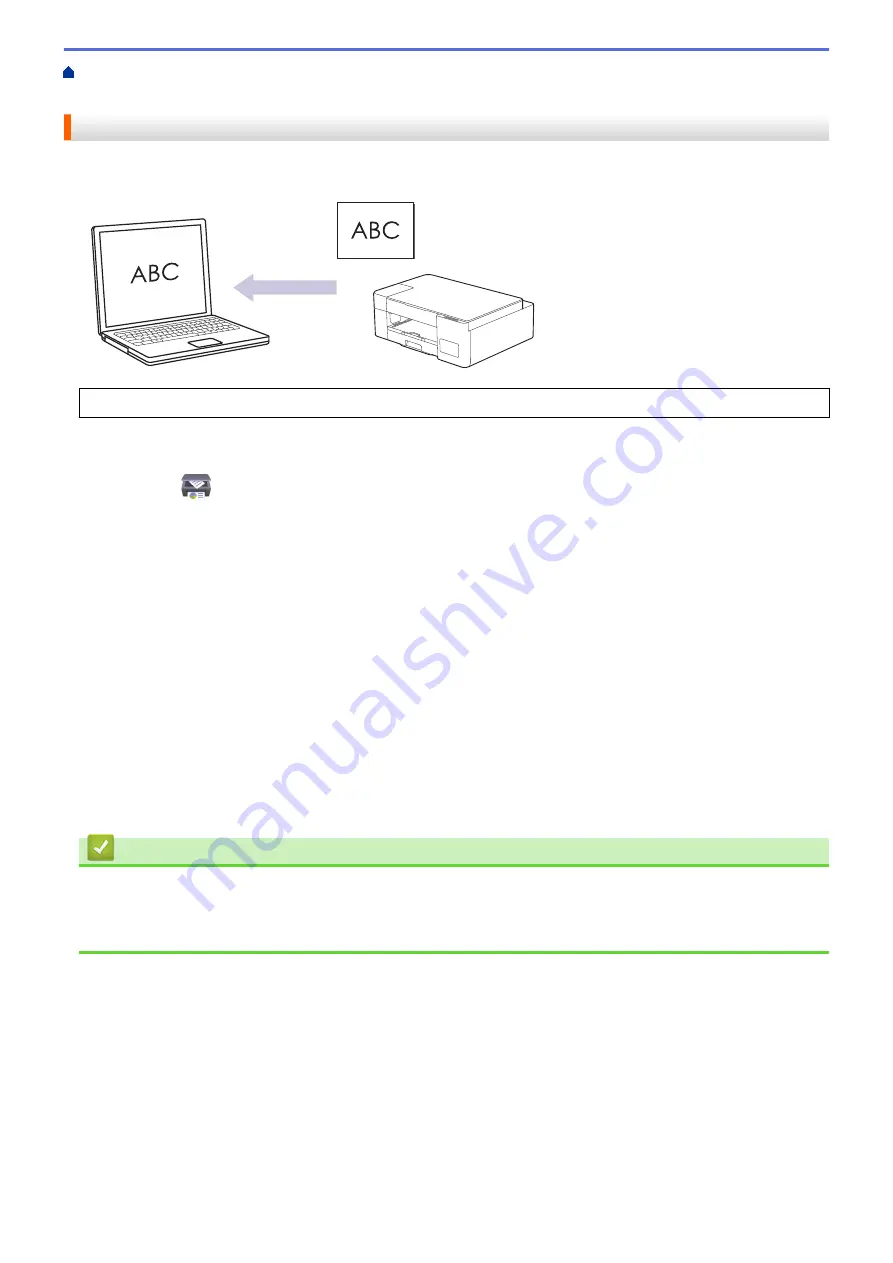
Scan Using the Buttons on Your Brother Machine
> Scan to an Editable Text File Using
OCR
Scan to an Editable Text File Using OCR
Your machine can convert characters in a scanned document to text using optical character recognition (OCR)
technology. You can edit this text using your preferred text-editing application.
The Scan to OCR feature is available for certain languages.
1. Start Brother iPrint&Scan.
•
Windows
Launch
(
Brother iPrint&Scan
).
•
Mac
In the
Finder
menu bar, click
Go
>
Applications
, and then double-click the iPrint&Scan icon.
The Brother iPrint&Scan screen appears.
2. Click
Machine Scan Settings
.
3. Click
OCR
.
4. Configure the scan settings, and then click
OK
.
5. Do one of the following:
•
Windows
Click
Close
.
•
Mac
Click
OK
.
6. Load your document.
7. Press
Mono Start
and
Colour Start
simultaneously.
Related Information
•
Scan Using the Buttons on Your Brother Machine
Related Topics:
•
Scan Using the Buttons on Your Brother Machine
77
Summary of Contents for DCP-T220
Page 17: ...Home Paper Handling Paper Handling Load Paper Load Documents 13 ...
Page 26: ...2 1 Related Information Load Paper in the Paper Tray 22 ...
Page 79: ...Related Topics Access Web Based Management 75 ...
Page 108: ... Make Page Layout Copies N in 1 or Poster 104 ...
Page 185: ...Related Information If You Are Having Difficulty with Your Machine s Network 181 ...
Page 215: ...5 9 Close the carton and tape it shut Related Information Routine Maintenance 211 ...
Page 237: ...ASA SAF GLF Version 0 ...






























