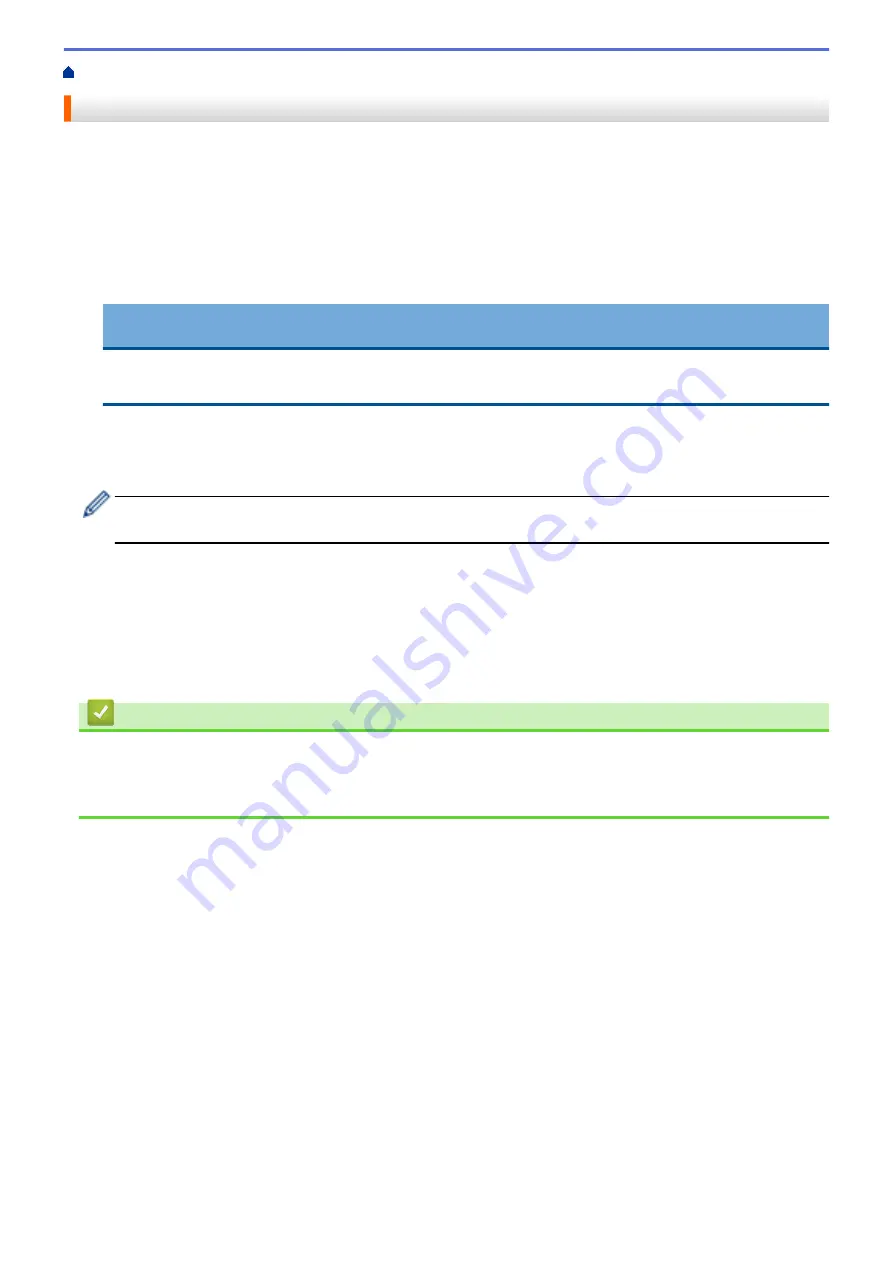
Print from Your Computer (Windows)
> Print a Document (Windows)
Print a Document (Windows)
1. Select the print command in your application.
2. Select
Brother XXX-XXXX Printer
(where XXX-XXXX is the name of your model), and then click the printing
properties or preferences button.
The printer driver window appears.
3. Make sure you have loaded the correct size paper in the paper tray.
4. Click the
Basic
tab.
5. Click the
Media Type
drop-down list, and then select the type of paper you are using.
IMPORTANT
To get the best print quality for the settings you have selected, always set the
Media Type
option to
match the type of paper you load.
6. Click the
Paper Size
drop-down list, and then select your paper size.
7. For
Colour / Greyscale
, select the
Colour
or
Greyscale
option.
8. In the
Orientation
field, select the
Portrait
or
Landscape
option to set the orientation of your printout.
If your application contains a similar setting, we recommend that you set the orientation using the
application.
9. Type the number of copies (1-999) you want in the
Copies
field.
10. To print multiple pages on a single sheet of paper or print one page of your document on multiple sheets,
click the
Multiple Page
drop-down list, and then select your options.
11. Change other printer settings, if needed.
12. Click
OK
.
13. Complete your print operation.
Related Information
•
Print from Your Computer (Windows)
Related Topics:
•
47
Summary of Contents for DCP-T220
Page 17: ...Home Paper Handling Paper Handling Load Paper Load Documents 13 ...
Page 26: ...2 1 Related Information Load Paper in the Paper Tray 22 ...
Page 79: ...Related Topics Access Web Based Management 75 ...
Page 108: ... Make Page Layout Copies N in 1 or Poster 104 ...
Page 185: ...Related Information If You Are Having Difficulty with Your Machine s Network 181 ...
Page 215: ...5 9 Close the carton and tape it shut Related Information Routine Maintenance 211 ...
Page 237: ...ASA SAF GLF Version 0 ...






























