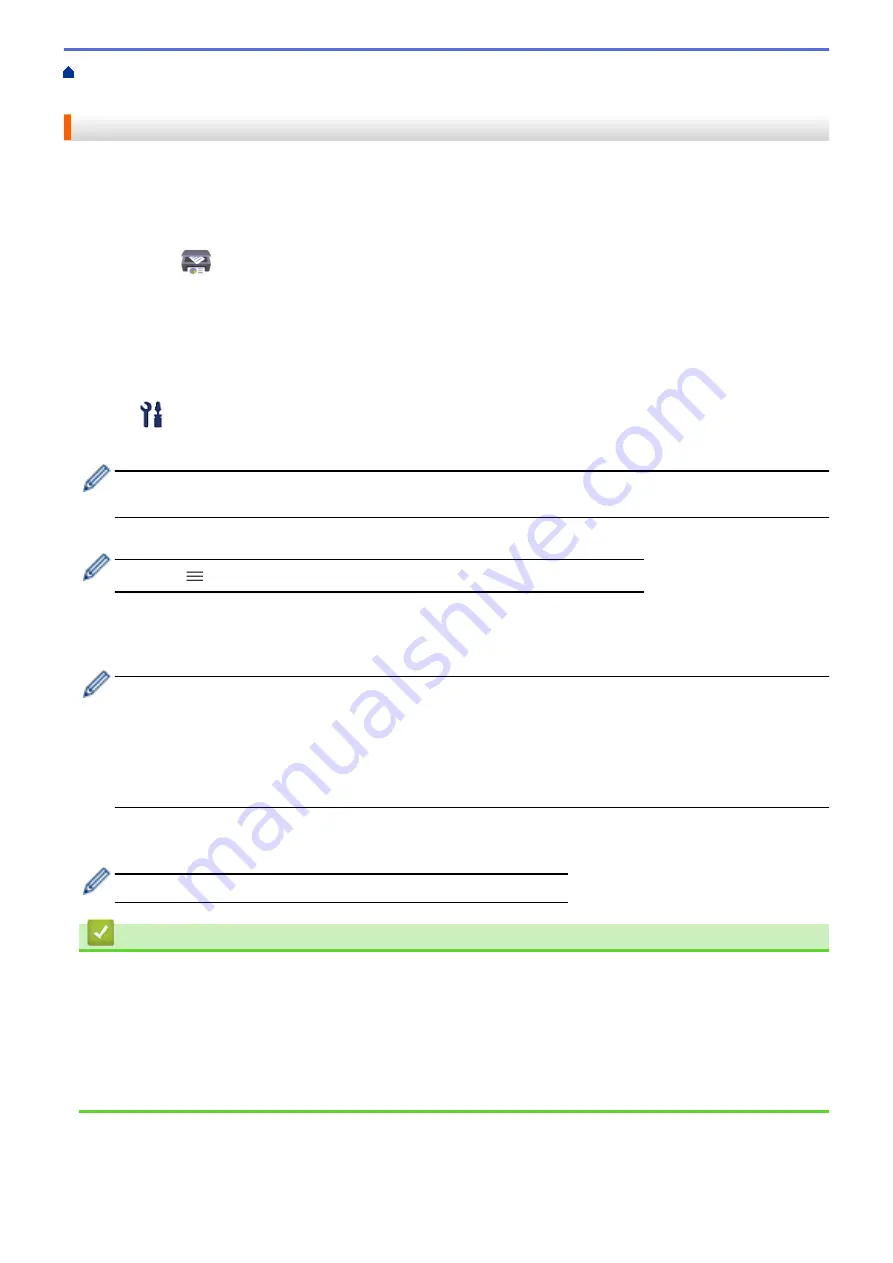
> Clean the Print Head Using Web Based
Management
Clean the Print Head Using Web Based Management
To maintain good print quality, the machine automatically cleans the print head when needed. If there is a print
quality problem, start the cleaning process manually.
1. Start Brother iPrint&Scan.
•
Windows
Launch
(
Brother iPrint&Scan
).
•
Mac
In the
Finder
menu bar, click
Go
>
Applications
, and then double-click the iPrint&Scan icon.
The Brother iPrint&Scan screen appears.
2. If your Brother machine is not selected, click the
Select your Machine
button, and then select your model
name from the list. Click
OK
.
3. Click
(
Machine Settings
) to configure the settings.
4. If required, type the password in the
Login
field, and then click
Login
.
The default password to manage this machine’s settings is located on the back of the machine and marked
"
Pwd
".
5. Go to the navigation menu, and then click
General
>
Print Head Cleaning
.
Start from
, if the navigation menu is not shown on the left side of the screen.
6. Select the
Normal
,
Strong
, or
Strongest
option for the cleaning strength you want. The
Special
option uses
the most power in cleaning the print heads, but also consumes the most ink.
7. Click
Start
.
•
The
Special
option requires a large amount of ink to clean the print head. Refill all ink tank levels to
more than half before starting the print head cleaning.
•
Use the
Special
option only if you previously used the
Strongest
option and the print quality did not
improve.
•
If you start the cleaning with low ink amount, it may cause damage to the machine. Check each ink tank
level before starting the cleaning and refill each ink tank as necessary.
8. Click
Yes
.
The machine starts cleaning.
(Windows) You can also clean the print head using the printer driver.
Related Information
•
Related Topics:
•
Paper Handling and Printing Problems
•
Clean the Print Head from Your Brother Machine
•
Clean the Print Head from Your Computer (Windows)
•
193
Summary of Contents for DCP-T220
Page 17: ...Home Paper Handling Paper Handling Load Paper Load Documents 13 ...
Page 26: ...2 1 Related Information Load Paper in the Paper Tray 22 ...
Page 79: ...Related Topics Access Web Based Management 75 ...
Page 108: ... Make Page Layout Copies N in 1 or Poster 104 ...
Page 185: ...Related Information If You Are Having Difficulty with Your Machine s Network 181 ...
Page 215: ...5 9 Close the carton and tape it shut Related Information Routine Maintenance 211 ...
Page 237: ...ASA SAF GLF Version 0 ...






























