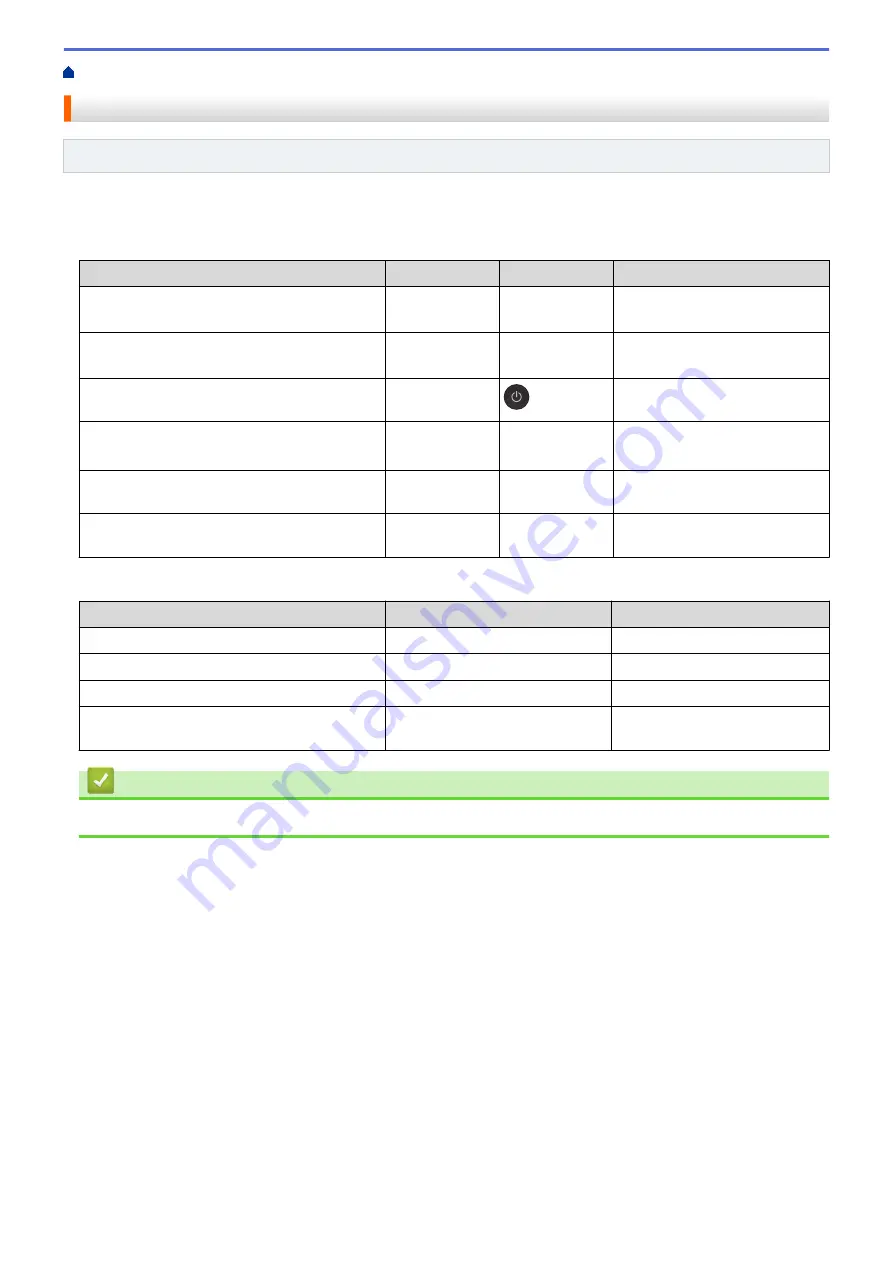
> Configure Network Settings Using the Control Panel
Configure Network Settings Using the Control Panel
Related Models
: DCP-T420W/DCP-T425W
To configure the machine for your network, use the control panel buttons.
Network Settings
Function
Button 1
Button 2
Instructions
Enable the One Push Method of Wi-Fi
Protected Setup
™
(WPS).
WiFi
Button/LED
-
Press the button three times.
Enable the PIN Method of Wi-Fi Protected
Setup
™
(WPS).
WiFi
Button/LED
-
Press the button five times.
Enter Wi-Fi Mode.
WiFi
Button/LED
Press the buttons
simultaneously.
Set Wireless Direct to On.
Print the Wireless Direct Information Sheet.
WiFi
Button/LED
Copy Shortcut
Press the buttons
simultaneously.
Print the Network Configuration Report Sheet.
WiFi
Button/LED
Mono Start
Press the buttons
simultaneously.
Restart Wi-Fi and Wireless Direct. Use this
function to solve wireless network problems.
WiFi
Button/LED
Colour Start
Press the buttons
simultaneously.
Wi-Fi Mode
Function
Button
Instructions
Print the WLAN Report.
WiFi Button/LED
Press the button once.
Enable or disable Wireless Direct.
Copy Shortcut
Press the button once.
Enable or disable Wi-Fi.
Mono Start
Press the button once.
Reset the Network settings.
Colour Start
Press and hold the button for
two seconds.
Related Information
•
108
Summary of Contents for DCP-T220
Page 17: ...Home Paper Handling Paper Handling Load Paper Load Documents 13 ...
Page 26: ...2 1 Related Information Load Paper in the Paper Tray 22 ...
Page 79: ...Related Topics Access Web Based Management 75 ...
Page 108: ... Make Page Layout Copies N in 1 or Poster 104 ...
Page 185: ...Related Information If You Are Having Difficulty with Your Machine s Network 181 ...
Page 215: ...5 9 Close the carton and tape it shut Related Information Routine Maintenance 211 ...
Page 237: ...ASA SAF GLF Version 0 ...






























