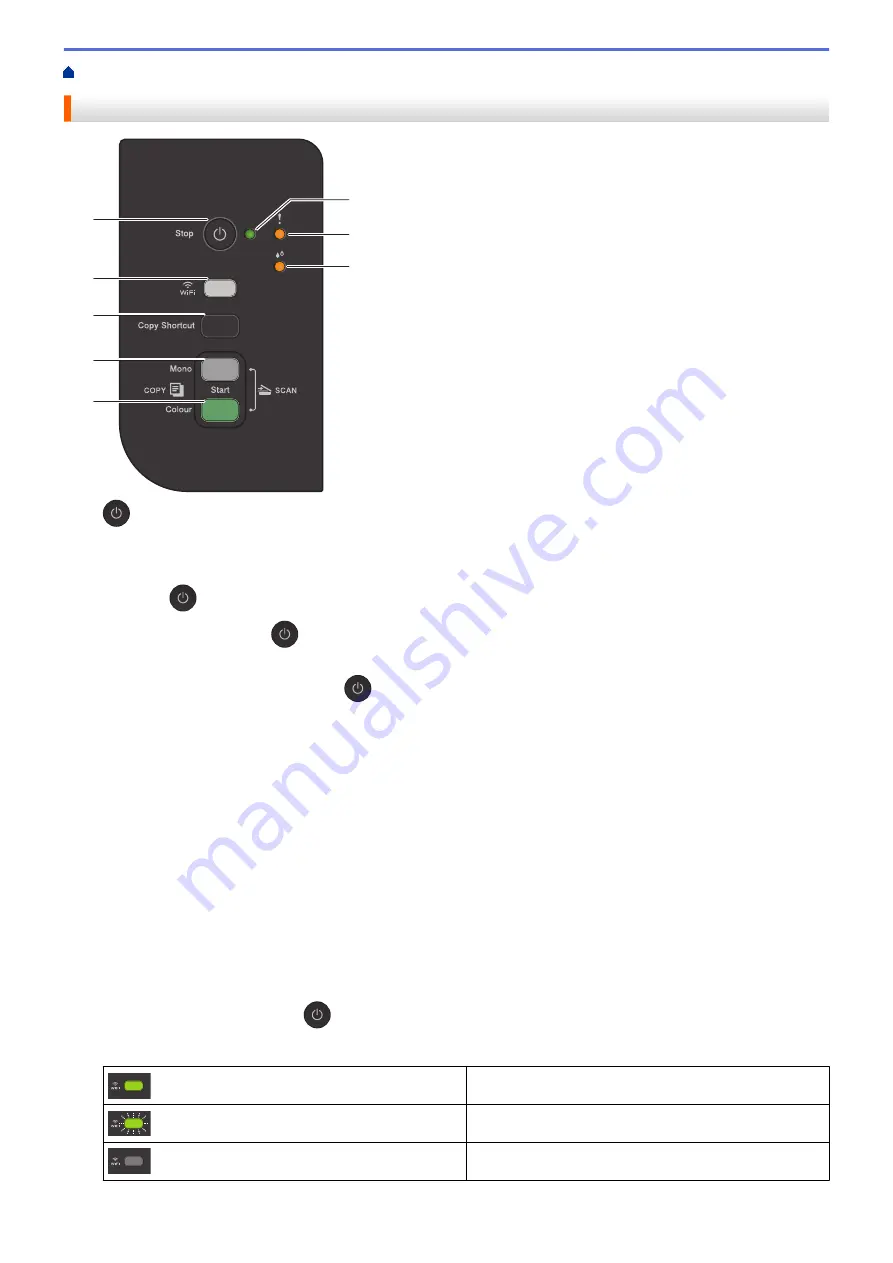
> Control Panel Overview
Control Panel Overview
2
3
4
1
5
6
7
8
1.
(Stop) Power On/Off
•
Press to stop an operation.
•
Press to exit from a selected mode.
•
Press
to turn on the machine.
Press and hold down
to turn off the machine and cancel all of the remaining operations. The
Power
LED
blinks and stays on for a few seconds before turning itself off.
If you turn off the machine using
, it will still clean the print head periodically to maintain print quality.
To prolong print head life, provide better ink efficiency, and maintain print quality, keep your machine
connected to a power source at all times.
2. Power LED
Indicates the machine's status.
3. Warning LED
Indicates when the machine detects an error or is in Reset Mode.
4. Ink LED
Indicates when the machine detects an ink error or is in Maintenance Mode.
5. WiFi Button/LED (DCP-T420W/DCP-T425W)
•
Press the button by itself or simultaneously with another button to configure the wireless settings or print
network reports. Use only when the machine is idle.
•
Press this button and
Colour Start
simultaneously to restart the Wi-Fi if you cannot connect to your
wireless network.
•
Press simultaneously with
(
Stop
) to access the Wi-Fi Mode.
•
Indicates the wireless network status.
Connected
Connecting
Off
7
Summary of Contents for DCP-T220
Page 17: ...Home Paper Handling Paper Handling Load Paper Load Documents 13 ...
Page 26: ...2 1 Related Information Load Paper in the Paper Tray 22 ...
Page 79: ...Related Topics Access Web Based Management 75 ...
Page 108: ... Make Page Layout Copies N in 1 or Poster 104 ...
Page 185: ...Related Information If You Are Having Difficulty with Your Machine s Network 181 ...
Page 215: ...5 9 Close the carton and tape it shut Related Information Routine Maintenance 211 ...
Page 237: ...ASA SAF GLF Version 0 ...


























