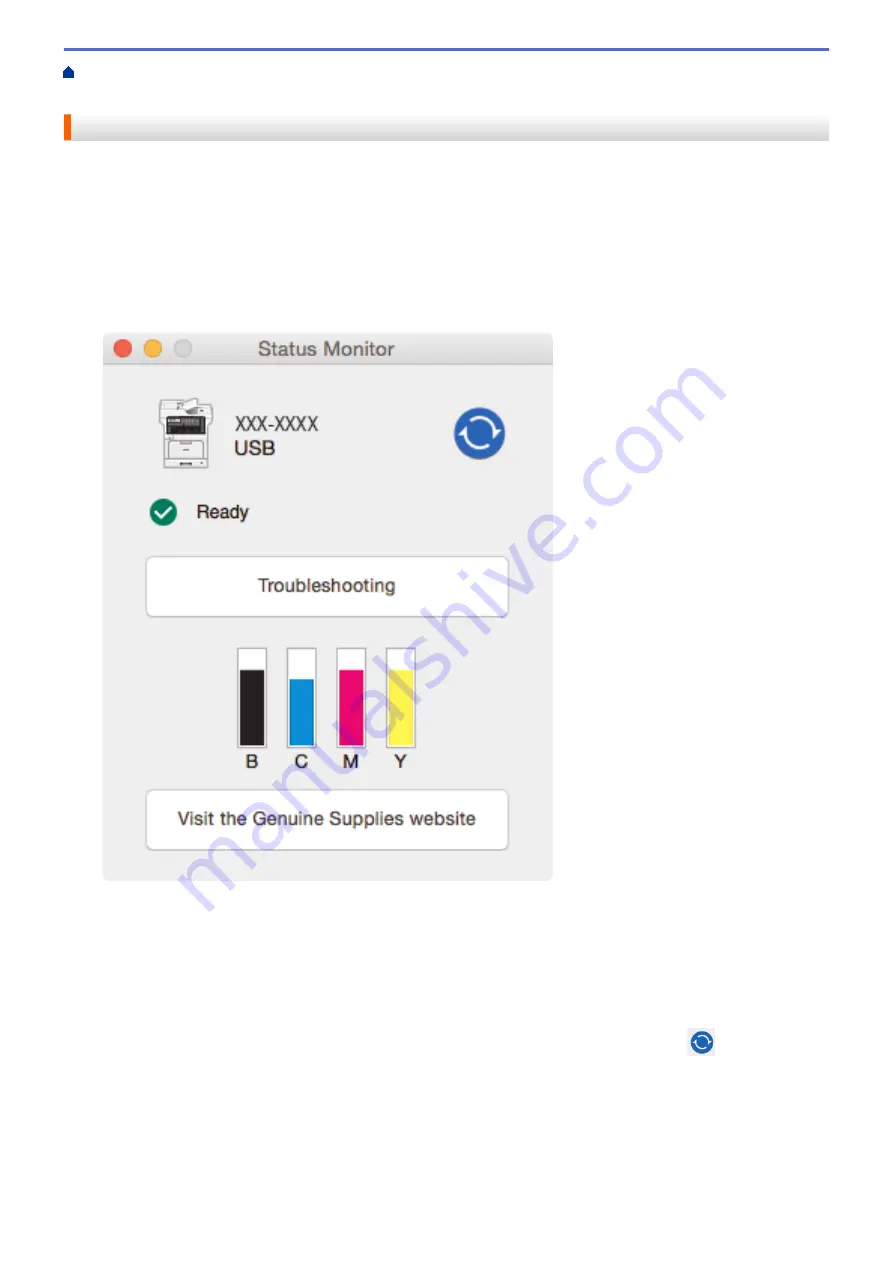
Print from Your Computer (Macintosh)
> Monitor the Status of the Machine from Your
Computer (Macintosh)
Monitor the Status of the Machine from Your Computer (Macintosh)
The Status Monitor utility is a configurable software tool for monitoring the status of a device, allowing you to get
immediate notification of error messages, such as paper empty or paper jam, at preset update intervals. You can
also access Web Based Management.
1. Click the
System Preferences
menu, select
Print & Scan
or
Printers & Scanners
, and then select your
machine.
2. Click the
Options & Supplies
button.
3. Click the
Utility
tab, and then click the
Open Printer Utility
button.
Status Monitor starts.
Troubleshooting
Click the
Troubleshooting
button to access the troubleshooting website.
Visit the Genuine Supplies website
Click the
Visit the Genuine Supplies website
button for more information on Brother genuine supplies.
Updating the machine's status
To view the latest machine status while the
Status Monitor
window is open, click the
icon. You can
set the interval at which the software updates machine status information. Click
Brother Status Monitor
in
the menu bar, and then select
Preferences
.
Web Based Management (Network Connection Only)
Access the Web Based Management System by clicking the machine icon on the
Status Monitor
screen.
You can use a standard Web Browser to manage your machine using HTTP (Hyper Text Transfer
Protocol).
73
Summary of Contents for DCP-L8410CDW
Page 23: ...5 Press Backlight 6 Press Med 16 ...
Page 24: ...7 Press Related Information Introduction to Your Brother Machine 17 ...
Page 60: ...Related Information Print from Your Computer Windows Print Settings Windows 53 ...
Page 177: ...Related Information Scan Using Windows Photo Gallery or Windows Fax and Scan 170 ...
Page 205: ...Related Information Copy 198 ...
Page 220: ... Cancel a Broadcast in Progress 213 ...
Page 284: ...Home Fax PC FAX PC FAX PC FAX for Windows PC FAX for Macintosh 277 ...
Page 288: ...Related Information PC FAX Overview Windows 281 ...
Page 305: ...Related Information Run Brother s PC FAX Receive on Your Computer Windows 298 ...
Page 335: ... Wireless LAN Report Error Codes 328 ...
Page 348: ...341 ...
Page 363: ...If your machine displays press 8 Press Fax Start Related Information Relay Broadcast 356 ...
Page 388: ...Home Security Security Lock the Machine Settings Network Security Features 381 ...
Page 407: ...Related Information Use Active Directory Authentication 400 ...
Page 460: ...Related Information Configure an IPsec Template Using Web Based Management 453 ...
Page 468: ...461 ...
Page 497: ...Related Information Set Up Brother Web Connect Apply for Brother Web Connect Access 490 ...
Page 579: ...5 Put the paper tray firmly back in the machine Related Information Paper Jams 572 ...
Page 589: ... Clean the Paper Pick up Rollers Load and Print Using the Multi purpose Tray MP Tray 582 ...
Page 648: ...Related Information Clean the Machine Improve the Print Quality 641 ...
Page 764: ...Visit us on the World Wide Web www brother com UK Version 0 ...






























