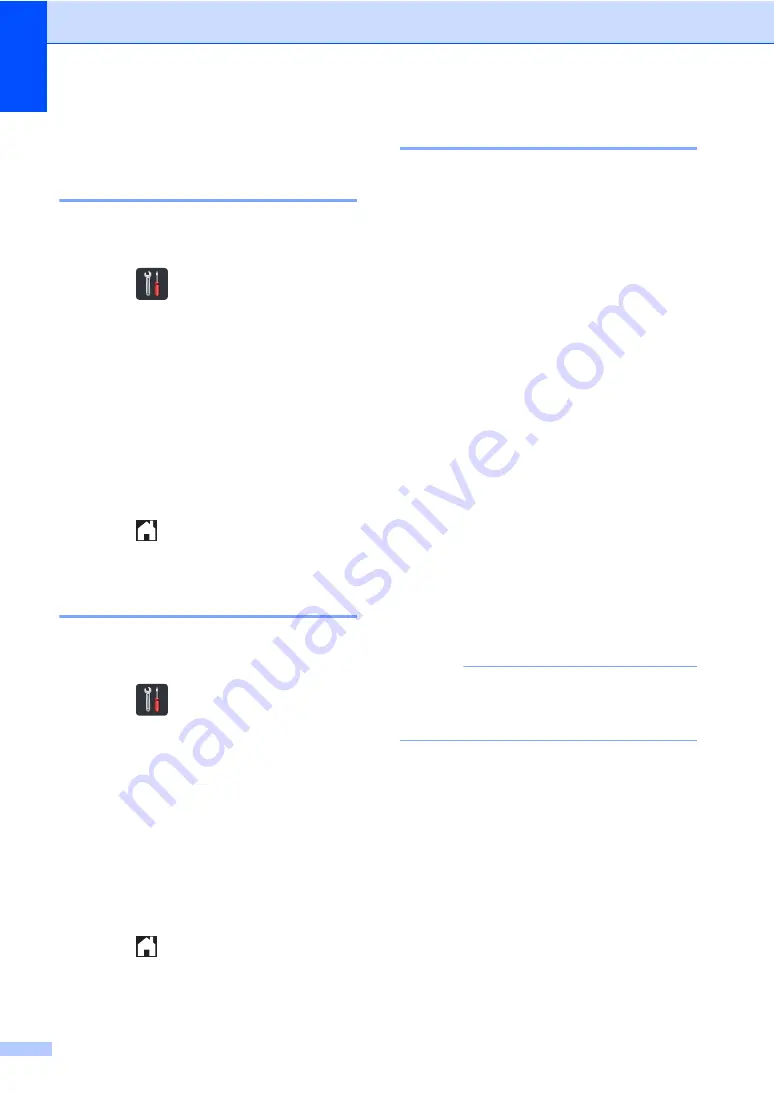
Chapter B
130
Machine Information
B
Checking the Serial Number
B
You can see the machine’s Serial Number on
the Touchscreen.
a
Press .
b
Press
All Settings
.
c
Swipe up or down, or press
a
or
b
to
display
Machine Info.
.
d
Press
Machine Info.
.
e
Press
Serial No.
.
f
The Touchscreen displays the
machine’s Serial Number.
g
Press .
Checking the Firmware
Version
B
You can see the machine’s firmware version
on the Touchscreen.
a
Press .
b
Press
All Settings
.
c
Swipe up or down, or press
a
or
b
to
display
Machine Info.
.
d
Press
Machine Info.
.
e
Press
Firmware Version
.
f
The Touchscreen displays the
machine’s firmware version.
g
Press .
Reset operations
B
The following reset functions are available:
1
Machine Reset
You can reset the machine partially back
to its factory settings. The settings that will
not
be reset are Address Book, Setting
Lock, Secure Function Lock and the
Network settings.
2
Network
You can reset the internal print server
back to the factory settings by resetting
only the network information (such as the
password and IP address).
3
All Settings
You can reset all the machine’s settings
quickly back to the factory default.
4
Factory Reset
This operation resets
all
the machine's
settings back to factory default.
Factory
Reset
takes more time than
All
Settings
.
Brother strongly recommends you
perform this operation when you dispose
of the machine.
NOTE
Unplug the interface cable before you
choose
Network
,
All Settings
or
Factory Reset
.






























