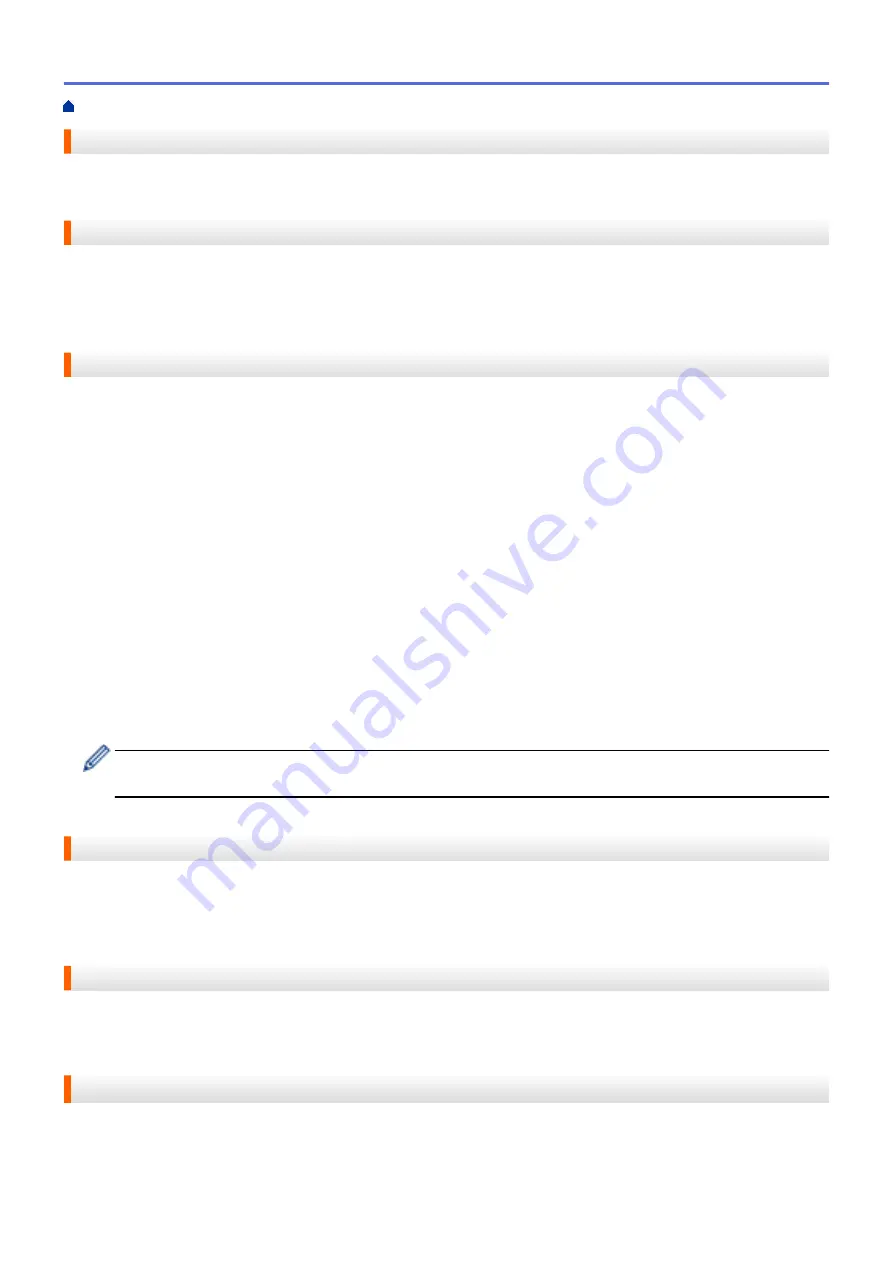
User Settings List
A printed report that shows the current settings of the machine.
Vertical Pairing
Vertical Pairing is a technology for Windows
®
that allows your Vertical Pairing-supported wireless machine to
connect to your Infrastructure network using the PIN Method of Wi-Fi Protected Setup
™
and the Web Services
feature. It also enables printer driver installation from the printer icon in the
Add a device
screen.
Web Based Management
A standard Web Browser can be used to manage your machine using the Hyper Text Transfer Protocol (HTTP)
or Hyper Text Transfer Protocol over Secure Socket Layer (HTTPS). You can perform the function listed or get
the following information from a machine on your network using a web browser:
•
Machine status information
•
Change Fax configuration items, such as General Setup, Address Book settings and Remote Fax (MFC
models)
•
Change network settings, such as TCP/IP information
•
Configure Gigabit Ethernet and Jumbo Frame
•
Configure Secure Function Lock
•
Configure Store Print Log to Network
•
Configure Scan to FTP
•
Configure Scan to Network
•
Configure LDAP (available for certain models)
•
Software version information of the machine and print server
•
Change network and machine configuration details
In order to use Web Based Management, you must use the TCP/IP protocol on your network and have a
valid IP address programmed into the print server and your computer.
Web Services
The Web Services protocol enables Windows Vista
®
, Windows
®
7, or Windows
®
8 users to install the drivers
used for printing and scanning by using the machine icon in the
Network
folder. Web Services also lets you
check the current status of the machine from your computer.
WEP
Wired Equivalent Privacy (WEP) is one of the encryption methods used in a wireless network. When using WEP,
the data is transmitted and received with a secure key.
Wi-Fi Direct
®
Wi-Fi Direct is one of the wireless configuration methods developed by the Wi-Fi Alliance
®
. This type of
connection is a Wi-Fi
®
standard that allows devices to connect with each other without a wireless access point,
using secured method.
Home > Glossary
715
Summary of Contents for DCP-L5500DN
Page 17: ...Related Information Introduction to Your Brother Machine 10 ...
Page 23: ...6 Press Med 7 Press Related Information Introduction to Your Brother Machine 16 ...
Page 25: ...Related Information Introduction to Your Brother Machine 18 ...
Page 61: ...Related Information Print from Your Computer Windows Print Settings Windows 54 ...
Page 72: ... Create or Delete Your Print Profile Windows Print Settings Windows 65 ...
Page 85: ...Related Information Print from Your Computer Macintosh Print Options Macintosh 78 ...
Page 90: ... Printing Problems 83 ...
Page 190: ...Related Information Scan Using Windows Photo Gallery or Windows Fax and Scan 183 ...
Page 206: ...Related Information Scan from Your Computer Macintosh TWAIN Driver Settings Macintosh 199 ...
Page 302: ...Home Fax PC FAX PC FAX PC FAX for Windows PC FAX for Macintosh 295 ...
Page 306: ... Transfer Faxes to Your Computer 299 ...
Page 323: ...Related Information Run Brother s PC FAX Receive on Your Computer Windows 316 ...
Page 371: ...364 ...
Page 411: ...Home Security Security Lock the Machine Settings Network Security Features 404 ...
Page 429: ...Related Information Use Active Directory Authentication 422 ...
Page 482: ...Related Information Configure an IPsec Template Using Web Based Management 475 ...
Page 490: ...483 ...
Page 521: ...Related Information ControlCenter4 Windows 514 ...
Page 544: ...5 Put the paper tray firmly back in the machine Related Information Paper Jams 537 ...
Page 551: ...Related Information Paper Jams 544 ...
Page 590: ... Clean the Corona Wire Clean the Drum Unit Clean the Paper Pick up Rollers 583 ...
Page 599: ...Related Information Clean the Machine Printing Problems 592 ...
Page 692: ...Related Information Appendix 685 ...
Page 695: ...Related Information Appendix Replace Supplies 688 ...
Page 704: ...X Xmit Report Transmission Verification Report Home Glossary 697 ...



































