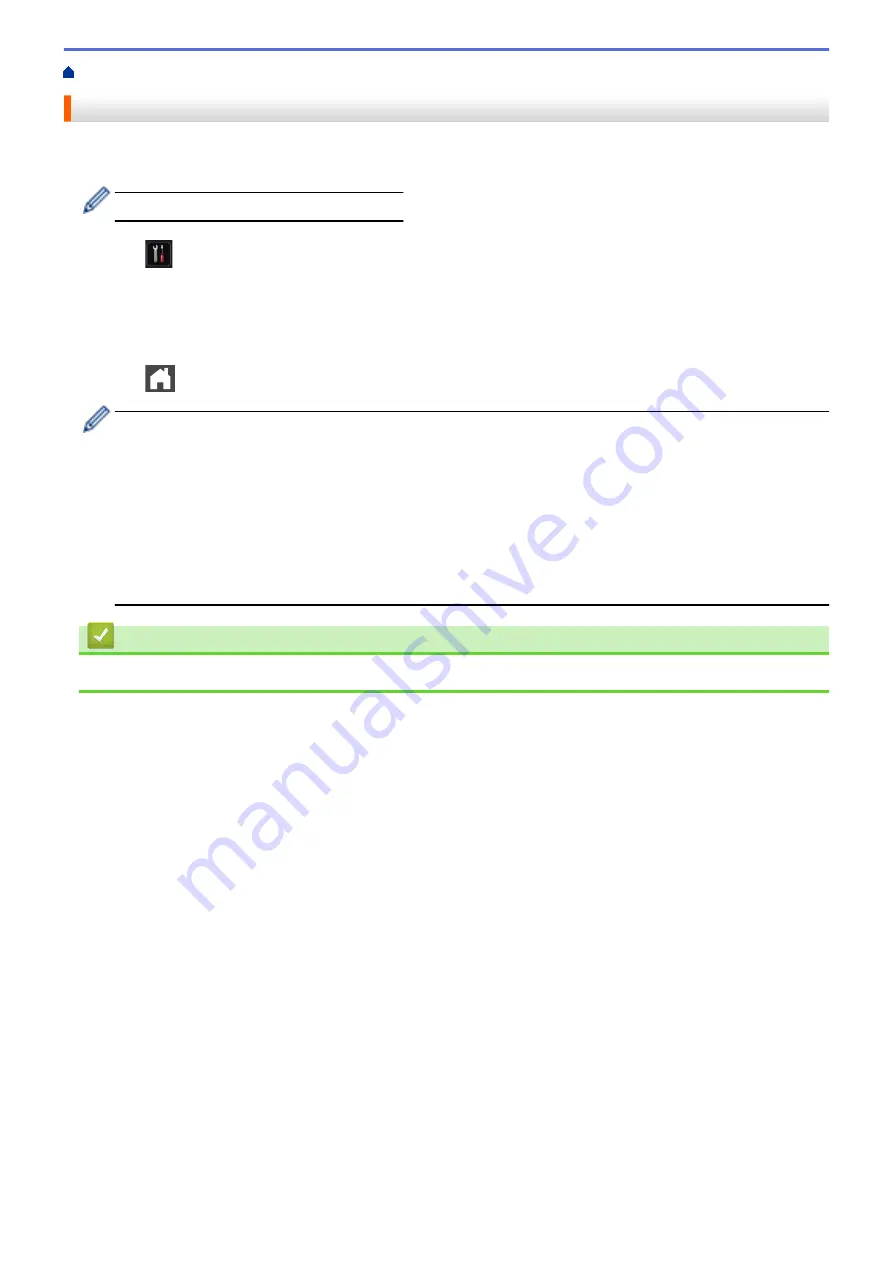
> Select the Tray to Be Used For Printing
Select the Tray to Be Used For Printing
Change the default tray the machine will use for printing copies, received faxes, and print jobs from your
computer.
DCP models do not support the fax feature.
1. Press
[Settings]
>
[All Settings]
>
[General Setup]
>
[Tray Setting]
.
2. Swipe up or down or press
a
or
b
to display the
[Tray Use: Copy]
,
[Tray Use: Fax]
, or
[Tray Use:
Print]
option, and then press the option you want.
3. Swipe up or down or press
a
or
b
to display the option you want, and then press it. For example, when you
select the
[MP>T1]
option, the machine pulls paper from the MP tray until it is empty, and then from Tray 1.
4. Press
.
•
When you make a copy using the ADF and give priority to multiple trays, the machine looks for the tray
with the most suitable paper and pulls paper from that tray.
•
When you make a copy using the scanner glass, your document is copied from the higher priority tray
even if more suitable paper is in another paper tray.
•
(MFC models) Use the following sizes of paper for printing faxes: Letter, A4, Legal, Folio, Mexico Legal
or India Legal. When an appropriate size is not in any of the trays, the machine stores received faxes
and
[Size Mismatch]
appears on the Touchscreen.
•
(MFC models) If the tray is out of paper and received faxes are in the machine’s memory,
[No Paper]
appears on the Touchscreen. Load paper in the empty tray.
Related Information
•
42
Summary of Contents for DCP-L5500DN
Page 17: ...Related Information Introduction to Your Brother Machine 10 ...
Page 23: ...6 Press Med 7 Press Related Information Introduction to Your Brother Machine 16 ...
Page 25: ...Related Information Introduction to Your Brother Machine 18 ...
Page 61: ...Related Information Print from Your Computer Windows Print Settings Windows 54 ...
Page 72: ... Create or Delete Your Print Profile Windows Print Settings Windows 65 ...
Page 85: ...Related Information Print from Your Computer Macintosh Print Options Macintosh 78 ...
Page 90: ... Printing Problems 83 ...
Page 190: ...Related Information Scan Using Windows Photo Gallery or Windows Fax and Scan 183 ...
Page 206: ...Related Information Scan from Your Computer Macintosh TWAIN Driver Settings Macintosh 199 ...
Page 302: ...Home Fax PC FAX PC FAX PC FAX for Windows PC FAX for Macintosh 295 ...
Page 306: ... Transfer Faxes to Your Computer 299 ...
Page 323: ...Related Information Run Brother s PC FAX Receive on Your Computer Windows 316 ...
Page 371: ...364 ...
Page 411: ...Home Security Security Lock the Machine Settings Network Security Features 404 ...
Page 429: ...Related Information Use Active Directory Authentication 422 ...
Page 482: ...Related Information Configure an IPsec Template Using Web Based Management 475 ...
Page 490: ...483 ...
Page 521: ...Related Information ControlCenter4 Windows 514 ...
Page 544: ...5 Put the paper tray firmly back in the machine Related Information Paper Jams 537 ...
Page 551: ...Related Information Paper Jams 544 ...
Page 590: ... Clean the Corona Wire Clean the Drum Unit Clean the Paper Pick up Rollers 583 ...
Page 599: ...Related Information Clean the Machine Printing Problems 592 ...
Page 692: ...Related Information Appendix 685 ...
Page 695: ...Related Information Appendix Replace Supplies 688 ...
Page 704: ...X Xmit Report Transmission Verification Report Home Glossary 697 ...






























