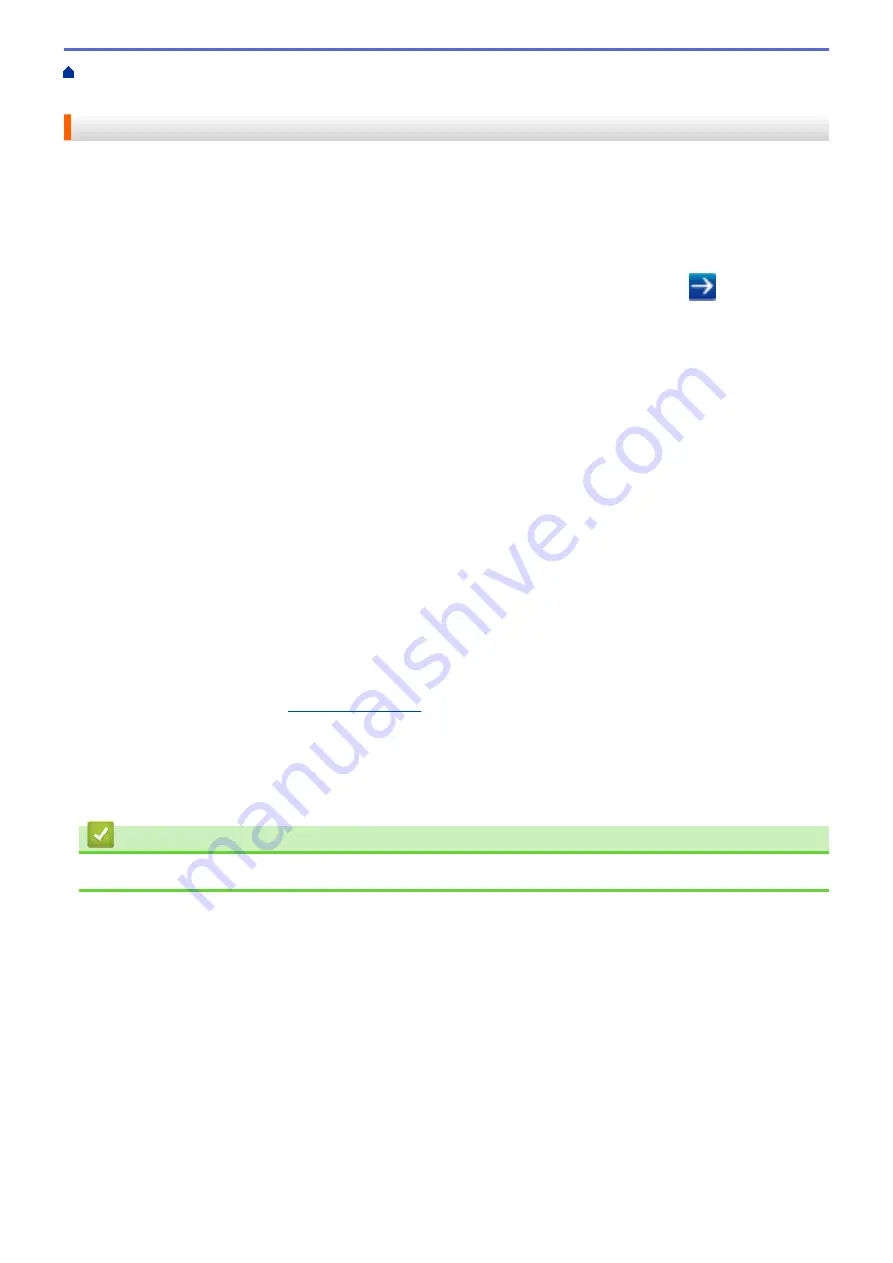
> Configure Secure Function
Lock 3.0 Using Web Based Management
Configure Secure Function Lock 3.0 Using Web Based Management
1. Start your web browser.
2. Type "http://machine's IP address" in your browser's address bar (where "machine's IP address" is the
machine's IP address).
For example:
http://192.168.1.2
3. No password is required by default. Type a password if you have set one, and then click
.
4. Click the
Administrator
tab.
5. Click the
User Restriction Function
menu in the left navigation bar.
6. Select
Secure Function Lock
.
7. Click
Submit
.
8. Click the
Restricted Functions
menu in the left navigation bar.
9. In the
User List / Restricted Functions
field, type a group name or user name (alphanumeric, up to 15
digits).
10. In the
and the other columns, select a check box to allow or clear a check box to restrict the function
listed.
11. To configure the maximum page count, select the
On
check box in the
Page Limits
column, and then type
the maximum number in the
Max. Pages
field.
12. Click
Submit
.
13. Click the
User List
menu in the left navigation bar.
14. In the
User List
field, type the user name.
15. In the
PIN Number
field, type a four-digit password.
16. In the
E-mail Address
field, type the user's email address (Available only for certain models).
If this option is not available, update your machine's firmware. Go to your model's
Downloads
page on the
Brother Solutions Center at
.
17. To register the user's Card ID, type the card number in the
Card ID (NFC ID)
field (Available only for certain
models).
18. Select
User List / Restricted Functions
from the drop-down list for each user.
19. Click
Submit
.
Related Information
•
414
Summary of Contents for DCP-L5500DN
Page 17: ...Related Information Introduction to Your Brother Machine 10 ...
Page 23: ...6 Press Med 7 Press Related Information Introduction to Your Brother Machine 16 ...
Page 25: ...Related Information Introduction to Your Brother Machine 18 ...
Page 61: ...Related Information Print from Your Computer Windows Print Settings Windows 54 ...
Page 72: ... Create or Delete Your Print Profile Windows Print Settings Windows 65 ...
Page 85: ...Related Information Print from Your Computer Macintosh Print Options Macintosh 78 ...
Page 90: ... Printing Problems 83 ...
Page 190: ...Related Information Scan Using Windows Photo Gallery or Windows Fax and Scan 183 ...
Page 206: ...Related Information Scan from Your Computer Macintosh TWAIN Driver Settings Macintosh 199 ...
Page 302: ...Home Fax PC FAX PC FAX PC FAX for Windows PC FAX for Macintosh 295 ...
Page 306: ... Transfer Faxes to Your Computer 299 ...
Page 323: ...Related Information Run Brother s PC FAX Receive on Your Computer Windows 316 ...
Page 371: ...364 ...
Page 411: ...Home Security Security Lock the Machine Settings Network Security Features 404 ...
Page 429: ...Related Information Use Active Directory Authentication 422 ...
Page 482: ...Related Information Configure an IPsec Template Using Web Based Management 475 ...
Page 490: ...483 ...
Page 521: ...Related Information ControlCenter4 Windows 514 ...
Page 544: ...5 Put the paper tray firmly back in the machine Related Information Paper Jams 537 ...
Page 551: ...Related Information Paper Jams 544 ...
Page 590: ... Clean the Corona Wire Clean the Drum Unit Clean the Paper Pick up Rollers 583 ...
Page 599: ...Related Information Clean the Machine Printing Problems 592 ...
Page 692: ...Related Information Appendix 685 ...
Page 695: ...Related Information Appendix Replace Supplies 688 ...
Page 704: ...X Xmit Report Transmission Verification Report Home Glossary 697 ...
















































