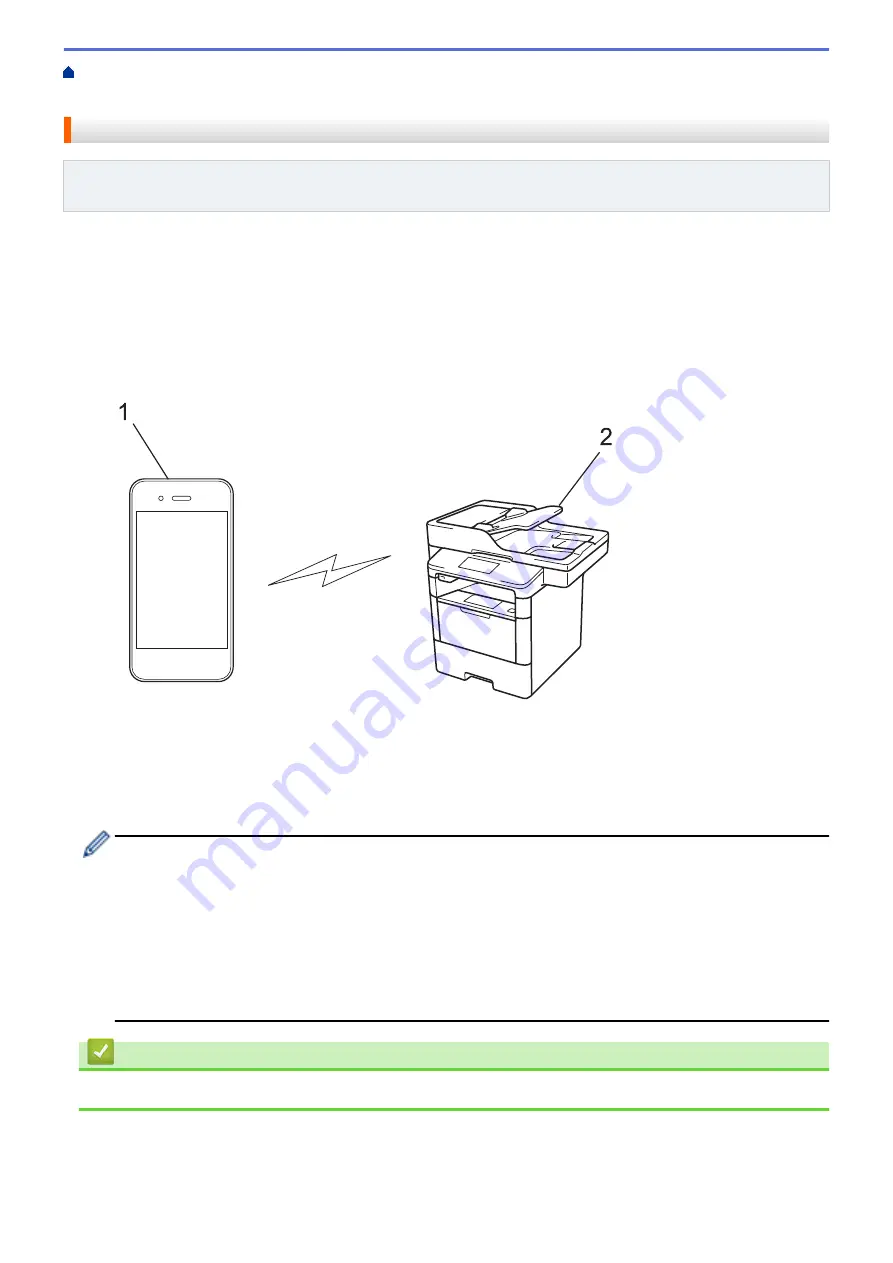
Additional Methods of Configuring Your Brother Machine for a Wireless Network
>
> Print or Scan from Your Mobile Device Using Wi-Fi Direct
Print or Scan from Your Mobile Device Using Wi-Fi Direct
Related Models
: MFC-L5700DW/MFC-L5800DW/MFC-L5850DW/MFC-L5900DW/MFC-L6700DW/
MFC-L6800DW
Wi-Fi Direct is one of the wireless configuration methods developed by the Wi-Fi Alliance
®
. It allows you to
configure a secured wireless network between your Brother machine and a mobile device, such as an Android
™
device, Windows Phone
®
device, iPhone, iPod touch, or iPad, without using an access point. Wi-Fi Direct
supports wireless network configuration using the one-push or PIN Method of Wi-Fi Protected Setup
™
(WPS).
You can also configure a wireless network by manually setting an SSID and password. Your Brother machine's
Wi-Fi Direct feature supports WPA2
™
security with AES encryption.
2
1
1. Mobile device
2. Your Brother machine
•
Although the Brother machine can be used in both a wired and wireless network, only one connection
method can be used at a time. However, a wireless network connection and Wi-Fi Direct connection, or
a wired network connection (supported models only) and Wi-Fi Direct connection can be used at the
same time.
•
The Wi-Fi Direct-supported device can become a Group Owner (G/O). When configuring the Wi-Fi
Direct network, the G/O serves as an access point.
•
Ad-hoc mode and Wi-Fi Direct cannot be used at the same time. Disable one function to enable the
other. If you want to use Wi-Fi Direct while you are using Ad-hoc mode, set Network I/F to Wired LAN or
disable Ad-hoc mode and connect your Brother machine to the access point.
Related Information
•
352
Summary of Contents for DCP-L5500DN
Page 17: ...Related Information Introduction to Your Brother Machine 10 ...
Page 23: ...6 Press Med 7 Press Related Information Introduction to Your Brother Machine 16 ...
Page 25: ...Related Information Introduction to Your Brother Machine 18 ...
Page 61: ...Related Information Print from Your Computer Windows Print Settings Windows 54 ...
Page 72: ... Create or Delete Your Print Profile Windows Print Settings Windows 65 ...
Page 85: ...Related Information Print from Your Computer Macintosh Print Options Macintosh 78 ...
Page 90: ... Printing Problems 83 ...
Page 190: ...Related Information Scan Using Windows Photo Gallery or Windows Fax and Scan 183 ...
Page 206: ...Related Information Scan from Your Computer Macintosh TWAIN Driver Settings Macintosh 199 ...
Page 302: ...Home Fax PC FAX PC FAX PC FAX for Windows PC FAX for Macintosh 295 ...
Page 306: ... Transfer Faxes to Your Computer 299 ...
Page 323: ...Related Information Run Brother s PC FAX Receive on Your Computer Windows 316 ...
Page 371: ...364 ...
Page 411: ...Home Security Security Lock the Machine Settings Network Security Features 404 ...
Page 429: ...Related Information Use Active Directory Authentication 422 ...
Page 482: ...Related Information Configure an IPsec Template Using Web Based Management 475 ...
Page 490: ...483 ...
Page 521: ...Related Information ControlCenter4 Windows 514 ...
Page 544: ...5 Put the paper tray firmly back in the machine Related Information Paper Jams 537 ...
Page 551: ...Related Information Paper Jams 544 ...
Page 590: ... Clean the Corona Wire Clean the Drum Unit Clean the Paper Pick up Rollers 583 ...
Page 599: ...Related Information Clean the Machine Printing Problems 592 ...
Page 692: ...Related Information Appendix 685 ...
Page 695: ...Related Information Appendix Replace Supplies 688 ...
Page 704: ...X Xmit Report Transmission Verification Report Home Glossary 697 ...
















































