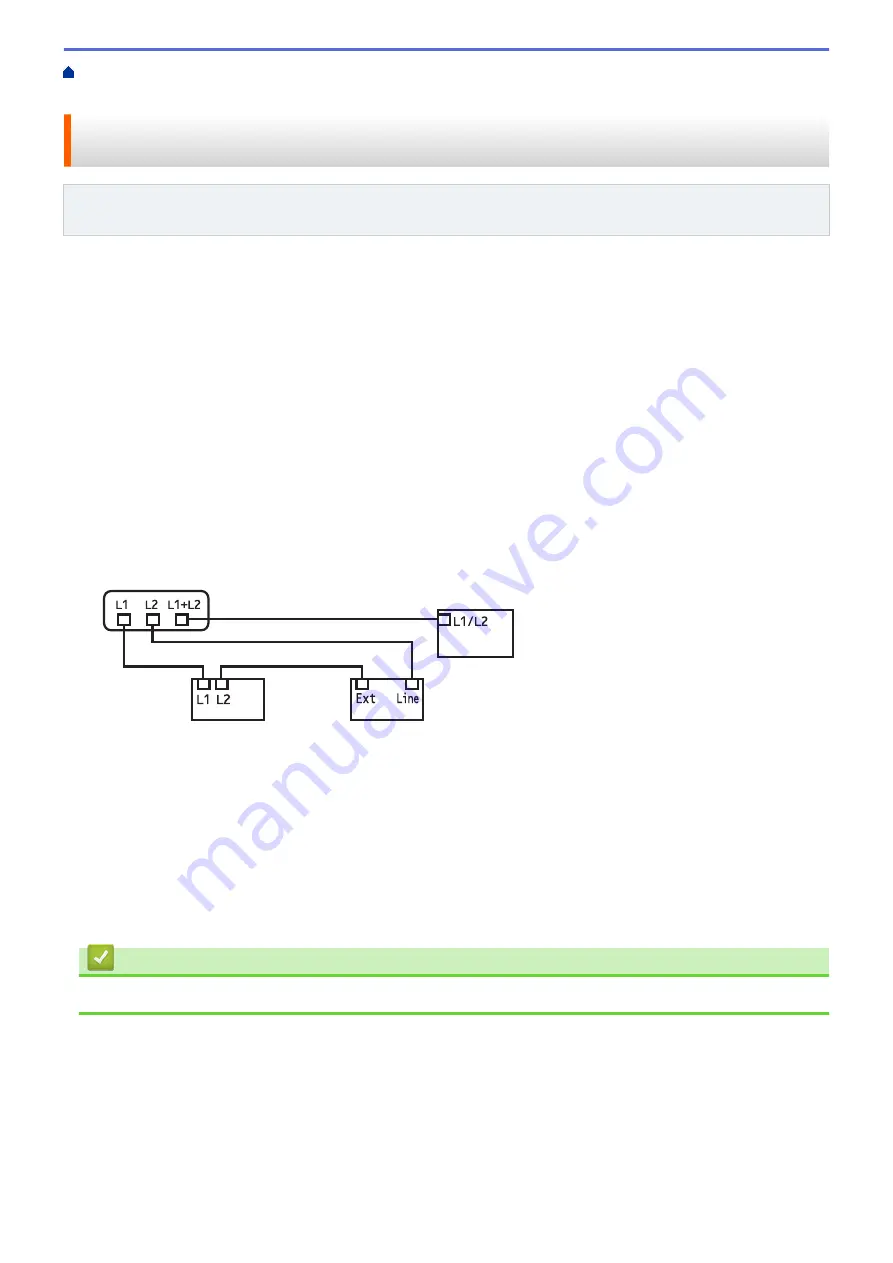
Voice Operations and Fax Numbers
> Install Your Brother Machine, an External Two-Line TAD and Two-Line Telephone
Install Your Brother Machine, an External Two-Line TAD and Two-Line
Telephone
Related Models
: MFC-L5700DW/MFC-L5800DW/MFC-L5850DW/MFC-L5900DW/MFC-L6700DW/
MFC-L6800DW
When you are installing an external two-line telephone answering device (TAD) and a two-line telephone, your
machine must be isolated on one line at both the wall jack and at the TAD.
•
This feature is available only in the USA and Canada.
•
The most common connection is to place the machine on Line 2, which is explained in the following steps.
The back of the two-line TAD must have two telephone jacks: one labeled L1 or L1/L2, and the other labeled
L2. You will need at least three telephone line cords, the one that came with your machine and two for your
external two-line TAD. You will need a fourth line cord if you add a two-line telephone.
1. Place the two-line TAD and the two-line telephone next to your machine.
2. Plug one end of the telephone line cord for your machine into the L2 jack of the triplex adapter. Plug the other
end into the LINE jack of the machine.
3. Plug one end of the first telephone line cord for your TAD into the L1 jack of the triplex adapter. Plug the other
end into the L1 or L1/L2 jack of the two-line TAD.
4. Plug one end of the second telephone line cord for your TAD into the L2 jack of the two-line TAD. Plug the
other end into the EXT. jack of the machine.
a
b
c
d
a. Triplex Adapter
b. Two Line Telephone
c. External Two Line TAD
d. Machine
You can keep two-line telephones on other wall outlets as always. There are ways to add a two-line telephone to
the machine's wall outlet. You can plug the telephone line cord from the two-line telephone into the L1+L2 jack of
the triplex adapter. Or, you can plug the two-line telephone into the TEL jack of the two-line TAD.
Related Information
•
266
Summary of Contents for DCP-L5500DN
Page 17: ...Related Information Introduction to Your Brother Machine 10 ...
Page 23: ...6 Press Med 7 Press Related Information Introduction to Your Brother Machine 16 ...
Page 25: ...Related Information Introduction to Your Brother Machine 18 ...
Page 61: ...Related Information Print from Your Computer Windows Print Settings Windows 54 ...
Page 72: ... Create or Delete Your Print Profile Windows Print Settings Windows 65 ...
Page 85: ...Related Information Print from Your Computer Macintosh Print Options Macintosh 78 ...
Page 90: ... Printing Problems 83 ...
Page 190: ...Related Information Scan Using Windows Photo Gallery or Windows Fax and Scan 183 ...
Page 206: ...Related Information Scan from Your Computer Macintosh TWAIN Driver Settings Macintosh 199 ...
Page 302: ...Home Fax PC FAX PC FAX PC FAX for Windows PC FAX for Macintosh 295 ...
Page 306: ... Transfer Faxes to Your Computer 299 ...
Page 323: ...Related Information Run Brother s PC FAX Receive on Your Computer Windows 316 ...
Page 371: ...364 ...
Page 411: ...Home Security Security Lock the Machine Settings Network Security Features 404 ...
Page 429: ...Related Information Use Active Directory Authentication 422 ...
Page 482: ...Related Information Configure an IPsec Template Using Web Based Management 475 ...
Page 490: ...483 ...
Page 521: ...Related Information ControlCenter4 Windows 514 ...
Page 544: ...5 Put the paper tray firmly back in the machine Related Information Paper Jams 537 ...
Page 551: ...Related Information Paper Jams 544 ...
Page 590: ... Clean the Corona Wire Clean the Drum Unit Clean the Paper Pick up Rollers 583 ...
Page 599: ...Related Information Clean the Machine Printing Problems 592 ...
Page 692: ...Related Information Appendix 685 ...
Page 695: ...Related Information Appendix Replace Supplies 688 ...
Page 704: ...X Xmit Report Transmission Verification Report Home Glossary 697 ...






























