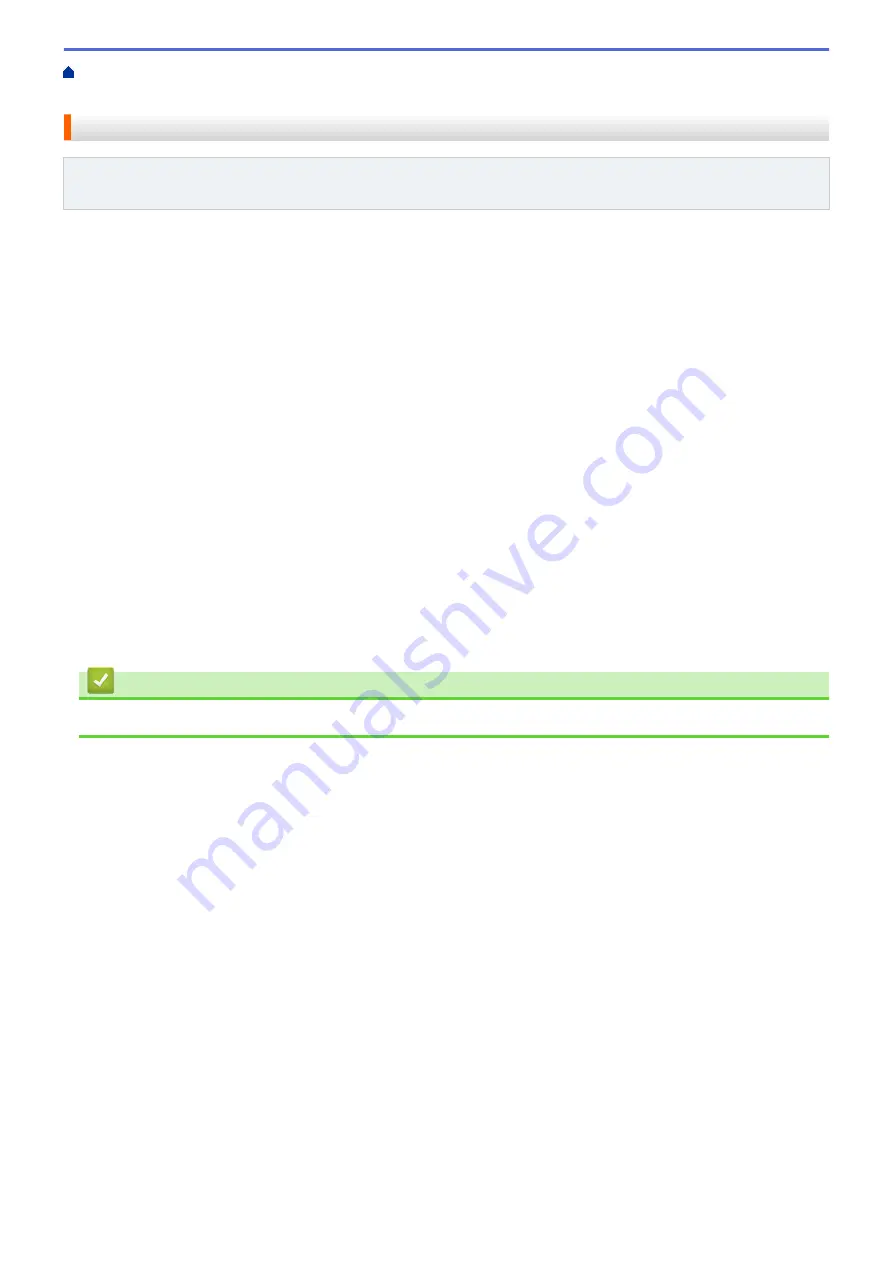
Memory Receive (Remote Fax) Options
> Change Memory Receive
Options
Change Memory Receive Options
Related Models
: MFC-L5700DW/MFC-L5800DW/MFC-L5850DW/MFC-L5900DW/MFC-L6700DW/
MFC-L6800DW
If received faxes are in your machine's memory when you change the Remote Fax operations, the LCD will ask
you one of the following questions:
If received faxes have been printed automatically, the LCD displays
[Erase all faxes?]
•
Do one of the following:
-
If you press
[Yes]
, faxes in the memory will be erased before the setting changes.
-
If you press
[No]
, faxes in the memory will not be erased and the setting will be unchanged.
If unprinted faxes are in the machine's memory, the LCD displays
[Print all faxes?]
•
Do one of the following:
-
If you press
[Yes]
, faxes in the memory will be printed before the setting changes.
-
If you press
[No]
, faxes in the memory will not be printed and the setting will be unchanged.
If received faxes are left in the machine’s memory when you change to
[PC Fax Receive]
from another
option (
[Fax Forward]
,
[Paging]
, or
[Fax Storage]
).
•
Press
[<USB>]
or the name of the computer if you are on a network, and then press
[OK]
.
The LCD displays:
[Send Fax to PC?]
-
If you press
[Yes]
, faxes in the memory will be sent to your computer before the setting changes. You
will be asked if you want to turn on Backup Print.
-
If you press
[No]
, faxes in the memory will not be erased and the setting will be unchanged.
Related Information
•
Memory Receive (Remote Fax) Options
248
Summary of Contents for DCP-L5500DN
Page 17: ...Related Information Introduction to Your Brother Machine 10 ...
Page 23: ...6 Press Med 7 Press Related Information Introduction to Your Brother Machine 16 ...
Page 25: ...Related Information Introduction to Your Brother Machine 18 ...
Page 61: ...Related Information Print from Your Computer Windows Print Settings Windows 54 ...
Page 72: ... Create or Delete Your Print Profile Windows Print Settings Windows 65 ...
Page 85: ...Related Information Print from Your Computer Macintosh Print Options Macintosh 78 ...
Page 90: ... Printing Problems 83 ...
Page 190: ...Related Information Scan Using Windows Photo Gallery or Windows Fax and Scan 183 ...
Page 206: ...Related Information Scan from Your Computer Macintosh TWAIN Driver Settings Macintosh 199 ...
Page 302: ...Home Fax PC FAX PC FAX PC FAX for Windows PC FAX for Macintosh 295 ...
Page 306: ... Transfer Faxes to Your Computer 299 ...
Page 323: ...Related Information Run Brother s PC FAX Receive on Your Computer Windows 316 ...
Page 371: ...364 ...
Page 411: ...Home Security Security Lock the Machine Settings Network Security Features 404 ...
Page 429: ...Related Information Use Active Directory Authentication 422 ...
Page 482: ...Related Information Configure an IPsec Template Using Web Based Management 475 ...
Page 490: ...483 ...
Page 521: ...Related Information ControlCenter4 Windows 514 ...
Page 544: ...5 Put the paper tray firmly back in the machine Related Information Paper Jams 537 ...
Page 551: ...Related Information Paper Jams 544 ...
Page 590: ... Clean the Corona Wire Clean the Drum Unit Clean the Paper Pick up Rollers 583 ...
Page 599: ...Related Information Clean the Machine Printing Problems 592 ...
Page 692: ...Related Information Appendix 685 ...
Page 695: ...Related Information Appendix Replace Supplies 688 ...
Page 704: ...X Xmit Report Transmission Verification Report Home Glossary 697 ...






























