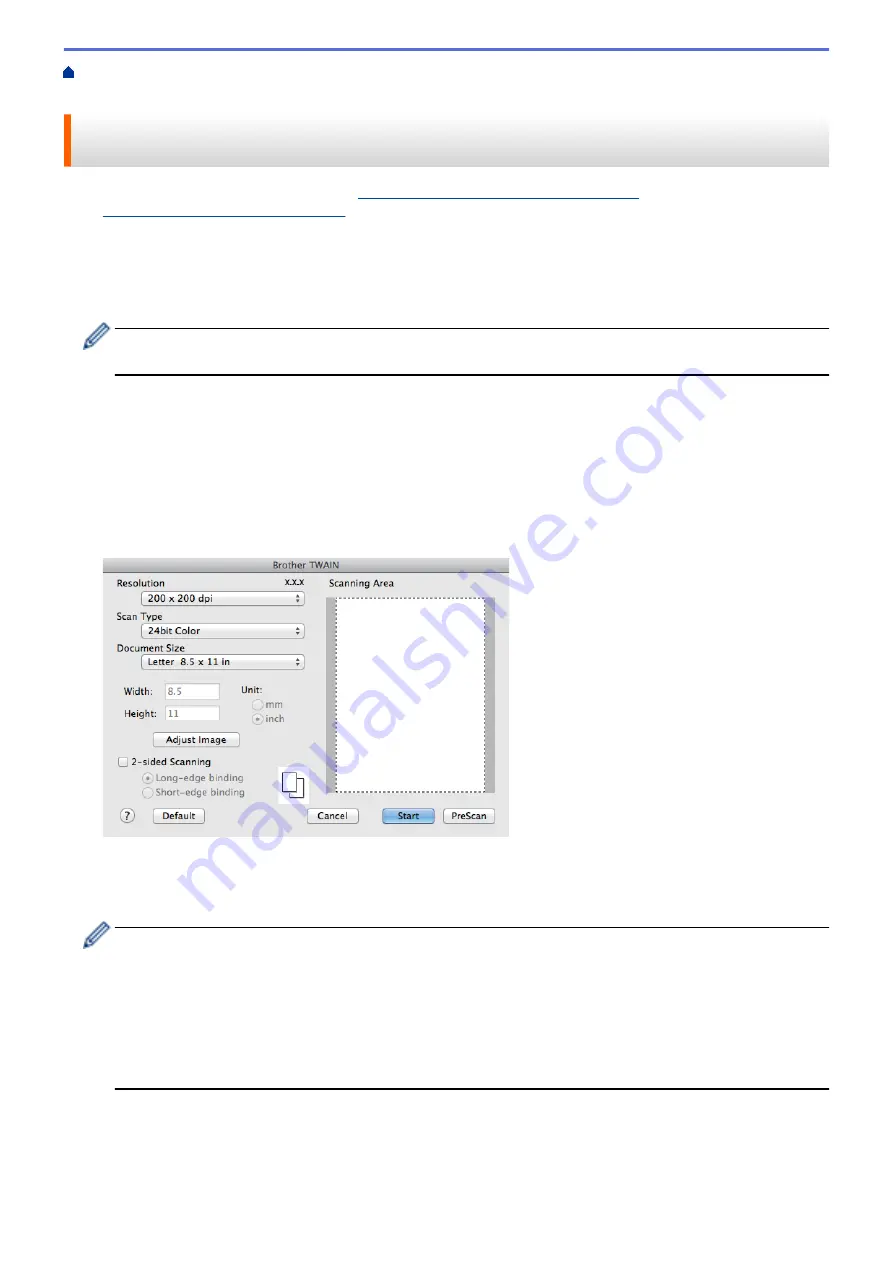
Scan from Your Computer (Macintosh)
> Scan Using Presto! PageManager or other
TWAIN-Compliant Applications (Macintosh)
Scan Using Presto! PageManager or other TWAIN-Compliant
Applications (Macintosh)
•
Download Presto! PageManager from
http://nj.newsoft.com.tw/download/brother/
PM9SEInstaller_BR_multilang2.dmg
.
•
Your hard disk drive must have at least 400 MB of free disk space for installation.
•
Presto! PageManager supports OS X v10.8.5, 10.9.x, 10.10.x.
•
For more information about the application, see the Presto! PageManager help file. You can access this from
the Presto! PageManager Help menu.
Follow these steps if you are using Presto! PageManager. Instructions for using other applications that
support TWAIN specifications are very similar to the steps that follow.
1. Start Presto! PageManager.
The first time you use the Brother TWAIN driver, you must set it as the default driver. To set the Brother
TWAIN driver as the default driver, do the following:
a. Click the
File
menu, and then select the
Import from Scanner
option.
b. Select the
Brother TWAIN
option.
2. Click the
File
menu, and then select the
Acquire Image Data
option.
The scanner setup dialog box appears.
3. Change the scan settings, such as
Resolution
,
Scan Type
, or
Adjust Image
, if needed.
4. Click the
Document Size
pop-up menu, and then select your document size.
5. Click the
PreScan
option to preview your image and crop unwanted portions before scanning.
•
After you select a document size, adjust the scanning area by holding down the mouse button and
dragging your mouse pointer over the portion you want to scan.
•
To scan both sides of the document (DCP-L5650DN/MFC-L5850DW/MFC-L5900DW/MFC-L6700DW/
MFC-L6800DW):
Automatic 2-sided scan is available only when using the ADF.
You cannot adjust the scanning area.
You cannot use PreScan to preview an image.
6. Click
Start
.
The machine starts scanning.
198
Summary of Contents for DCP-L5500DN
Page 17: ...Related Information Introduction to Your Brother Machine 10 ...
Page 23: ...6 Press Med 7 Press Related Information Introduction to Your Brother Machine 16 ...
Page 25: ...Related Information Introduction to Your Brother Machine 18 ...
Page 61: ...Related Information Print from Your Computer Windows Print Settings Windows 54 ...
Page 72: ... Create or Delete Your Print Profile Windows Print Settings Windows 65 ...
Page 85: ...Related Information Print from Your Computer Macintosh Print Options Macintosh 78 ...
Page 90: ... Printing Problems 83 ...
Page 190: ...Related Information Scan Using Windows Photo Gallery or Windows Fax and Scan 183 ...
Page 206: ...Related Information Scan from Your Computer Macintosh TWAIN Driver Settings Macintosh 199 ...
Page 302: ...Home Fax PC FAX PC FAX PC FAX for Windows PC FAX for Macintosh 295 ...
Page 306: ... Transfer Faxes to Your Computer 299 ...
Page 323: ...Related Information Run Brother s PC FAX Receive on Your Computer Windows 316 ...
Page 371: ...364 ...
Page 411: ...Home Security Security Lock the Machine Settings Network Security Features 404 ...
Page 429: ...Related Information Use Active Directory Authentication 422 ...
Page 482: ...Related Information Configure an IPsec Template Using Web Based Management 475 ...
Page 490: ...483 ...
Page 521: ...Related Information ControlCenter4 Windows 514 ...
Page 544: ...5 Put the paper tray firmly back in the machine Related Information Paper Jams 537 ...
Page 551: ...Related Information Paper Jams 544 ...
Page 590: ... Clean the Corona Wire Clean the Drum Unit Clean the Paper Pick up Rollers 583 ...
Page 599: ...Related Information Clean the Machine Printing Problems 592 ...
Page 692: ...Related Information Appendix 685 ...
Page 695: ...Related Information Appendix Replace Supplies 688 ...
Page 704: ...X Xmit Report Transmission Verification Report Home Glossary 697 ...






























