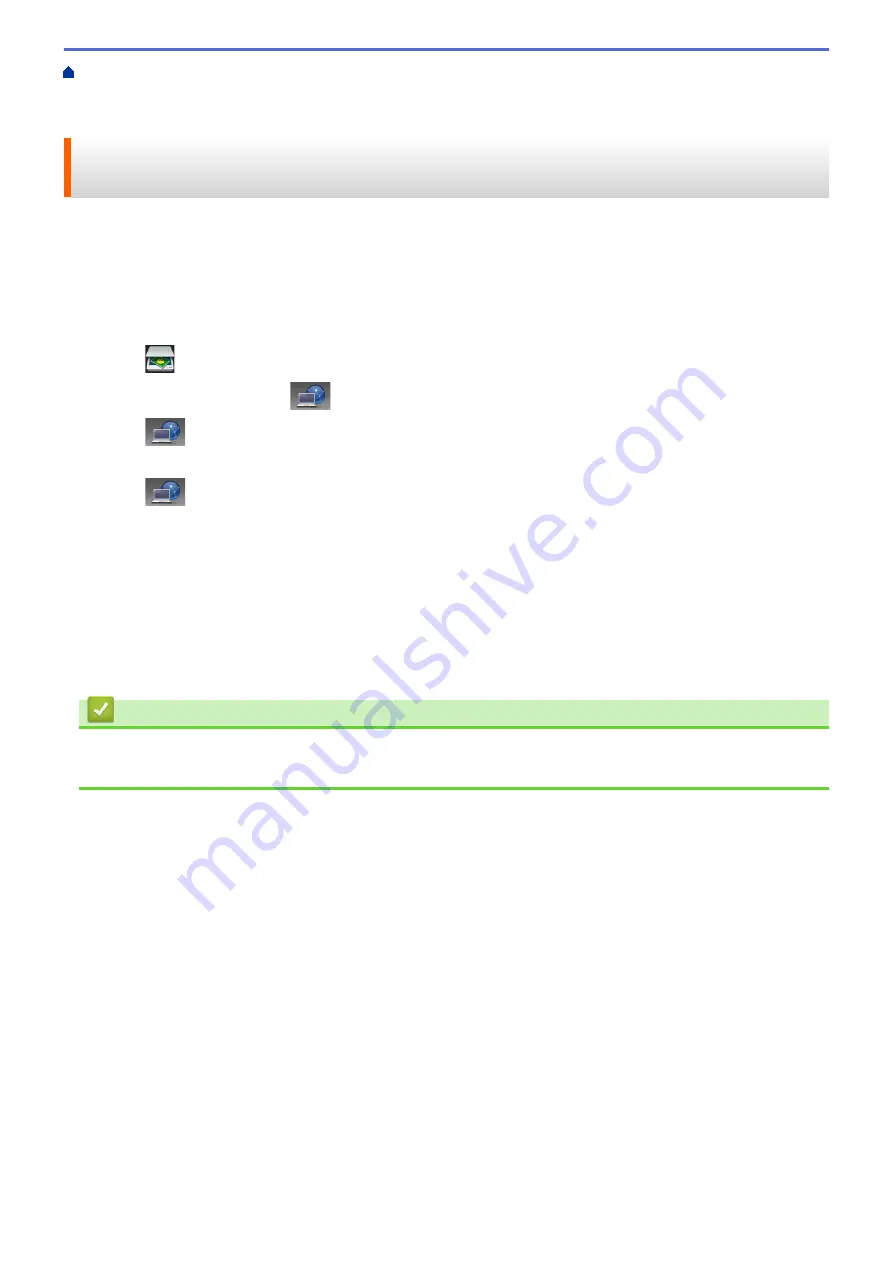
Scan Using the Scan Button on Your Brother Machine
> Scan Using Web Services
from the Brother Machine (Windows Vista
®
SP2 or greater, Windows
®
7 and Windows
®
8)
Scan Using Web Services from the Brother Machine (Windows Vista
®
SP2 or greater, Windows
®
7 and Windows
®
8)
If you have installed the driver for scanning via Web Services, you can access the Web Services scanning menu
on your Brother machine's LCD.
Certain characters in the messages displayed on the LCD may be replaced with spaces if the language settings
of your OS and your Brother machine are different.
1. Load your document.
2. Press
[Scan]
.
3. Swipe left or right to display
[WS Scan]
.
4. Press
[WS Scan]
.
The icon moves to the middle of the Touchscreen and is highlighted in blue.
5. Press
[WS Scan]
.
6. Swipe up or down or press
a
or
b
to display the scan options, and then press the type of scan.
7. Swipe up or down or press
a
or
b
to display the computer name where you want to send data, and then press
the computer name.
8. Press
[Start]
.
The machine starts scanning.
If you are requested to select a scanning application, select Windows
®
Fax and Scan or Windows
®
Photo
Gallery from the list.
Related Information
•
Web Services for Scanning on Your Network (Windows Vista
133
Summary of Contents for DCP-L5500DN
Page 17: ...Related Information Introduction to Your Brother Machine 10 ...
Page 23: ...6 Press Med 7 Press Related Information Introduction to Your Brother Machine 16 ...
Page 25: ...Related Information Introduction to Your Brother Machine 18 ...
Page 61: ...Related Information Print from Your Computer Windows Print Settings Windows 54 ...
Page 72: ... Create or Delete Your Print Profile Windows Print Settings Windows 65 ...
Page 85: ...Related Information Print from Your Computer Macintosh Print Options Macintosh 78 ...
Page 90: ... Printing Problems 83 ...
Page 190: ...Related Information Scan Using Windows Photo Gallery or Windows Fax and Scan 183 ...
Page 206: ...Related Information Scan from Your Computer Macintosh TWAIN Driver Settings Macintosh 199 ...
Page 302: ...Home Fax PC FAX PC FAX PC FAX for Windows PC FAX for Macintosh 295 ...
Page 306: ... Transfer Faxes to Your Computer 299 ...
Page 323: ...Related Information Run Brother s PC FAX Receive on Your Computer Windows 316 ...
Page 371: ...364 ...
Page 411: ...Home Security Security Lock the Machine Settings Network Security Features 404 ...
Page 429: ...Related Information Use Active Directory Authentication 422 ...
Page 482: ...Related Information Configure an IPsec Template Using Web Based Management 475 ...
Page 490: ...483 ...
Page 521: ...Related Information ControlCenter4 Windows 514 ...
Page 544: ...5 Put the paper tray firmly back in the machine Related Information Paper Jams 537 ...
Page 551: ...Related Information Paper Jams 544 ...
Page 590: ... Clean the Corona Wire Clean the Drum Unit Clean the Paper Pick up Rollers 583 ...
Page 599: ...Related Information Clean the Machine Printing Problems 592 ...
Page 692: ...Related Information Appendix 685 ...
Page 695: ...Related Information Appendix Replace Supplies 688 ...
Page 704: ...X Xmit Report Transmission Verification Report Home Glossary 697 ...






























