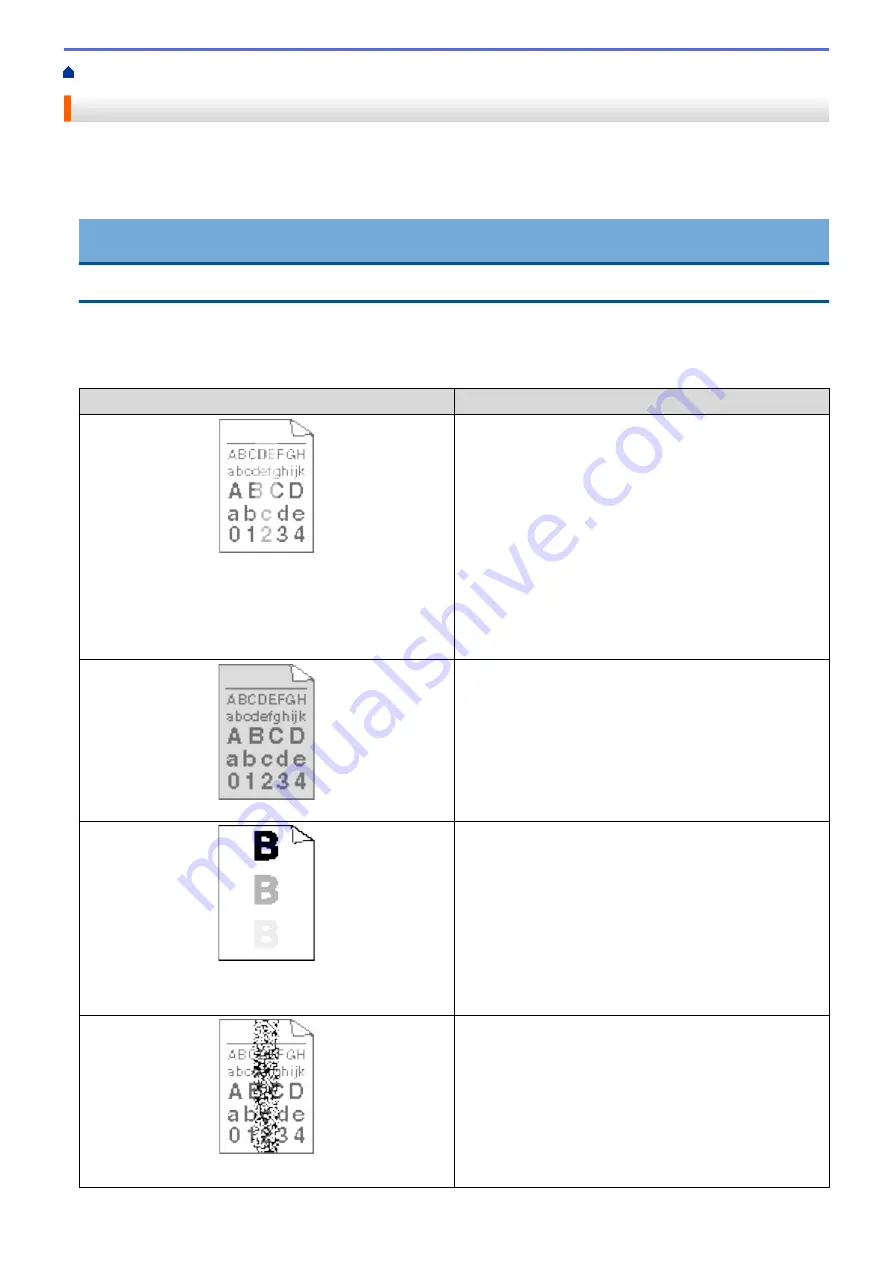
> Improve the Print Quality
Improve the Print Quality
If you have a print quality problem, print a test page first. If the printout looks good, the problem is probably not
the machine. Check the interface cable connections and try printing a different document. If the printout or test
page printed from the machine has a quality problem, check the examples of poor print quality in the table and
follow the recommendations.
IMPORTANT
Using non-Brother supplies may affect the print quality, hardware performance, and machine reliability.
1. To get the best print quality, we suggest using recommended print media. Make sure you use paper that
meets our specifications.
2. Check that the toner cartridge and drum unit are installed correctly.
Examples of poor print quality
Recommendation
Faint
•
If the machine indicates Replace Toner status, install a
new toner cartridge.
•
Check the machine’s environment. Conditions such as
humidity, high temperatures, and so on, may cause
this print fault.
•
If the whole page is too light, Toner Save may be
turned on. Turn off Toner Save mode in the machine's
menu settings or the printer driver.
•
Clean the drum unit.
•
Clean the corona wire on the drum unit.
•
Replace the toner cartridge with a new toner cartridge.
•
Replace the drum unit with a new drum unit.
Grey background
•
Check the machine’s environment. Conditions such as
high temperatures and high humidity can increase the
amount of background shading.
•
Clean the drum unit.
•
Replace the toner cartridge with a new toner cartridge.
•
Replace the drum unit with a new drum unit.
Ghost
•
Check the machine’s environment. Conditions such as
low humidity and low temperatures may cause this
print quality problem.
•
Select the appropriate media type in the printer driver.
•
Clean the drum unit.
•
Replace the drum unit with a new drum unit.
•
Replace the toner cartridge with a new toner cartridge.
•
The fuser unit may be contaminated.
Contact Brother customer service.
Toner specks
•
Make sure the media type setting in the driver
matches the type of paper you are using.
•
Clean the drum unit.
•
The toner cartridge may be damaged.
Replace the toner cartridge with a new toner cartridge.
•
The drum unit may be damaged.
Replace the drum unit with a new drum unit.
•
The fuser unit may be contaminated.
534
Summary of Contents for DCP-L5500D
Page 16: ...Related Information Introduction to Your Brother Machine 9 ...
Page 22: ...6 Press Med 7 Press Related Information Introduction to Your Brother Machine 15 ...
Page 24: ...Related Information Introduction to Your Brother Machine 17 ...
Page 59: ...Related Information Print from Your Computer Windows Print Settings Windows 52 ...
Page 70: ... Create or Delete Your Print Profile Windows Print Settings Windows 63 ...
Page 88: ... Printing Problems 81 ...
Page 188: ...Related Information Scan Using Windows Photo Gallery or Windows Fax and Scan 181 ...
Page 204: ... TWAIN Driver Settings Macintosh 197 ...
Page 290: ...Home Fax PC FAX PC FAX PC FAX for Windows PC FAX for Macintosh 283 ...
Page 310: ...Related Information Run Brother s PC FAX Receive on Your Computer Windows 303 ...
Page 349: ... Configure Your Wi Fi Direct Network Manually 342 ...
Page 358: ...351 ...
Page 398: ...Home Security Security Lock the Machine Settings Network Security Features 391 ...
Page 469: ...Related Information Configure an IPsec Template Using Web Based Management 462 ...
Page 477: ...470 ...
Page 508: ...Related Information ControlCenter4 Windows 501 ...
Page 531: ...5 Put the paper tray firmly back in the machine Related Information Paper Jams 524 ...
Page 538: ...Related Information Paper Jams 531 ...
Page 575: ... Clean the Corona Wire Clean the Drum Unit Clean the Paper Pick up Rollers 568 ...
Page 584: ...Related Information Clean the Machine Printing Problems 577 ...
Page 685: ...X Xmit Report Transmission Verification Report Home Glossary 678 ...






























