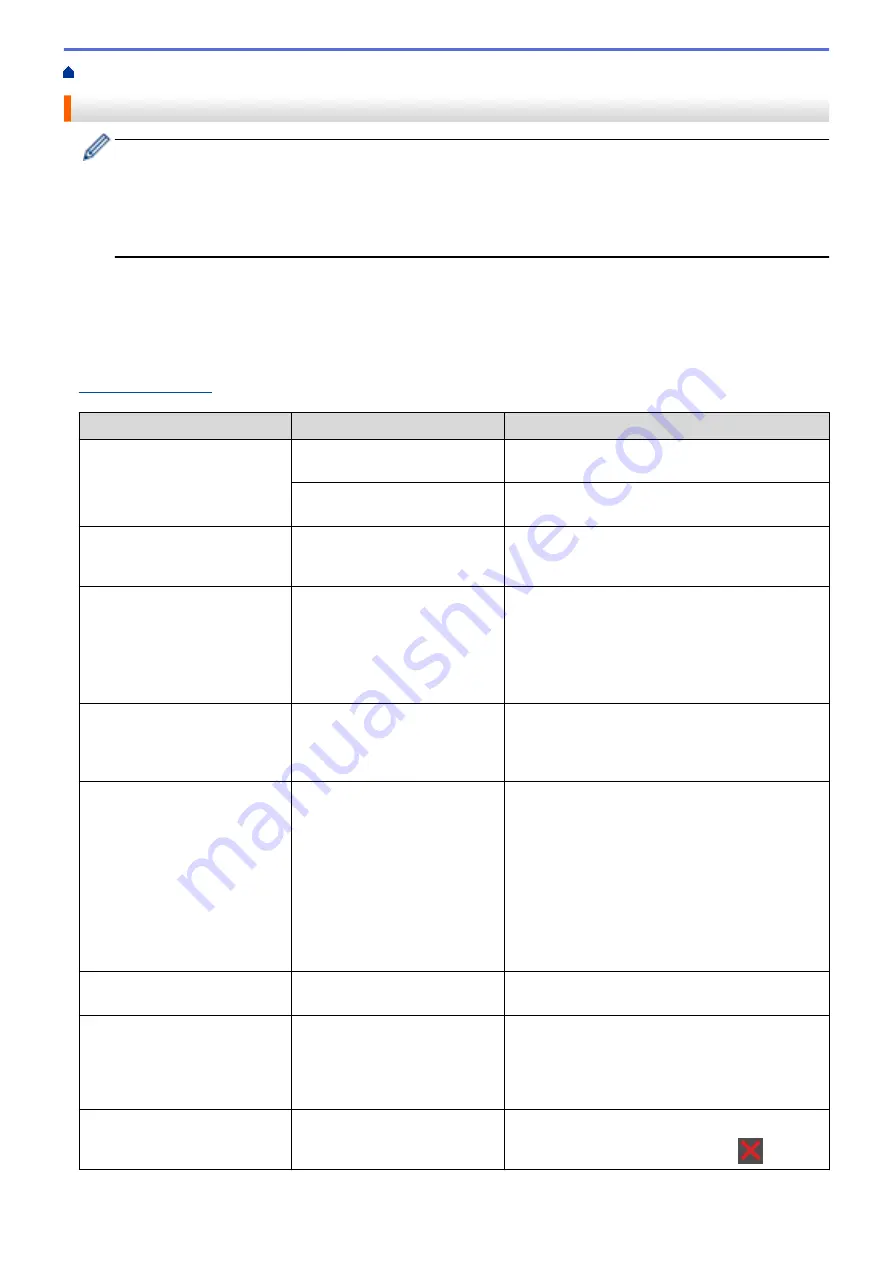
> Error and Maintenance Messages
Error and Maintenance Messages
(MFC-L6900DW)
If the LCD displays errors and your Android
™
device supports the NFC feature, touch your device to the
NFC logo on your Brother machine to access the Brother Solutions Center and browse the latest FAQs
from your device. (Your mobile telephone provider's message and data rates may apply.)
Make sure the NFC settings of both your Brother machine and your Android
™
device are set to On.
As with any sophisticated office product, errors may occur and supply items may have to be replaced. If this
happens, your machine identifies the error or required routine maintenance and shows the appropriate message.
The most common error and maintenance messages are shown in the table.
Follow the instructions in the
Action
column to solve the error and remove the message.
You can correct most errors and perform routine maintenance by yourself. If you need more tips: Visit
, and click
FAQs & Troubleshooting
.
Error Message
Cause
Action
2-sided Disabled
The back cover of the machine
is not closed completely.
Close the back cover of the machine until it locks
in the closed position.
The 2-sided tray is not installed
completely.
Install the 2-sided tray firmly in the machine.
Access Denied
The function you want to use is
restricted by Secure Function
Lock 3.0.
Call your administrator to check your Secure
Function Lock Settings.
Cartridge Error
The toner cartridge is not
installed correctly.
Remove the toner cartridge and drum unit
assembly. Take out the toner cartridge, and put it
back in the drum unit again. Reinstall the toner
cartridge and drum unit assembly in the machine.
If the problem continues, contact Brother
customer service or your local Brother dealer.
Comm.Error
Poor telephone line quality
caused a communication error.
Send the fax again or connect the machine to
another telephone line. If the problem continues,
contact the telephone company and ask them to
check your telephone line.
Cooling Down
The temperature of the inside of
the machine is too hot. The
machine will pause its current
print job and go into cooling
down mode.
Make sure you can hear the fan in the machine
spinning and that the exhaust outlet is not
blocked.
If the fan is spinning, remove any obstacles that
surround the exhaust outlet, and then leave the
machine turned on but do not use it for several
minutes.
If the fan is not spinning, disconnect the machine
from the power for several minutes, then
reconnect it.
Cover is Open
The front cover is not
completely closed.
Open and then firmly close the front cover of the
machine.
Cover is Open.
The fuser cover is not
completely closed or paper was
jammed in the back of the
machine when you turned on
the power.
Close the fuser cover located inside the back
cover of the machine.
Make sure paper is not jammed inside the back of
the machine, and then close the fuser cover.
Cover is Open.
The ADF cover is not
completely closed.
Close the ADF cover.
If the error message remains, press
.
507
Summary of Contents for DCP-L5500D
Page 16: ...Related Information Introduction to Your Brother Machine 9 ...
Page 22: ...6 Press Med 7 Press Related Information Introduction to Your Brother Machine 15 ...
Page 24: ...Related Information Introduction to Your Brother Machine 17 ...
Page 59: ...Related Information Print from Your Computer Windows Print Settings Windows 52 ...
Page 70: ... Create or Delete Your Print Profile Windows Print Settings Windows 63 ...
Page 88: ... Printing Problems 81 ...
Page 188: ...Related Information Scan Using Windows Photo Gallery or Windows Fax and Scan 181 ...
Page 204: ... TWAIN Driver Settings Macintosh 197 ...
Page 290: ...Home Fax PC FAX PC FAX PC FAX for Windows PC FAX for Macintosh 283 ...
Page 310: ...Related Information Run Brother s PC FAX Receive on Your Computer Windows 303 ...
Page 349: ... Configure Your Wi Fi Direct Network Manually 342 ...
Page 358: ...351 ...
Page 398: ...Home Security Security Lock the Machine Settings Network Security Features 391 ...
Page 469: ...Related Information Configure an IPsec Template Using Web Based Management 462 ...
Page 477: ...470 ...
Page 508: ...Related Information ControlCenter4 Windows 501 ...
Page 531: ...5 Put the paper tray firmly back in the machine Related Information Paper Jams 524 ...
Page 538: ...Related Information Paper Jams 531 ...
Page 575: ... Clean the Corona Wire Clean the Drum Unit Clean the Paper Pick up Rollers 568 ...
Page 584: ...Related Information Clean the Machine Printing Problems 577 ...
Page 685: ...X Xmit Report Transmission Verification Report Home Glossary 678 ...






























