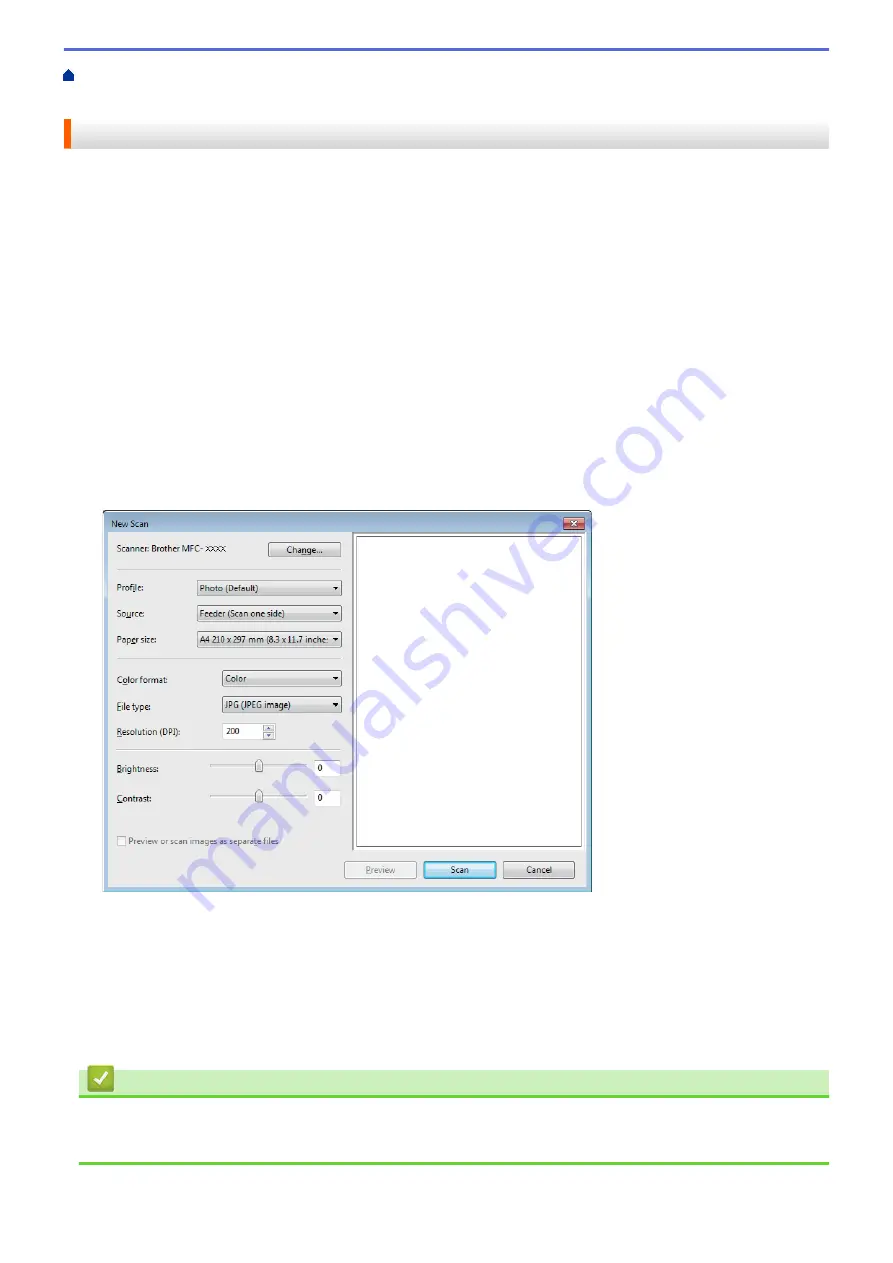
Scan from Your Computer (Windows
> Scan Using Windows
®
Photo Gallery or
Windows
®
Fax and Scan
Scan Using Windows
®
Photo Gallery or Windows
®
Fax and Scan
Windows
®
Photo Gallery or Windows
®
Fax and Scan applications are other options that you can use for
scanning.
•
These applications use the WIA scanner driver.
•
If you want to crop a portion of a page after pre-scanning the document, you must scan using the scanner
glass (also called the flatbed).
1. Load your document.
2. Launch your scanning application. Do one of the following:
•
(Windows
®
Photo Gallery)
Click
File
>
Import from Camera or Scanner
.
•
(Windows
®
Fax and Scan)
Click
File
>
New
>
Scan
.
3. Select the scanner you want to use.
4. Click
Import
or
OK
.
The
New Scan
dialog box appears.
5. Adjust the settings in the Scanner Setup dialog box, if needed.
The scanner resolution can be set to a maximum of 1200 dpi. If you want to scan at higher resolutions, use
the
Scanner Utility
software of
Brother Utilities
.
If your machine supports 2-sided Scan and you want to scan both sides of your document, select
Feeder
(Scan both sides)
as
Source
.
6. Click
Scan
.
The machine starts scanning the document.
Related Information
•
Scan from Your Computer (Windows
•
179
Summary of Contents for DCP-L5500D
Page 16: ...Related Information Introduction to Your Brother Machine 9 ...
Page 22: ...6 Press Med 7 Press Related Information Introduction to Your Brother Machine 15 ...
Page 24: ...Related Information Introduction to Your Brother Machine 17 ...
Page 59: ...Related Information Print from Your Computer Windows Print Settings Windows 52 ...
Page 70: ... Create or Delete Your Print Profile Windows Print Settings Windows 63 ...
Page 88: ... Printing Problems 81 ...
Page 188: ...Related Information Scan Using Windows Photo Gallery or Windows Fax and Scan 181 ...
Page 204: ... TWAIN Driver Settings Macintosh 197 ...
Page 290: ...Home Fax PC FAX PC FAX PC FAX for Windows PC FAX for Macintosh 283 ...
Page 310: ...Related Information Run Brother s PC FAX Receive on Your Computer Windows 303 ...
Page 349: ... Configure Your Wi Fi Direct Network Manually 342 ...
Page 358: ...351 ...
Page 398: ...Home Security Security Lock the Machine Settings Network Security Features 391 ...
Page 469: ...Related Information Configure an IPsec Template Using Web Based Management 462 ...
Page 477: ...470 ...
Page 508: ...Related Information ControlCenter4 Windows 501 ...
Page 531: ...5 Put the paper tray firmly back in the machine Related Information Paper Jams 524 ...
Page 538: ...Related Information Paper Jams 531 ...
Page 575: ... Clean the Corona Wire Clean the Drum Unit Clean the Paper Pick up Rollers 568 ...
Page 584: ...Related Information Clean the Machine Printing Problems 577 ...
Page 685: ...X Xmit Report Transmission Verification Report Home Glossary 678 ...






























