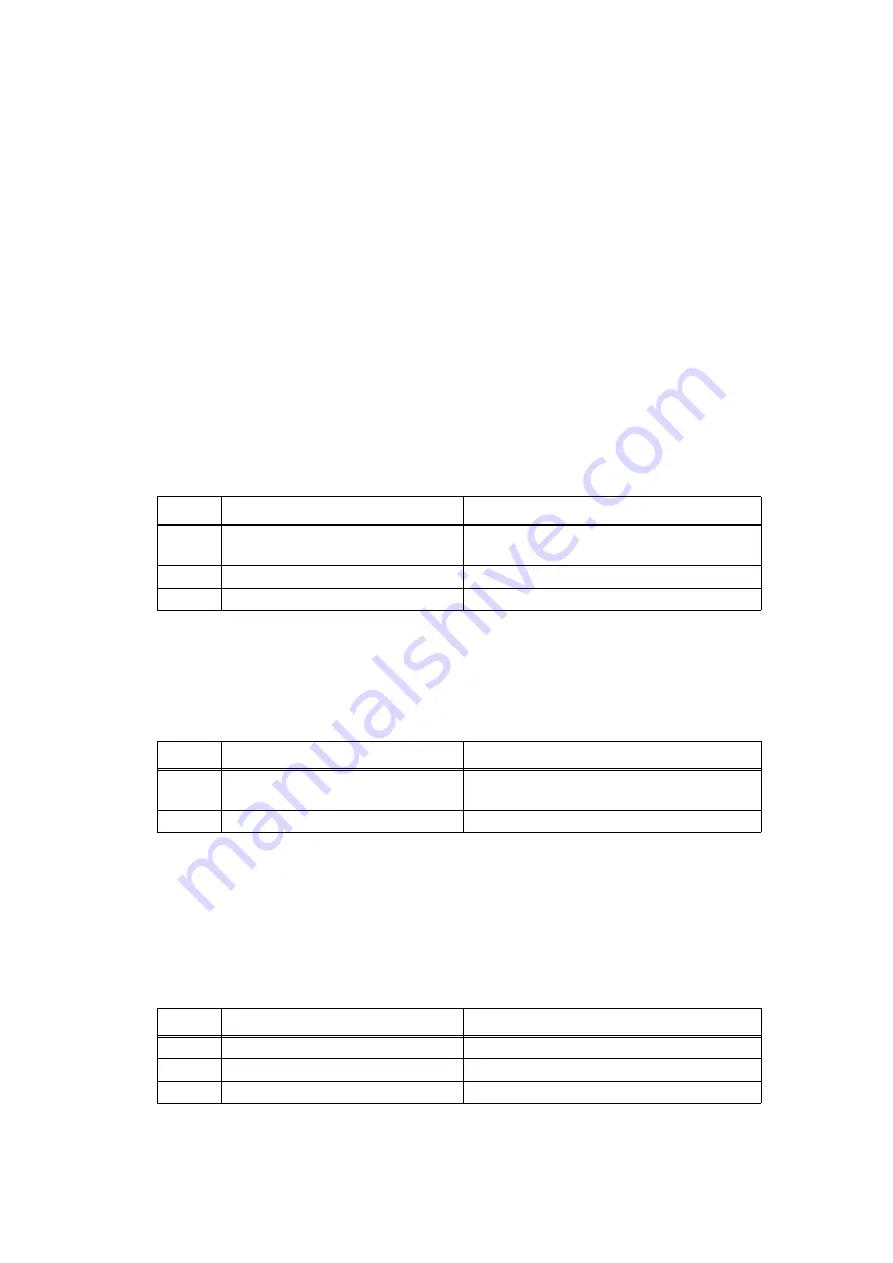
2-124
Confidential
4.14 Troubleshooting for Other Problems
4.14.1 Cannot print
4.14.2Cannot update firmware
4.14.3USB direct interface errors
<User Check>
• Turn the power switch OFF and then ON again.
• Check that the USB cable is connected to the host correctly.
• Check that the LAN cable is connected to the host correctly.
• Replace the USB cable.
• Replace the LAN cable.
• Check that the maximum printable page number has not been exceeded.
• Check that the PC Print is not forbidden.
• Check the print limit ID.
• Check the network connection.
• Check the relevant section in the Network Setting Guide.
• Check that the print data is not damaged.
• Install the latest main firmware.
• Match the document size with the one specified in the driver.
Step
Cause
Remedy
1
Connection failure of the wireless
LAN connector
Reconnect the wireless LAN connector.
2
Wireless LAN PCB failure
Replace the wireless LAN PCB.
3
Main PCB failure
Replace the main PCB ASSY.
<User Check>
• Make sure that there is no other function running.
• Turn the power switch OFF and then ON again.
Step
Cause
Remedy
1
Firmware version does not match
Reinstall the latest sub firmware and main
firmware in this order.
2
Main PCB failure
Replace the main PCB ASSY.
<User Check>
• Replace the USB flash memory.
• Check that the extension of data in the USB flash memory is correct.
• Check that an USB device not within the specifications is not connected.
• Check that multiple USB devices are not connected.
Step
Cause
Remedy
1
USB host harness failure
Replace the USB host harness.
2
USB host PCB failure
Replace the USB host PCB ASSY.
3
Main PCB failure
Replace the main PCB ASSY.






























