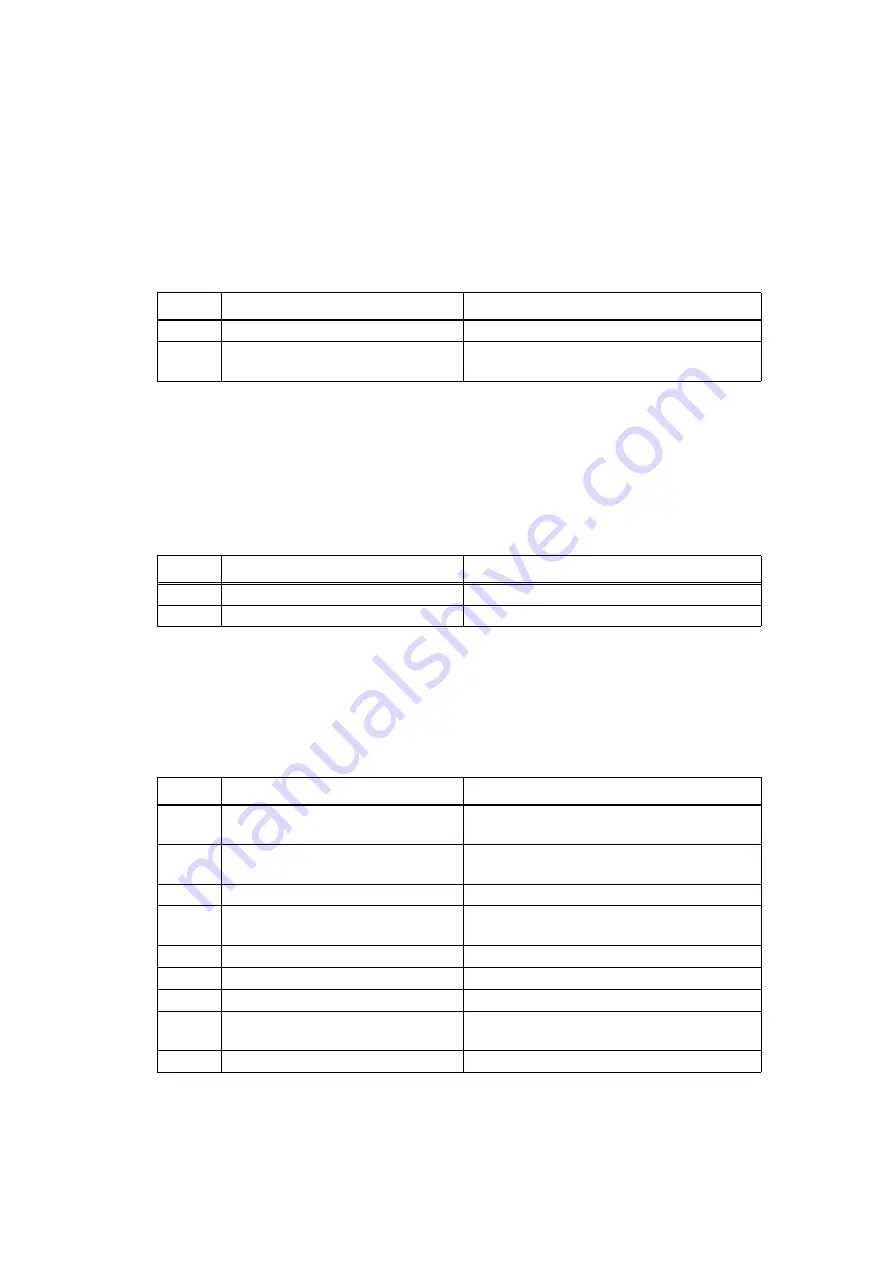
2-109
Confidential
4.5 Troubleshooting for Network Problems
4.5.1 Cannot print via network connection
4.5.2 Cannot connect to access point
4.6 Troubleshooting for Control Panel Problems
4.6.1 Nothing is displayed on the LCD
<User Check>
• Check the relevant section in the Network Setting Guide.
• Check the network connection.
• Reset the network. (Refer to the online User's Guide.)
• Check the LAN cable.
Step
Cause
Remedy
1
Wireless LAN PCB failure
Replace the wireless LAN PCB.
2
Deformed LAN terminal pin
Main PCB failure
Replace the main PCB ASSY.
<User Check>
• Check the wireless LAN settings.
• Check the access point settings.
• Change the machine installation location.
• Set the access point manually.
Step
Cause
Remedy
1
Wireless LAN PCB failure
Replace the wireless LAN PCB.
2
Main PCB failure
Replace the main PCB ASSY.
<User Check>
• Turn the power switch OFF and then ON again.
Step
Cause
Remedy
1
Connection failure of the panel flat
cable
Reconnect the panel flat cable.
2
Connection failure of the low-voltage
power supply harness
Reconnect the low-voltage power supply
harness.
3
AC cord failure
Replace the AC cord.
4
LCD relay PCB failure
(For 3.7 inch models only)
Replace the LCD relay PCB ASSY.
(For 3.7 inch models only)
5
Panel flat cable failure
Replace the panel flat cable.
6
LCD failure
Replace the LCD.
7
Panel PCB failure
Replace the LCD panel ASSY.
8
Low-voltage power supply PCB
failure
Replace the low-voltage power supply PCB
ASSY.
9
Main PCB failure
Replace the main PCB ASSY.






























