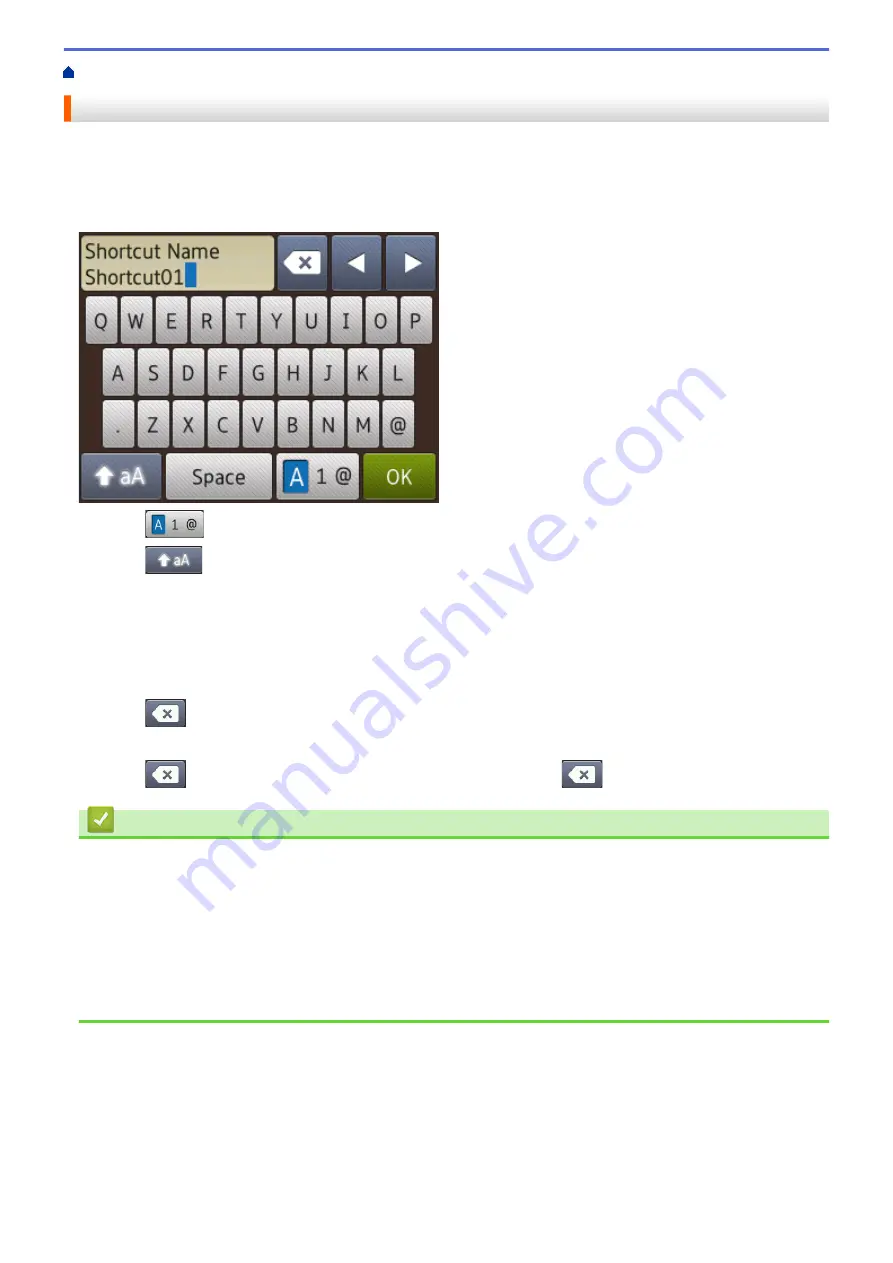
> Enter Text on Your Brother Machine
Enter Text on Your Brother Machine
•
The characters that are available may differ depending on your country.
•
For Touchscreen models, the keyboard layout may differ depending on the function you are setting.
When you need to enter text on your Brother machine, a keyboard will appear on the Touchscreen.
•
Press
to cycle between letters, numbers and special characters.
•
Press
to cycle between lowercase and uppercase letters.
•
To move the cursor to the left or right, press
d
or
c
.
Inserting spaces
•
To enter a space, press
[Space]
. Or, you can press
c
to move the cursor.
Making corrections
•
If you entered an incorrect character and want to change it, press
d
or
c
to highlight the incorrect character.
Press
, and then enter the correct character.
•
To insert a character, press
d
or
c
to move the cursor to the correct place, and then enter the character.
•
Press
for each character you want to erase, or press and hold
to erase all the characters.
Related Information
•
•
Send the Same Fax to More than One Recipient (Broadcasting)
•
Store Address Book Numbers from Outgoing Calls
•
Store Address Book Numbers from Caller ID History
•
•
•
550
Summary of Contents for DCP-J785DW
Page 1: ...Online User s Guide DCP J785DW MFC J985DW 2016 Brother Industries Ltd All rights reserved ...
Page 28: ...Home Paper Handling Paper Handling Load Paper Load Documents 22 ...
Page 40: ... Choose the Right Print Media Change the Paper Size and Paper Type 34 ...
Page 43: ... Paper Handling and Printing Problems 37 ...
Page 55: ... Load Envelopes in the Paper Tray Load Paper in the Manual Feed Slot 49 ...
Page 62: ... Copy a Document Error and Maintenance Messages Telephone and Fax problems Other Problems 56 ...
Page 64: ... Other Problems 58 ...
Page 66: ...Home Print Print Print from Your Computer Windows Print from Your Computer Macintosh 60 ...
Page 88: ... Change the Default Print Settings Windows 82 ...
Page 105: ...Related Information Scan Using the Scan Button on Your Brother Machine 99 ...
Page 107: ...Related Information Scan Using the Scan Button on Your Brother Machine 101 ...
Page 112: ...Related Information Save Scanned Data to a Memory Card or USB Flash Drive 106 ...
Page 114: ...Related Information Scan Using the Scan Button on Your Brother Machine 108 ...
Page 167: ...Related Information Scan from Your Computer Windows WIA Driver Settings Windows 161 ...
Page 197: ...Related Information Copy Page Layout Options for Copies 191 ...
Page 216: ... Enter Text on Your Brother Machine 210 ...
Page 295: ...Home Fax PC FAX PC FAX PC FAX for Windows PC FAX for Macintosh 289 ...
Page 299: ...Related Information PC FAX Overview Windows 293 ...
Page 378: ...Home Security Security Lock the Machine Settings 372 ...
Page 387: ...Related Information Mobile Web Connect 381 ...
Page 402: ...Related Information ControlCenter4 Windows 396 ...
Page 461: ... My Brother Machine Cannot Print Scan or PC FAX Receive over the Network 455 ...
Page 471: ...Related Information Clean Your Brother Machine Telephone and Fax problems Other Problems 465 ...
Page 474: ... Paper Handling and Printing Problems Clean the Print Head from Your Brother Machine 468 ...
Page 478: ...Related Information Clean Your Brother Machine 472 ...
Page 481: ...Related Information Clean Your Brother Machine Paper Handling and Printing Problems 475 ...
Page 582: ...Visit us on the World Wide Web www brother com UK Version 0 ...






























