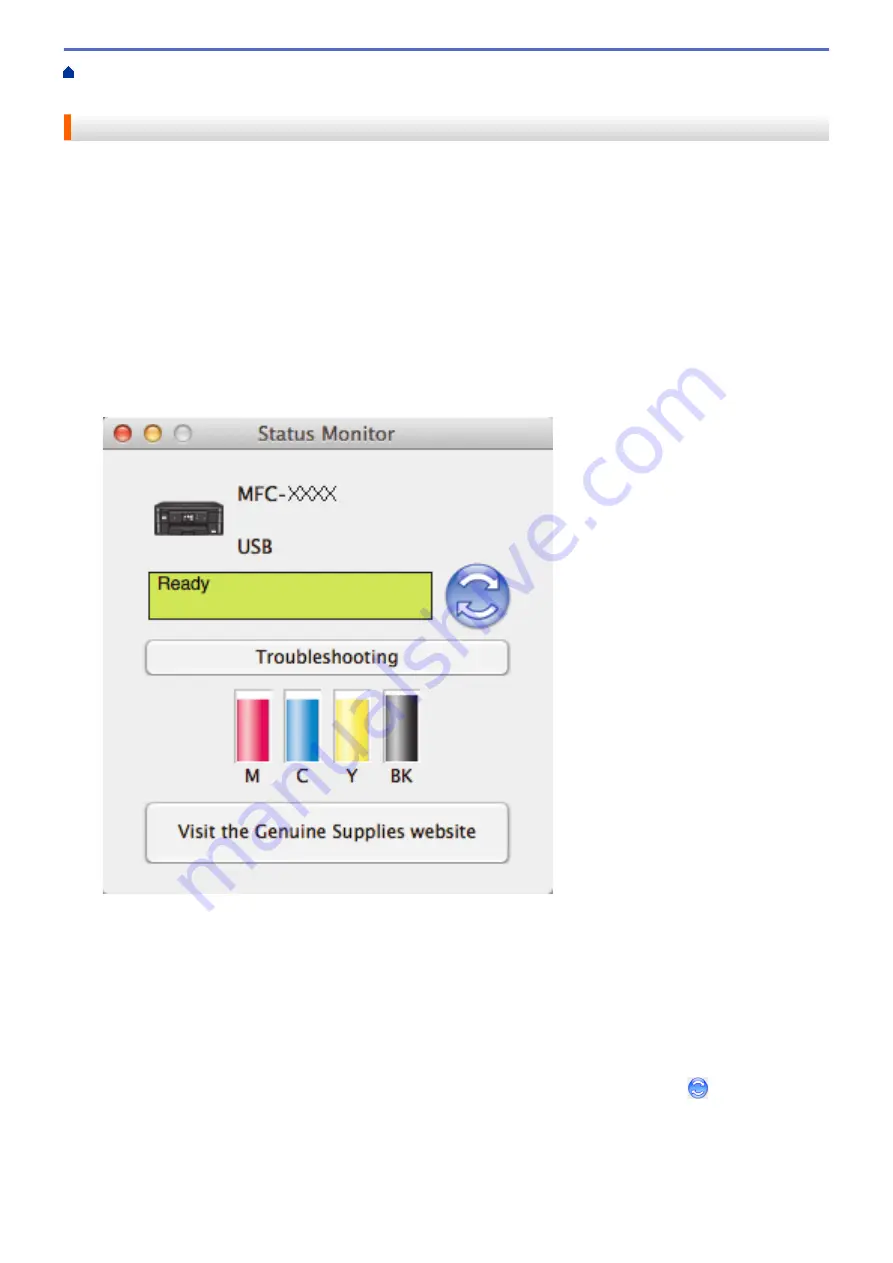
> Monitor Machine Status from Your
Computer (Macintosh)
Monitor Machine Status from Your Computer (Macintosh)
Brother's Status Monitor utility program is a configurable software tool for monitoring the status of a device and
notifying you immediately in the event of an error.
1. Select
System Preferences
from the Apple Menu.
2. Do one of the following:
•
(OS X v10.8.5)
Select
Print & Scan
, and then select the machine.
•
(OS X v10.9.x, 10.10.x)
Select
Printers & Scanners
, and then select the machine.
3. Click the
Options & Supplies
button.
4. Click the
Utility
tab, and then click the
Open Printer Utility
button.
The Status Monitor screen appears.
Troubleshooting
Click the
Troubleshooting
button to access the Brother Solutions Center, offering FAQs and
troubleshooting tips.
Visit the Genuine Supplies website
Click the
Visit the Genuine Supplies website
button for more information about Brother genuine
supplies.
Updating the machine's status
To view the latest machine status while the
Status Monitor
window is open, click the
icon. To set the
interval at which the software updates the machine status information, click the
Brother Status Monitor
menu, and then select
Preferences
.
488
Summary of Contents for DCP-J785DW
Page 1: ...Online User s Guide DCP J785DW MFC J985DW 2016 Brother Industries Ltd All rights reserved ...
Page 28: ...Home Paper Handling Paper Handling Load Paper Load Documents 22 ...
Page 40: ... Choose the Right Print Media Change the Paper Size and Paper Type 34 ...
Page 43: ... Paper Handling and Printing Problems 37 ...
Page 55: ... Load Envelopes in the Paper Tray Load Paper in the Manual Feed Slot 49 ...
Page 62: ... Copy a Document Error and Maintenance Messages Telephone and Fax problems Other Problems 56 ...
Page 64: ... Other Problems 58 ...
Page 66: ...Home Print Print Print from Your Computer Windows Print from Your Computer Macintosh 60 ...
Page 88: ... Change the Default Print Settings Windows 82 ...
Page 105: ...Related Information Scan Using the Scan Button on Your Brother Machine 99 ...
Page 107: ...Related Information Scan Using the Scan Button on Your Brother Machine 101 ...
Page 112: ...Related Information Save Scanned Data to a Memory Card or USB Flash Drive 106 ...
Page 114: ...Related Information Scan Using the Scan Button on Your Brother Machine 108 ...
Page 167: ...Related Information Scan from Your Computer Windows WIA Driver Settings Windows 161 ...
Page 197: ...Related Information Copy Page Layout Options for Copies 191 ...
Page 216: ... Enter Text on Your Brother Machine 210 ...
Page 295: ...Home Fax PC FAX PC FAX PC FAX for Windows PC FAX for Macintosh 289 ...
Page 299: ...Related Information PC FAX Overview Windows 293 ...
Page 378: ...Home Security Security Lock the Machine Settings 372 ...
Page 387: ...Related Information Mobile Web Connect 381 ...
Page 402: ...Related Information ControlCenter4 Windows 396 ...
Page 461: ... My Brother Machine Cannot Print Scan or PC FAX Receive over the Network 455 ...
Page 471: ...Related Information Clean Your Brother Machine Telephone and Fax problems Other Problems 465 ...
Page 474: ... Paper Handling and Printing Problems Clean the Print Head from Your Brother Machine 468 ...
Page 478: ...Related Information Clean Your Brother Machine 472 ...
Page 481: ...Related Information Clean Your Brother Machine Paper Handling and Printing Problems 475 ...
Page 582: ...Visit us on the World Wide Web www brother com UK Version 0 ...






























