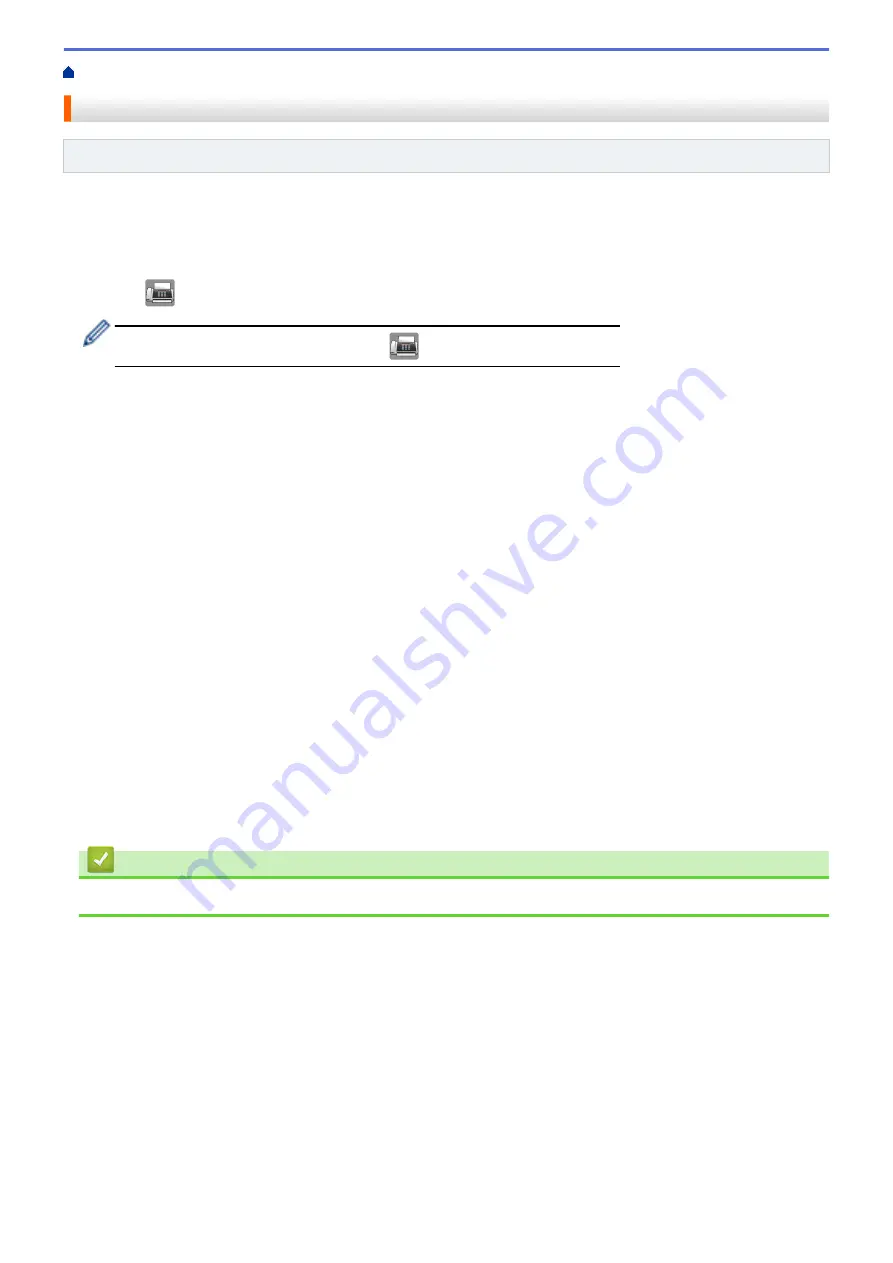
> Setup for Sequential Polling Receive
Setup for Sequential Polling Receive
Related Models
: MFC-J985DW
Sequential Polling Receive lets you request documents from several fax machines in one operation. Afterwards,
a Sequential Polling Report will be printed.
This feature is available only for monochrome faxes.
1. Press
[Fax]
.
If
[Fax Preview]
is set to
[On]
, press
[Fax]
>
[Sending Faxes]
.
2. Press
[Options]
>
[Polling RX]
.
3. Press
[Standard]
,
[Secure]
, or
[Timer]
.
4. Do one of the following:
•
If you selected
[Standard]
, go to the next step.
•
If you selected
[Secure]
, enter the four-digit secure code using the Touchscreen. Press
[OK]
.
•
If you selected
[Timer]
, enter the time you want to start polling. Press
[OK]
.
5. Press
[Options]
>
[Broadcasting]
.
6. Press
[Add Number]
.
You can add numbers to the broadcast in the following ways:
•
Press
[Add Number]
and enter a fax number using the Touchscreen. Press
[OK]
.
•
Press
[Add from Address book]
. Press
a
or
b
to display the numbers you want to add to the
broadcast. Select the check boxes of the numbers you want to add.
When finished, press
[OK]
.
•
Press
[Search in Address book]
. Press the first letter of the name and press
[OK]
. Press the
name, and then press the number you want to add.
Repeat this step to enter additional fax numbers.
7. When finished, press
[OK]
.
8. Press
[Fax Start]
.
The machine polls each number or Group number in turn for a document.
Related Information
•
253
Summary of Contents for DCP-J785DW
Page 1: ...Online User s Guide DCP J785DW MFC J985DW 2016 Brother Industries Ltd All rights reserved ...
Page 28: ...Home Paper Handling Paper Handling Load Paper Load Documents 22 ...
Page 40: ... Choose the Right Print Media Change the Paper Size and Paper Type 34 ...
Page 43: ... Paper Handling and Printing Problems 37 ...
Page 55: ... Load Envelopes in the Paper Tray Load Paper in the Manual Feed Slot 49 ...
Page 62: ... Copy a Document Error and Maintenance Messages Telephone and Fax problems Other Problems 56 ...
Page 64: ... Other Problems 58 ...
Page 66: ...Home Print Print Print from Your Computer Windows Print from Your Computer Macintosh 60 ...
Page 88: ... Change the Default Print Settings Windows 82 ...
Page 105: ...Related Information Scan Using the Scan Button on Your Brother Machine 99 ...
Page 107: ...Related Information Scan Using the Scan Button on Your Brother Machine 101 ...
Page 112: ...Related Information Save Scanned Data to a Memory Card or USB Flash Drive 106 ...
Page 114: ...Related Information Scan Using the Scan Button on Your Brother Machine 108 ...
Page 167: ...Related Information Scan from Your Computer Windows WIA Driver Settings Windows 161 ...
Page 197: ...Related Information Copy Page Layout Options for Copies 191 ...
Page 216: ... Enter Text on Your Brother Machine 210 ...
Page 295: ...Home Fax PC FAX PC FAX PC FAX for Windows PC FAX for Macintosh 289 ...
Page 299: ...Related Information PC FAX Overview Windows 293 ...
Page 378: ...Home Security Security Lock the Machine Settings 372 ...
Page 387: ...Related Information Mobile Web Connect 381 ...
Page 402: ...Related Information ControlCenter4 Windows 396 ...
Page 461: ... My Brother Machine Cannot Print Scan or PC FAX Receive over the Network 455 ...
Page 471: ...Related Information Clean Your Brother Machine Telephone and Fax problems Other Problems 465 ...
Page 474: ... Paper Handling and Printing Problems Clean the Print Head from Your Brother Machine 468 ...
Page 478: ...Related Information Clean Your Brother Machine 472 ...
Page 481: ...Related Information Clean Your Brother Machine Paper Handling and Printing Problems 475 ...
Page 582: ...Visit us on the World Wide Web www brother com UK Version 0 ...






























