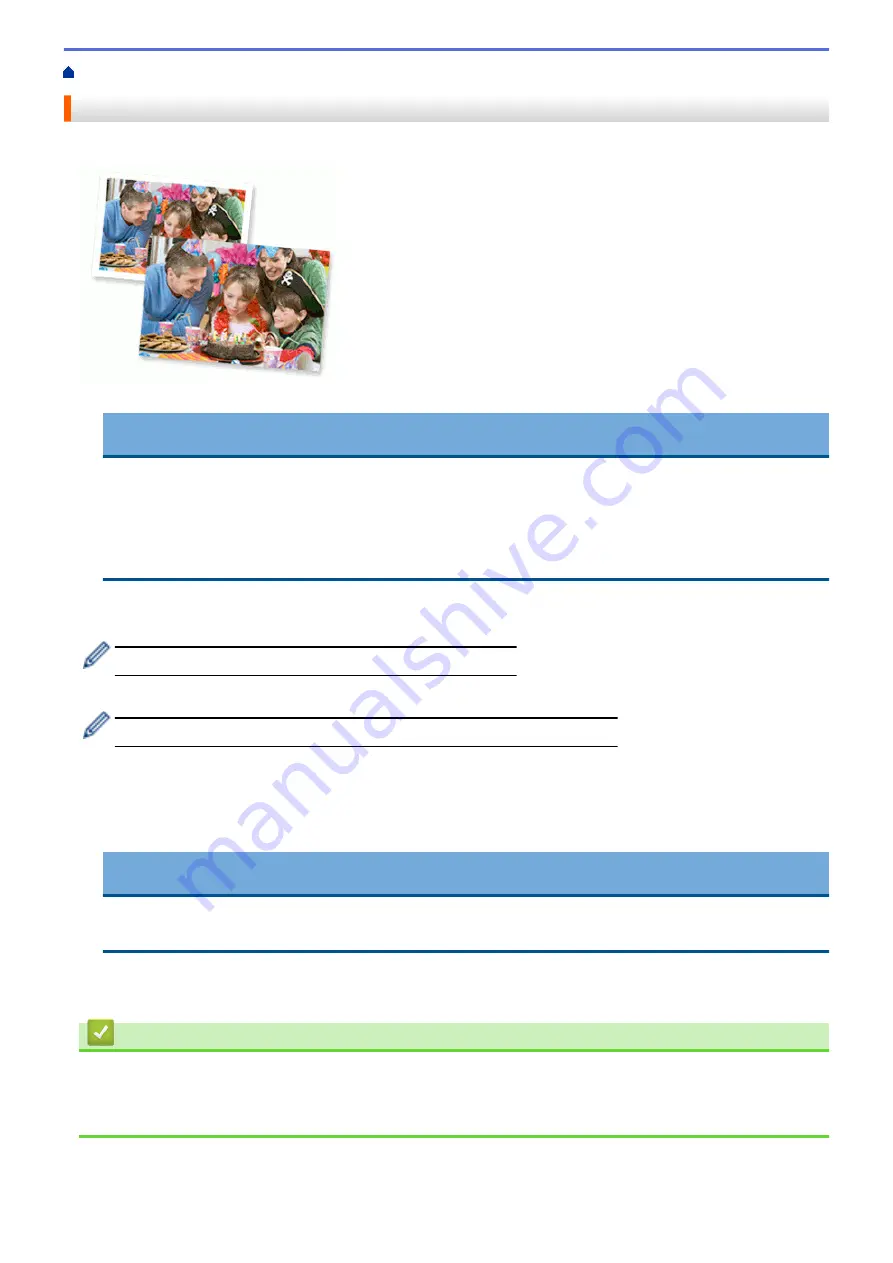
Print from Your Computer (Macintosh)
> Print a Photo (Macintosh)
Print a Photo (Macintosh)
1. Make sure you have loaded the correct media in the paper tray.
IMPORTANT
•
We recommend using the photo paper tray located on the top of the output tray cover to print on
Photo (10 x 15 cm) and Photo L (9 x 13 cm) paper. (available only for certain models)
•
For best results, use Brother paper.
•
When you print on Brother photo paper, load one extra sheet of the same photo paper in the paper
tray.
2. From an application, such as Apple Preview, click the
File
menu, and then select
.
3. Select
Brother MFC-XXXX
(where XXXX is your model name).
For more page setup options, click the
Show Details
button.
4. Click the
Paper Size
pop-up menu, and then select your paper size.
To print photographs without margins, select a borderless paper size option.
5. Click the
Orientation
button that matches the way you want the photo to print.
6. Click the application pop-up menu, and then select
Print Settings
.
The
Print Settings
options appear.
7. Click the
Media Type
pop-up menu, and then select the media type you want to use.
IMPORTANT
To get the best print quality for the settings you have selected, always set the
Media Type
option to
match the type of paper you load.
8. Change other printer settings, if needed.
9. Click
.
Related Information
•
Print from Your Computer (Macintosh)
•
Paper Handling and Printing Problems
•
91
Summary of Contents for DCP-J562DW
Page 33: ...Home Paper Handling Paper Handling Load Paper Load Documents 27 ...
Page 48: ... Paper Handling and Printing Problems 42 ...
Page 56: ... Paper Handling and Printing Problems 50 ...
Page 71: ... Other Problems 65 ...
Page 73: ...Home Print Print Print from Your Computer Windows Print from Your Computer Macintosh 67 ...
Page 95: ... Change the Default Print Settings Windows 89 ...
Page 121: ...Related Information Scan Using the Scan Button on Your Brother Machine 115 ...
Page 174: ...Related Information Scan from Your Computer Windows WIA Driver Settings Windows 168 ...
Page 286: ...Related Information Store Fax Numbers Set up Groups for Broadcasting 280 ...
Page 324: ...Related Information PC FAX Overview Windows 318 ...
Page 424: ...Related Information Mobile Web Connect 418 ...
Page 439: ...Related Information ControlCenter4 Windows 433 ...
Page 514: ...Related Information Clean Your Brother Machine Telephone and Fax problems Other Problems 508 ...
Page 521: ...Related Information Clean Your Brother Machine 515 ...
Page 524: ...Related Information Clean Your Brother Machine Paper Handling and Printing Problems 518 ...
Page 545: ...Related Information Routine Maintenance Replace the Ink Cartridges 539 ...
Page 557: ...Related Information General Settings Set Your Station ID 551 ...
Page 640: ...Visit us on the World Wide Web http www brother com OCE ASA Version 0 ...






























