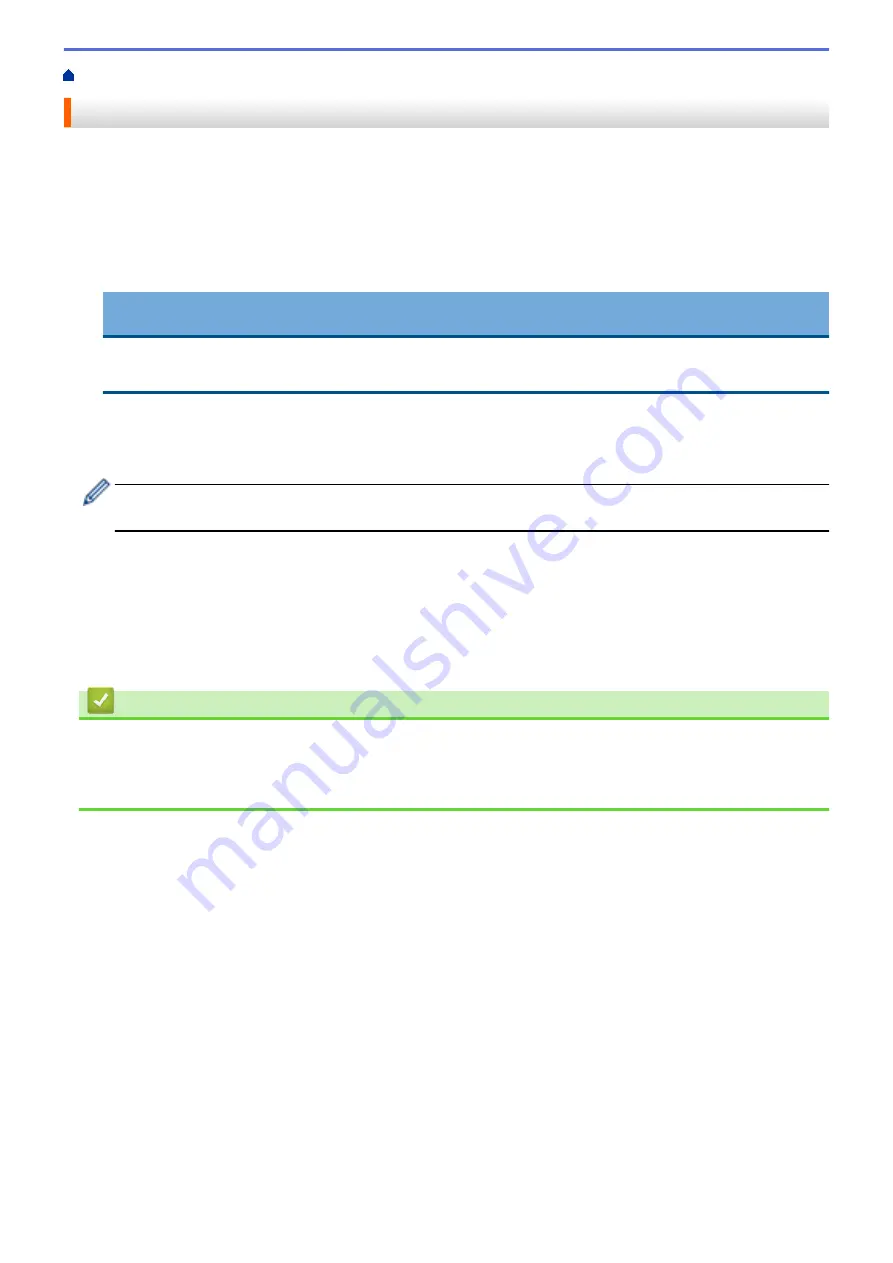
Print from Your Computer (Windows
> Print a Document (Windows
®
)
Print a Document (Windows
®
)
1. Select the print command in your application.
2. Select
Brother MFC-XXXX Printer
(where XXXX is the name of your model), and then click the printing
properties or preferences button.
The printer driver window appears.
3. Make sure you have loaded the correct size paper in the paper tray.
4. Click the
Media Type
drop-down list, and then select the type of paper you are using.
IMPORTANT
To get the best print quality for the settings you have selected, always set the
Media Type
option to
match the type of paper you load.
5. Click the
Paper Size
drop-down list, and then select your paper size.
6. For
Colour Mode
, select the
Natural
or
Vivid
option.
7. In the
Orientation
field, select either the
Portrait
or
Landscape
option to set the orientation of your printout.
If your application software contains a similar layout feature, we recommend using the one in the
application.
8. Type the number of copies (1-999) you want in the
Copies
field.
9. To print multiple pages on a single sheet of paper or print one page of your document on multiple sheets,
click the
Multiple Page
drop-down list, and then select your options.
10. Change other printer settings if needed.
11. Click
OK
.
12. Complete your print operation.
Related Information
•
Print from Your Computer (Windows
•
•
70
Summary of Contents for DCP-J562DW
Page 33: ...Home Paper Handling Paper Handling Load Paper Load Documents 27 ...
Page 48: ... Paper Handling and Printing Problems 42 ...
Page 56: ... Paper Handling and Printing Problems 50 ...
Page 71: ... Other Problems 65 ...
Page 73: ...Home Print Print Print from Your Computer Windows Print from Your Computer Macintosh 67 ...
Page 95: ... Change the Default Print Settings Windows 89 ...
Page 121: ...Related Information Scan Using the Scan Button on Your Brother Machine 115 ...
Page 174: ...Related Information Scan from Your Computer Windows WIA Driver Settings Windows 168 ...
Page 286: ...Related Information Store Fax Numbers Set up Groups for Broadcasting 280 ...
Page 324: ...Related Information PC FAX Overview Windows 318 ...
Page 424: ...Related Information Mobile Web Connect 418 ...
Page 439: ...Related Information ControlCenter4 Windows 433 ...
Page 514: ...Related Information Clean Your Brother Machine Telephone and Fax problems Other Problems 508 ...
Page 521: ...Related Information Clean Your Brother Machine 515 ...
Page 524: ...Related Information Clean Your Brother Machine Paper Handling and Printing Problems 518 ...
Page 545: ...Related Information Routine Maintenance Replace the Ink Cartridges 539 ...
Page 557: ...Related Information General Settings Set Your Station ID 551 ...
Page 640: ...Visit us on the World Wide Web http www brother com OCE ASA Version 0 ...






























