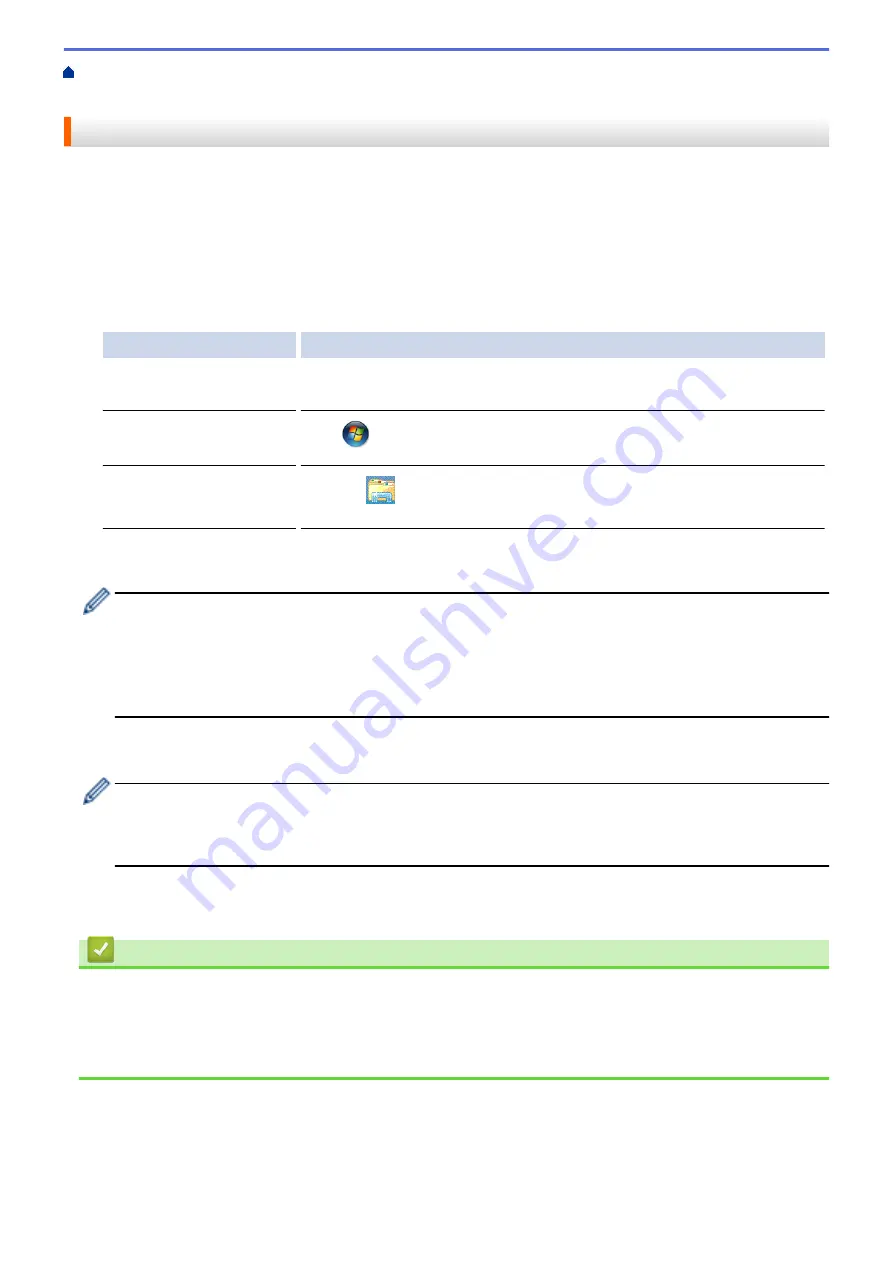
If You Are Having Difficulty with Your Machine
> Use the
Network Connection Repair Tool (Windows
®
)
Use the Network Connection Repair Tool (Windows
®
)
Use the Network Connection Repair Tool to fix the Brother machine's network settings. It will assign the correct
IP address and Subnet Mask.
•
(Windows
®
XP/XP Professional x64 Edition/Windows Vista
®
/Windows
®
7/Windows
®
8)
You must log on with Administrator rights.
•
Make sure the Brother machine is turned on and is connected to the same network as your computer.
1. Do one of the following:
Option
Description
Windows
®
XP
Click
Start
>
All Programs
>
Accessories
>
Windows Explorer
>
My
Computer
.
Windows Vista
®
/Windows
®
7
Click
(Start)
>
Computer
.
Windows
®
8
Click the
(
File Explorer
) icon on the taskbar, and then click
Computer
(
This PC
) in the left navigation bar.
2. Double-click
XXX(C:)
(where XXX is the name of your local disk drive) >
Program Files
>
Browny02
>
Brother
>
BrotherNetTool.exe
.
•
For 64-bit OS users, double-click
XXX(C:)
(where XXX is the name of your local disk drive) >
Program
Files (x86)
>
Browny02
>
Brother
>
BrotherNetTool.exe
.
•
If the
User Account Control
screen appears, do one of the following:
•
(Windows Vista
®
) Click
Allow
.
•
(Windows
®
7/Windows
®
8) Click
Yes
.
3. Follow the on-screen instructions.
4. Check the diagnosis by printing the Network Configuration Report.
The Network Connection Repair Tool will start automatically if you select the
Enable Connection Repair
Tool
option in the Status Monitor. Right-click the Status Monitor screen, and then click
Other Settings
>
Enable Connection Repair Tool
. This is not recommended when your network administrator has set the
IP address to Static, since it will automatically change the IP address.
If the correct IP address and the Subnet Mask are still not assigned even after using the Network Connection
Repair Tool, ask your network administrator for this information.
Related Information
•
•
Print the Network Configuration Report
•
My Brother Machine Cannot Print, Scan, or PC-FAX Receive over the Network
•
I Want to Check that My Network Devices are Working Correctly
491
Summary of Contents for DCP-J562DW
Page 33: ...Home Paper Handling Paper Handling Load Paper Load Documents 27 ...
Page 48: ... Paper Handling and Printing Problems 42 ...
Page 56: ... Paper Handling and Printing Problems 50 ...
Page 71: ... Other Problems 65 ...
Page 73: ...Home Print Print Print from Your Computer Windows Print from Your Computer Macintosh 67 ...
Page 95: ... Change the Default Print Settings Windows 89 ...
Page 121: ...Related Information Scan Using the Scan Button on Your Brother Machine 115 ...
Page 174: ...Related Information Scan from Your Computer Windows WIA Driver Settings Windows 168 ...
Page 286: ...Related Information Store Fax Numbers Set up Groups for Broadcasting 280 ...
Page 324: ...Related Information PC FAX Overview Windows 318 ...
Page 424: ...Related Information Mobile Web Connect 418 ...
Page 439: ...Related Information ControlCenter4 Windows 433 ...
Page 514: ...Related Information Clean Your Brother Machine Telephone and Fax problems Other Problems 508 ...
Page 521: ...Related Information Clean Your Brother Machine 515 ...
Page 524: ...Related Information Clean Your Brother Machine Paper Handling and Printing Problems 518 ...
Page 545: ...Related Information Routine Maintenance Replace the Ink Cartridges 539 ...
Page 557: ...Related Information General Settings Set Your Station ID 551 ...
Page 640: ...Visit us on the World Wide Web http www brother com OCE ASA Version 0 ...






























