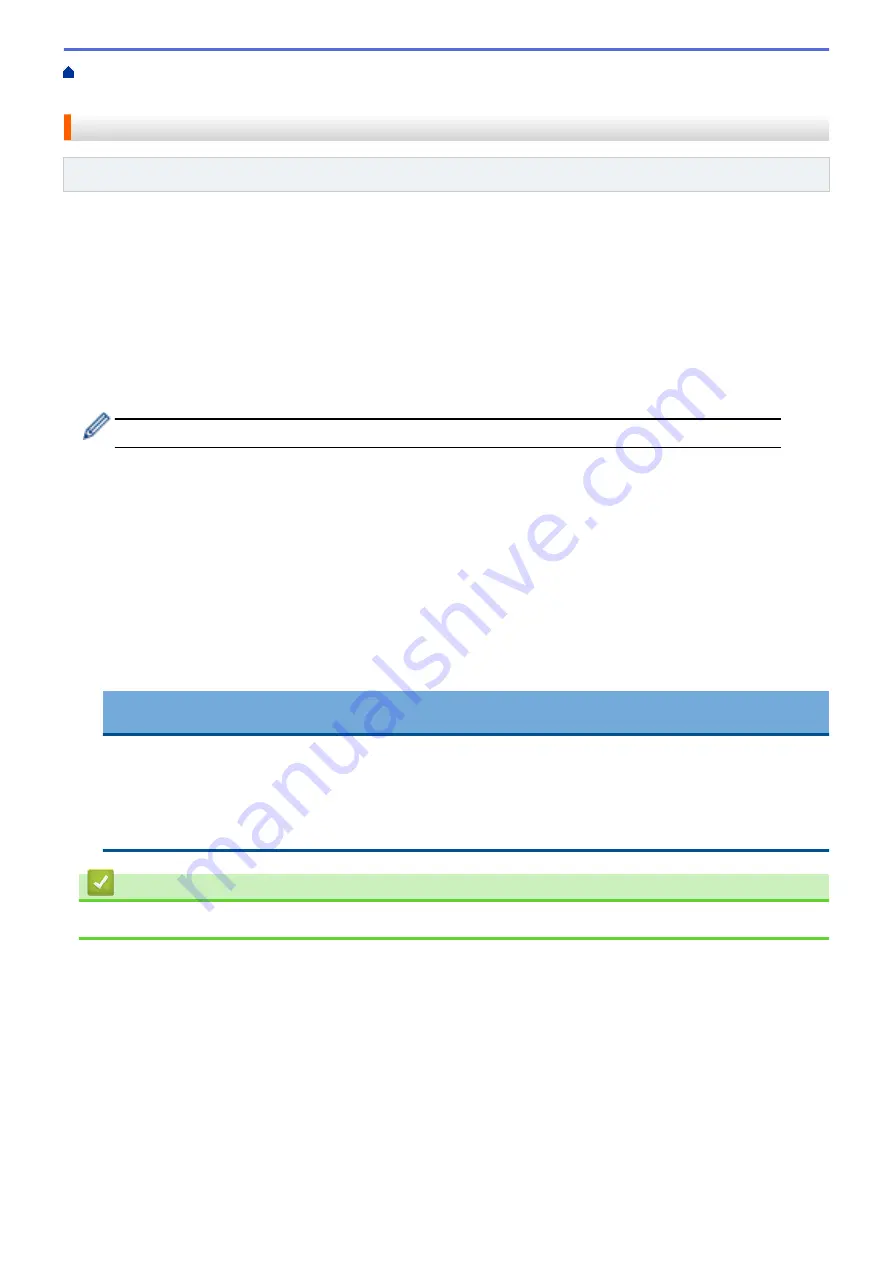
Copy Photos from Media to a Computer
> Copy Photos from Media Over a
Local Connection
Copy Photos from Media Over a Local Connection
Related Models
: DCP-J562DW/MFC-J680DW/MFC-J880DW
You can copy photos from media to your computer when it is locally connected (via USB) to your machine.
1. Open the machine's media slot cover.
2. Insert a memory card or USB flash drive into your machine.
3. Do one of the following:
•
( Windows
®
)
In Windows
®
Explorer, double-click the
Removable Disk
icon.
•
(Macintosh)
Double-click the removable disk icon.
If you create a name for the volume label of the memory card or USB flash drive, this name appears.
The files and folders on the memory card or USB flash drive appear on your computer screen.
4. You can edit a file and save it to another drive on your computer.
5. Quit all applications that are running stored data on the memory card or USB flash drive.
6. Do one of the following:
•
( Windows
®
)
In Windows
®
Explorer, right-click the removable disk icon and select
Eject
.
•
(Macintosh)
Drag the removable disk icon into the
Trash
icon.
7. Wait until the LCD message disappears before removing the media.
IMPORTANT
DO NOT remove the memory card or USB flash drive while the message is displayed on the LCD.
Otherwise, the card, USB flash drive, or data stored on the card could be damaged.
If you remove the memory card or USB flash drive while the LCD is displaying the message, you must
restart your computer before inserting the same memory card or USB flash drive into the machine. If you
do not restart your computer, the data on your media could be destroyed.
Related Information
•
Copy Photos from Media to a Computer
362
Summary of Contents for DCP-J562DW
Page 33: ...Home Paper Handling Paper Handling Load Paper Load Documents 27 ...
Page 48: ... Paper Handling and Printing Problems 42 ...
Page 56: ... Paper Handling and Printing Problems 50 ...
Page 71: ... Other Problems 65 ...
Page 73: ...Home Print Print Print from Your Computer Windows Print from Your Computer Macintosh 67 ...
Page 95: ... Change the Default Print Settings Windows 89 ...
Page 121: ...Related Information Scan Using the Scan Button on Your Brother Machine 115 ...
Page 174: ...Related Information Scan from Your Computer Windows WIA Driver Settings Windows 168 ...
Page 286: ...Related Information Store Fax Numbers Set up Groups for Broadcasting 280 ...
Page 324: ...Related Information PC FAX Overview Windows 318 ...
Page 424: ...Related Information Mobile Web Connect 418 ...
Page 439: ...Related Information ControlCenter4 Windows 433 ...
Page 514: ...Related Information Clean Your Brother Machine Telephone and Fax problems Other Problems 508 ...
Page 521: ...Related Information Clean Your Brother Machine 515 ...
Page 524: ...Related Information Clean Your Brother Machine Paper Handling and Printing Problems 518 ...
Page 545: ...Related Information Routine Maintenance Replace the Ink Cartridges 539 ...
Page 557: ...Related Information General Settings Set Your Station ID 551 ...
Page 640: ...Visit us on the World Wide Web http www brother com OCE ASA Version 0 ...






























