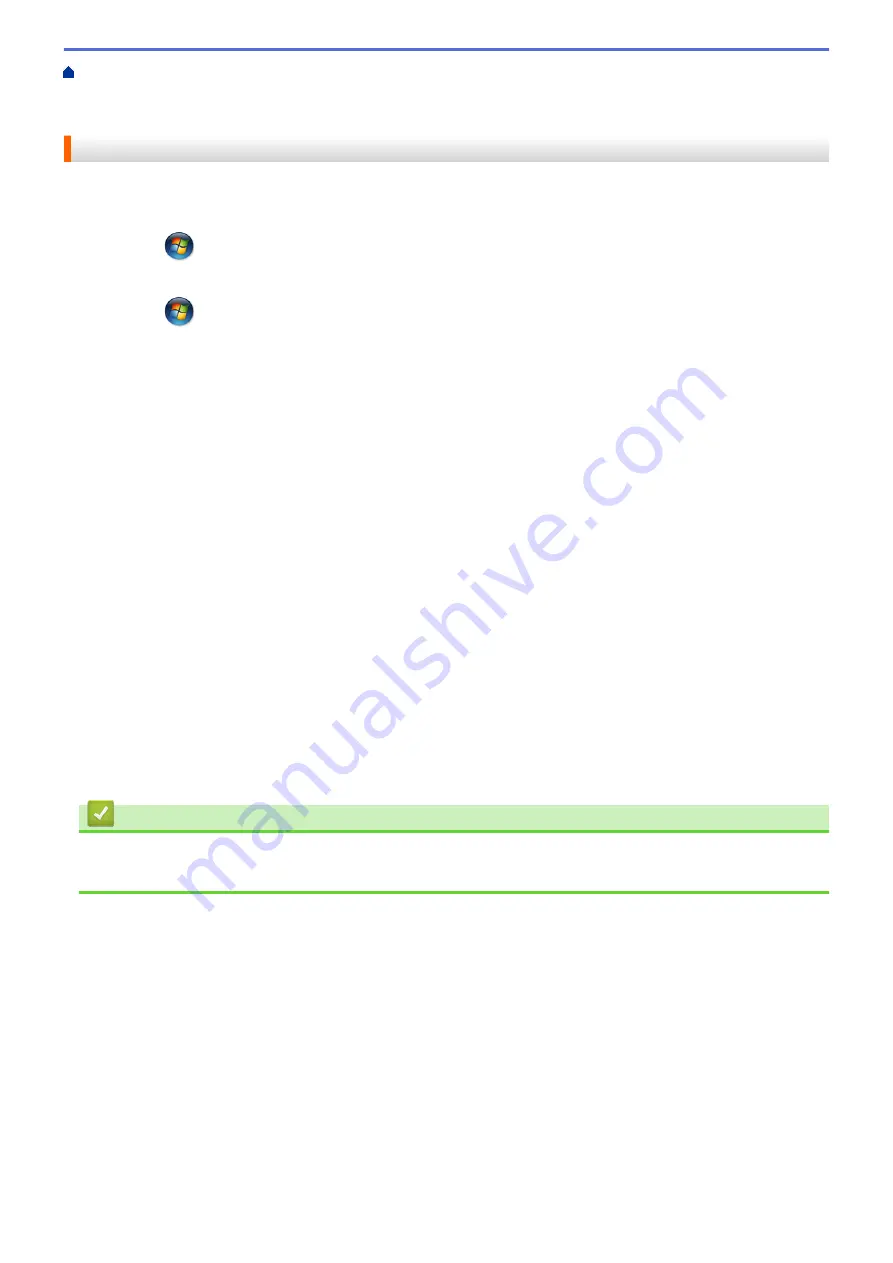
Scan Using the Scan Button on Your Brother Machine
> Configure Scan Settings for
Web Services
Configure Scan Settings for Web Services
1. Do one of the following:
•
(Windows Vista
®
)
Click
(Start)
>
Control Panel
>
Hardware and Sound
>
Scanners and Cameras
.
•
(Windows
®
7)
Click
(Start)
>
Devices and Printers
.
•
(Windows
®
8)
Move your mouse to the lower right corner of your desktop. When the menu bar appears, click
Settings
,
and then click
Control Panel
. In the
Hardware and Sound
group, click
View devices and printers
.
2. Do one of the following:
•
(Windows Vista
®
)
Click your machine, and then click the
Scan Profiles
button. The
Scan Profiles
dialog box appears.
•
(Windows
®
7 and Windows
®
8)
Right-click the machine icon, and then select
Scan profiles...
. The
Scan Profiles
dialog box appears.
3. Select the scan profile you want to use.
4. Make sure the scanner selected in the
Scanner
list is a Brother machine that supports Web Services for
scanning, and then click the
Set as Default
button.
5. Click
Edit...
.
The
Edit Default Profile
dialog box appears.
6. Select the
Source
,
Paper size
,
Color format
,
File type
,
Resolution (DPI)
,
Brightness
and
Contrast
settings.
7. Click the
Save Profile
button.
These settings will be applied when you scan using the Web Services protocol.
If you are requested to select a scanning application, select Windows
®
Fax and Scan or Windows
®
Photo
Gallery from the list.
Related Information
•
Web Services for Scanning on Your Network (Windows Vista
124
Summary of Contents for DCP-J562DW
Page 33: ...Home Paper Handling Paper Handling Load Paper Load Documents 27 ...
Page 48: ... Paper Handling and Printing Problems 42 ...
Page 56: ... Paper Handling and Printing Problems 50 ...
Page 71: ... Other Problems 65 ...
Page 73: ...Home Print Print Print from Your Computer Windows Print from Your Computer Macintosh 67 ...
Page 95: ... Change the Default Print Settings Windows 89 ...
Page 121: ...Related Information Scan Using the Scan Button on Your Brother Machine 115 ...
Page 174: ...Related Information Scan from Your Computer Windows WIA Driver Settings Windows 168 ...
Page 286: ...Related Information Store Fax Numbers Set up Groups for Broadcasting 280 ...
Page 324: ...Related Information PC FAX Overview Windows 318 ...
Page 424: ...Related Information Mobile Web Connect 418 ...
Page 439: ...Related Information ControlCenter4 Windows 433 ...
Page 514: ...Related Information Clean Your Brother Machine Telephone and Fax problems Other Problems 508 ...
Page 521: ...Related Information Clean Your Brother Machine 515 ...
Page 524: ...Related Information Clean Your Brother Machine Paper Handling and Printing Problems 518 ...
Page 545: ...Related Information Routine Maintenance Replace the Ink Cartridges 539 ...
Page 557: ...Related Information General Settings Set Your Station ID 551 ...
Page 640: ...Visit us on the World Wide Web http www brother com OCE ASA Version 0 ...






























