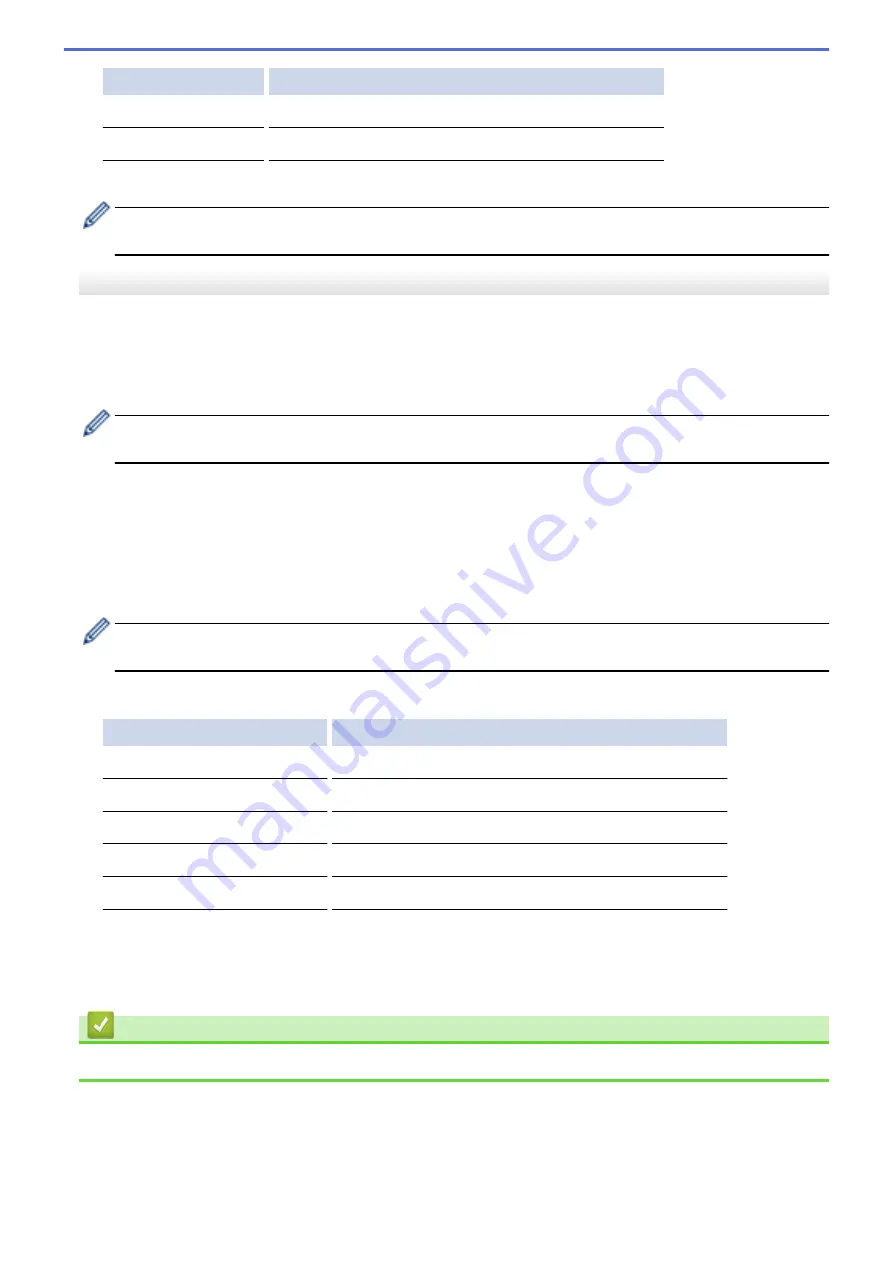
Option
Description
Scan Size
Select the scan size for your document.
Remove Background
Change the amount of background colour that is removed.
9. Press
Mono Start
or
Colour Start
.
[Scan Type]
depends on the settings you have selected. Pressing
Mono Start
or
Colour Start
does not
allow you to change the settings.
DCP-J562DW/MFC-J680DW/MFC-J880DW
1. Load your document.
2. Press
[Scan]
>
[to Image]
.
3. If the machine is connected over the network, press
a
or
b
to display the computer where you want to send
data, and then press the computer name.
If the LCD prompts you to enter a PIN, use the LCD to enter the four-digit PIN for the computer, and then
press
[OK]
.
4. Do one of the following:
•
To change the settings, press
[Options]
, and then go to the next step.
•
Press
[Start]
to start scanning without changing additional settings.
The machine starts scanning. If you are using the machine's scanner glass, follow the LCD instructions to
complete the scanning job.
5. Press the
[Scan Settings]
option, and then press
[Set at Device]
.
To use the
[Scan Settings]
option, a computer with the ControlCenter software installed must be
connected to the machine.
6. Select the scan settings you want to change, and then press
[OK]
.
Option
Description
Scan Type
Select the scan type for your document.
Resolution
Select the scan resolution for your document.
File Type
Select the file format for your document.
Scan Size
Select the scan size for your document.
Remove Background Colour
Change the amount of background colour that is removed.
7. Press
[Start]
.
The machine starts scanning. If you are using the machine's scanner glass, follow the LCD instructions to
complete the scanning job.
Related Information
•
Scan Using the Scan Button on Your Brother Machine
106
Summary of Contents for DCP-J562DW
Page 33: ...Home Paper Handling Paper Handling Load Paper Load Documents 27 ...
Page 48: ... Paper Handling and Printing Problems 42 ...
Page 56: ... Paper Handling and Printing Problems 50 ...
Page 71: ... Other Problems 65 ...
Page 73: ...Home Print Print Print from Your Computer Windows Print from Your Computer Macintosh 67 ...
Page 95: ... Change the Default Print Settings Windows 89 ...
Page 121: ...Related Information Scan Using the Scan Button on Your Brother Machine 115 ...
Page 174: ...Related Information Scan from Your Computer Windows WIA Driver Settings Windows 168 ...
Page 286: ...Related Information Store Fax Numbers Set up Groups for Broadcasting 280 ...
Page 324: ...Related Information PC FAX Overview Windows 318 ...
Page 424: ...Related Information Mobile Web Connect 418 ...
Page 439: ...Related Information ControlCenter4 Windows 433 ...
Page 514: ...Related Information Clean Your Brother Machine Telephone and Fax problems Other Problems 508 ...
Page 521: ...Related Information Clean Your Brother Machine 515 ...
Page 524: ...Related Information Clean Your Brother Machine Paper Handling and Printing Problems 518 ...
Page 545: ...Related Information Routine Maintenance Replace the Ink Cartridges 539 ...
Page 557: ...Related Information General Settings Set Your Station ID 551 ...
Page 640: ...Visit us on the World Wide Web http www brother com OCE ASA Version 0 ...






























