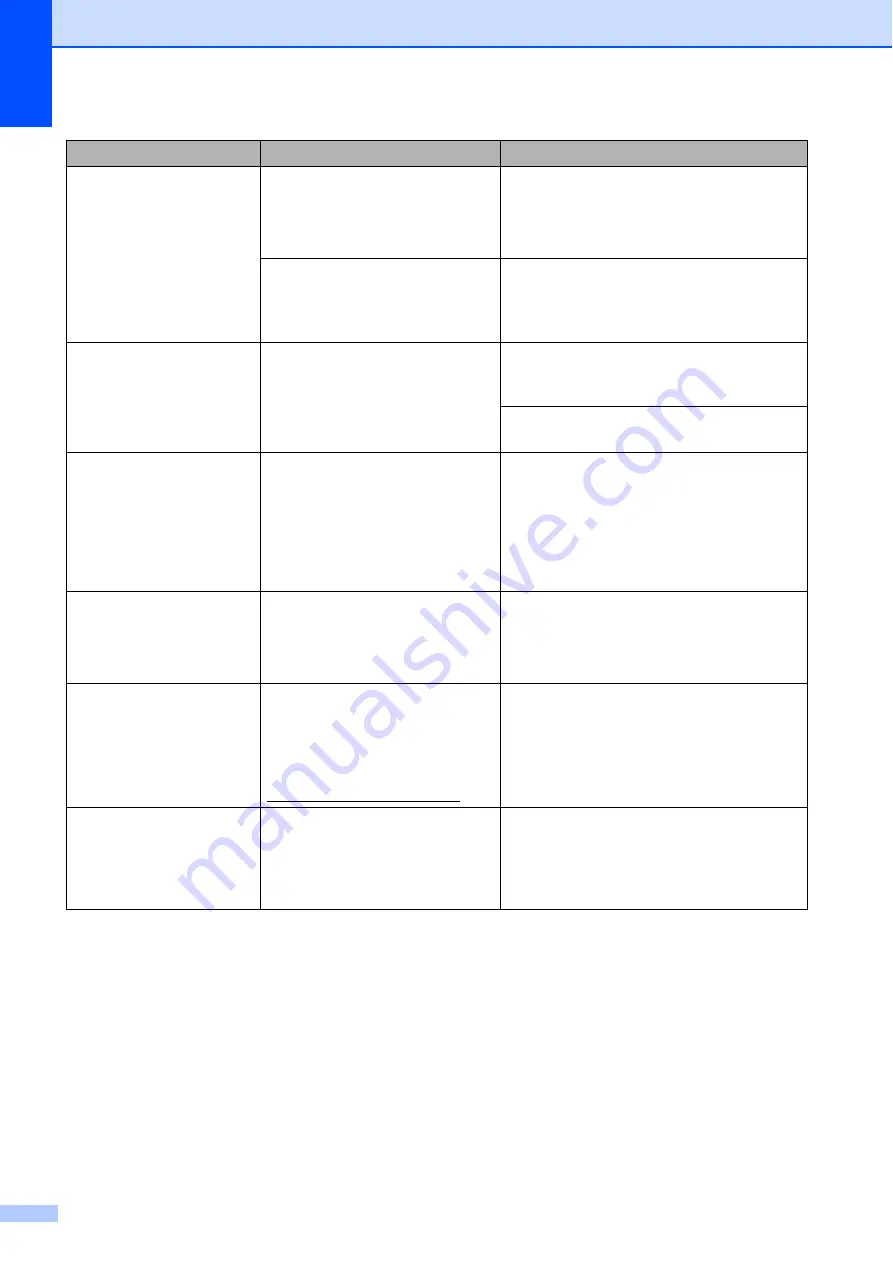
42
Out of Memory
The machine's memory is full.
Copy operation in progress:
Press
Stop/Exit
and wait until the other
operations in progress finish and then try
again.
The memory card or USB Flash
memory drive you are using does
not have enough free space to
scan the documents.
Delete unused files from your memory card
or USB Flash memory drive to make some
free space and then try again.
Paper Jam
Paper is jammed in the machine. Remove the jammed paper by following
Make sure the paper length guide is
adjusted to the correct paper size.
Unable to Clean XX
Unable to Init. XX
Unable to Print XX
Unable to Scan XX
The machine has a mechanical
problem.
–OR–
A foreign object such as a paper
clip or ripped paper is in the
machine.
Open the scanner cover and remove any
foreign objects and paper scraps inside the
machine. If the error message continues,
disconnect the machine from the power for
several minutes, then reconnect it.
Unusable Device
Disconnect device from
front connector & turn
machine off & then on
A broken device has been
connected to the USB direct
interface.
Unplug the device from the USB direct
interface, then press
On/Off
to turn the
machine off and then on again.
Unusable Device
Please Disconnect
USB Device.
A USB device or USB Flash
memory drive that is not
supported has been connected
to the USB direct interface.
(For more information, visit us at
http://solutions.brother.com/)
Unplug the device from the USB direct
interface.
Wrong Paper Size
Paper is not the correct size.
Check that the Paper Size setting matches
the size of paper in the tray. Load the
correct size of paper, and then press
Mono Start
or
Colour Start
. (See
Error Message
Cause
Action






























