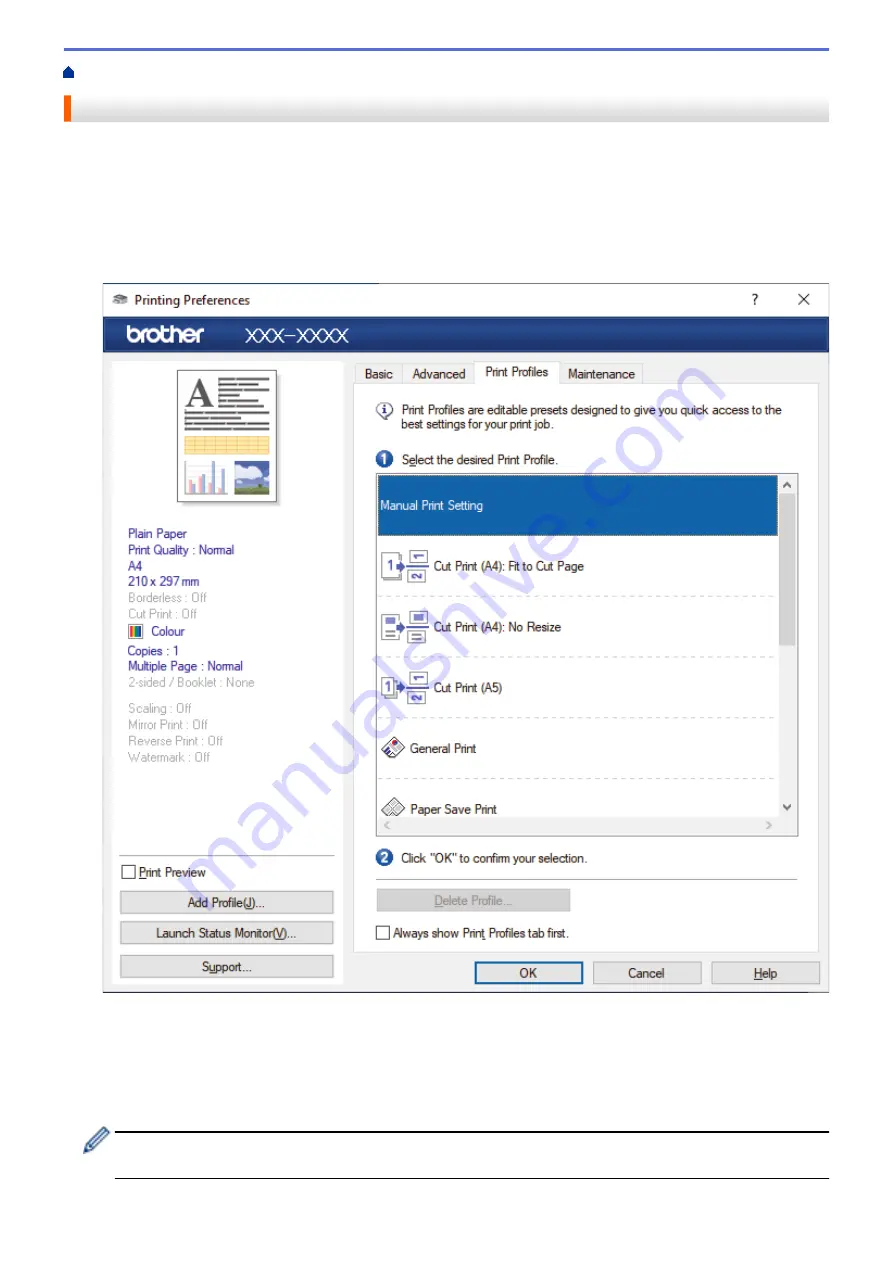
Print from Your Computer (Windows)
> Use a Preset Print Profile (Windows)
Use a Preset Print Profile (Windows)
Print Profiles
are presets designed to give you quick access to frequently-used printing configurations.
1. Select the print command in your application.
2. Select
Brother XXX-XXXX Printer
(where XXX-XXXX is the name of your model), and then click the printer's
properties or preferences button.
The printer driver window appears.
3. Click the
Print Profiles
tab.
4. Select your profile from the print profile list.
The profile settings are shown on the left side of the printer driver window.
5. Do one of the following:
•
If the settings are correct for your print job, click
OK
.
•
To change the settings, go back to the
Basic
or
Advanced
tab, change settings, and then click
OK
.
To display the
Print Profiles
tab at the front of the window the next time you print, select the
Always show
Print Profiles tab first.
checkbox.
68
Summary of Contents for DCP-J1700DW
Page 1: ...Online User s Guide DCP J1700DW DCP J1800DW 2022 Brother Industries Ltd All rights reserved ...
Page 17: ... Check the Ink Volume Page Gauge Settings Screen Overview Error and Maintenance Messages 12 ...
Page 19: ... Check the Ink Volume Page Gauge 14 ...
Page 27: ...Home Paper Handling Paper Handling Load Paper Load Documents 22 ...
Page 81: ...Home Print Print from Your Computer Mac Print from Your Computer Mac Print Using AirPrint 76 ...
Page 113: ... WIA Driver Settings Windows 108 ...
Page 130: ... Copy Documents on A4 Paper and Cut the Paper in Half 125 ...
Page 156: ...Related Information Use the Wireless Network 151 ...
Page 217: ...Related Information Set Up Brother Web Connect 212 ...
Page 288: ...Related Topics Other Problems 283 ...
Page 292: ... Clean the Print Head Using Web Based Management 287 ...
Page 360: ...ASA Version 0 ...






























