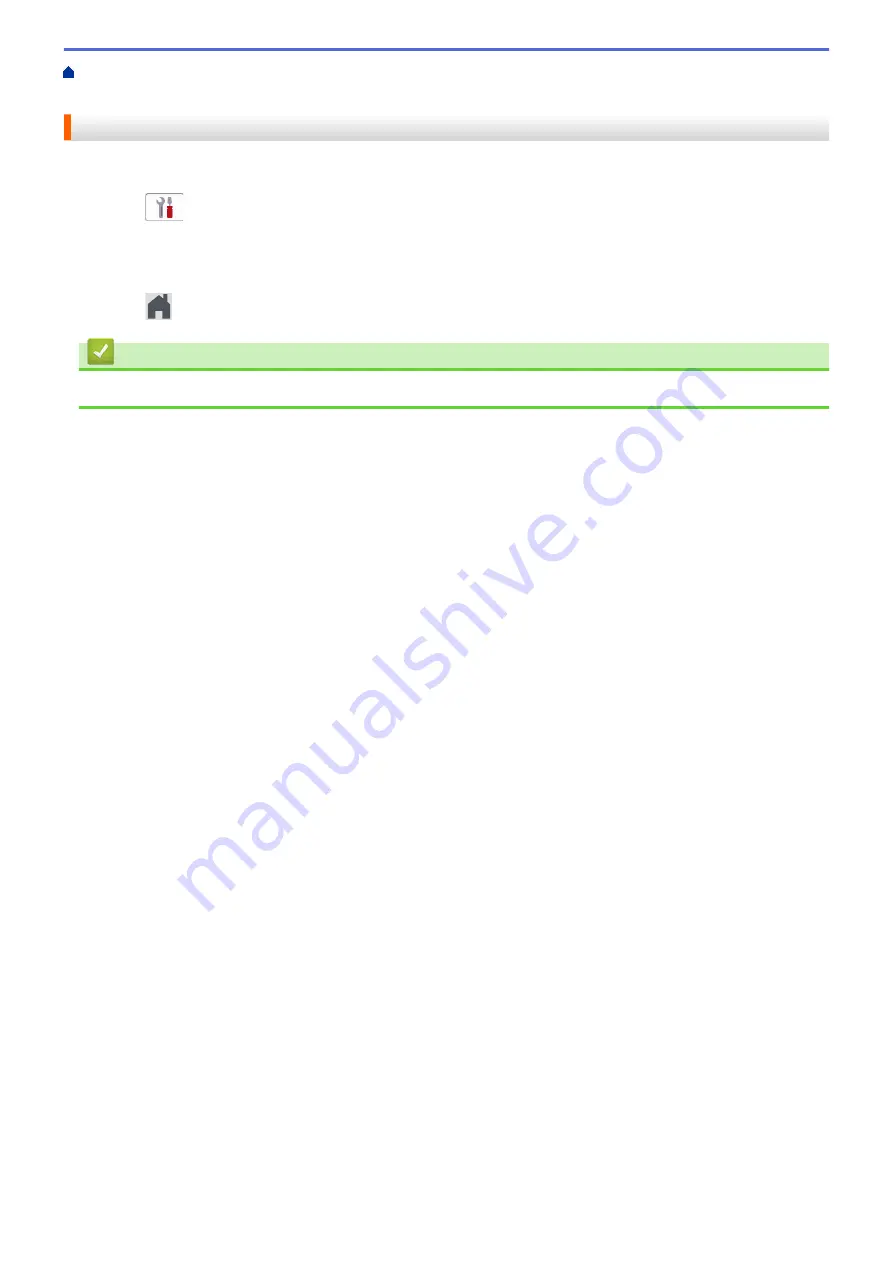
Change Machine Settings from the Control Panel
> Change
How Long the LCD Backlight Stays On
Change How Long the LCD Backlight Stays On
Set how long the LCD backlight stays on.
1. Press
[Settings]
>
[All Settings]
>
[General Setup]
>
[LCD Settings]
>
[Dim
Timer]
.
2. Press
a
or
b
to display the
[10 Secs]
,
[30 Secs]
,
[1 Min]
,
[2 Mins]
,
[3 Mins]
, or
[5 Mins]
option, and then press the option you want.
3. Press
.
Related Information
•
321
Summary of Contents for DCP-J1700DW
Page 1: ...Online User s Guide DCP J1700DW DCP J1800DW 2022 Brother Industries Ltd All rights reserved ...
Page 17: ... Check the Ink Volume Page Gauge Settings Screen Overview Error and Maintenance Messages 12 ...
Page 19: ... Check the Ink Volume Page Gauge 14 ...
Page 27: ...Home Paper Handling Paper Handling Load Paper Load Documents 22 ...
Page 81: ...Home Print Print from Your Computer Mac Print from Your Computer Mac Print Using AirPrint 76 ...
Page 113: ... WIA Driver Settings Windows 108 ...
Page 130: ... Copy Documents on A4 Paper and Cut the Paper in Half 125 ...
Page 156: ...Related Information Use the Wireless Network 151 ...
Page 217: ...Related Information Set Up Brother Web Connect 212 ...
Page 288: ...Related Topics Other Problems 283 ...
Page 292: ... Clean the Print Head Using Web Based Management 287 ...
Page 360: ...ASA Version 0 ...
















































