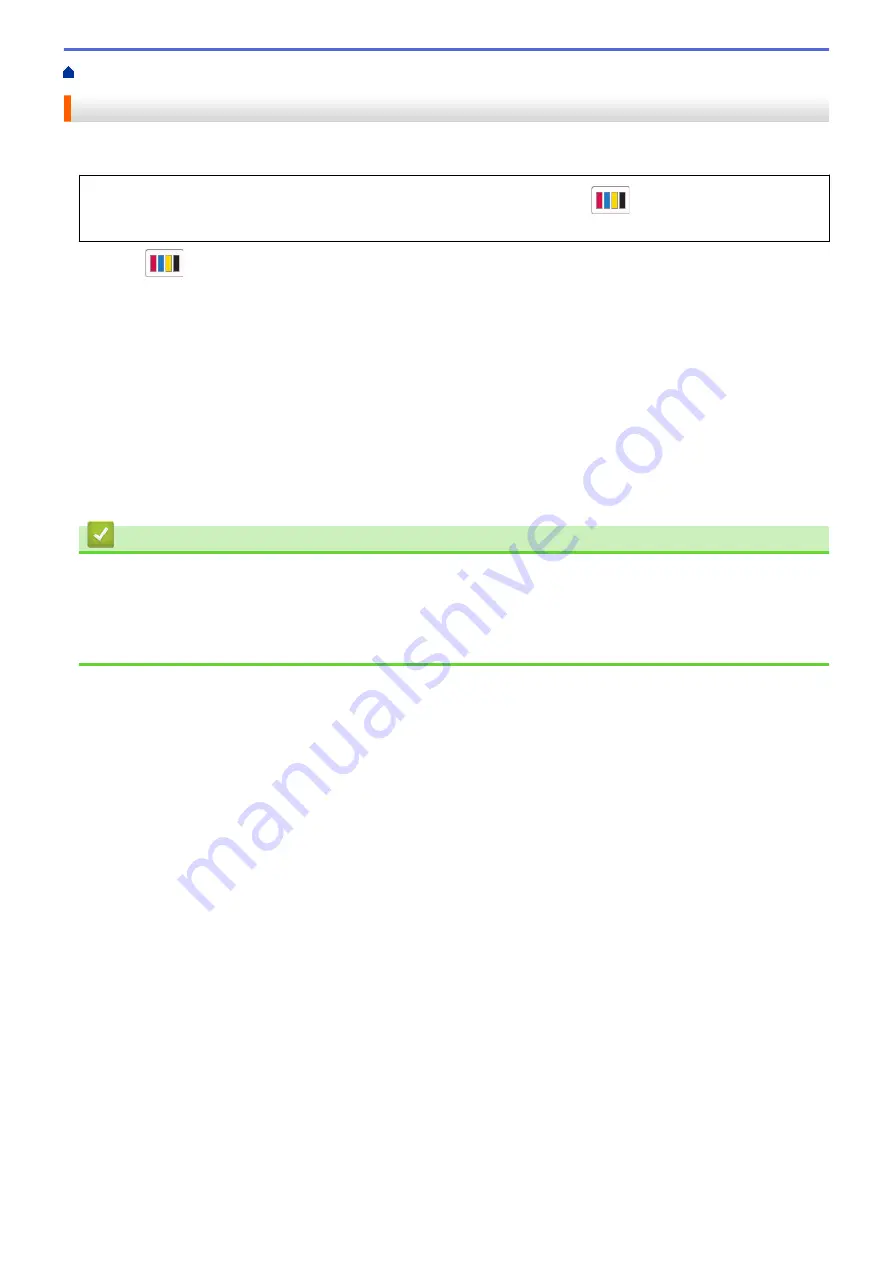
> Correct the Paper Feed to Clear Vertical Lines
Correct the Paper Feed to Clear Vertical Lines
Adjust the paper feed to reduce vertical lines.
Before adjusting the paper feed, make a print quality check first by pressing
[Ink]
>
[Improve Print
Quality]
>
[Check Print Quality]
.
1. Press
[Ink]
>
[Improve Print Quality]
>
[Correct Paper Feed]
.
2. Press
[Next]
.
3. Press
[Yes]
after a confirmation message if a print quality check has been completed appears on the LCD.
4. Press
[Auto]
or
[Manual]
.
•
If you select the
[Auto]
mode, the paper feed is automatically adjusted by scanning the check sheet.
•
If you select the
[Manual]
mode, you need to input information printed on the check sheet manually.
5. If you selected the
[Auto]
mode, select the paper size to print the check sheet on.
6. Load specified size paper in the tray, and then press
[Start]
.
The machine prints the check sheet.
7. Follow the instructions on the LCD.
Related Information
•
Related Topics:
•
Paper Handling and Printing Problems
•
306
Summary of Contents for DCP-J1700DW
Page 1: ...Online User s Guide DCP J1700DW DCP J1800DW 2022 Brother Industries Ltd All rights reserved ...
Page 17: ... Check the Ink Volume Page Gauge Settings Screen Overview Error and Maintenance Messages 12 ...
Page 19: ... Check the Ink Volume Page Gauge 14 ...
Page 27: ...Home Paper Handling Paper Handling Load Paper Load Documents 22 ...
Page 81: ...Home Print Print from Your Computer Mac Print from Your Computer Mac Print Using AirPrint 76 ...
Page 113: ... WIA Driver Settings Windows 108 ...
Page 130: ... Copy Documents on A4 Paper and Cut the Paper in Half 125 ...
Page 156: ...Related Information Use the Wireless Network 151 ...
Page 217: ...Related Information Set Up Brother Web Connect 212 ...
Page 288: ...Related Topics Other Problems 283 ...
Page 292: ... Clean the Print Head Using Web Based Management 287 ...
Page 360: ...ASA Version 0 ...






























