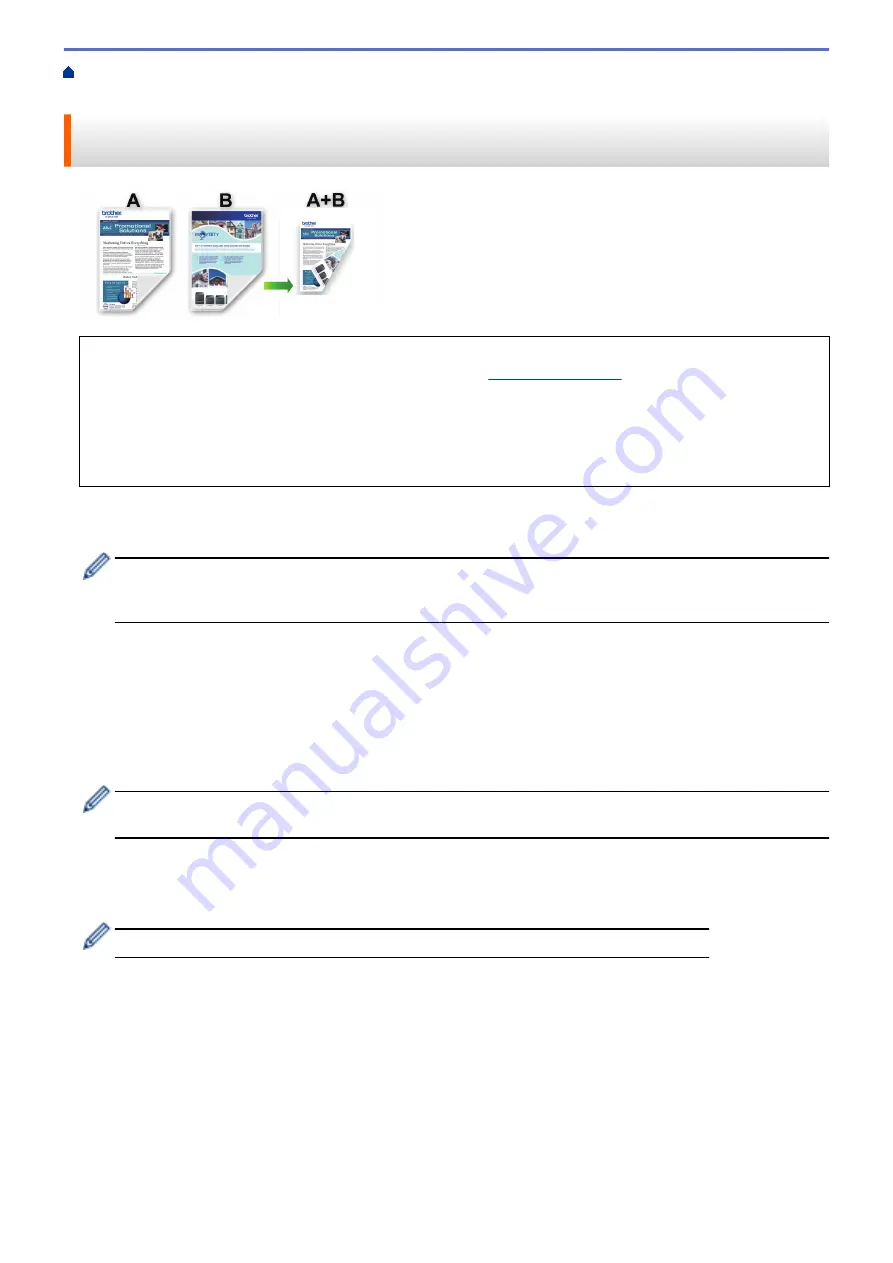
> Print on Both Sides of A4 Paper and Cut the Paper in Half (Automatic 2-sided
Printing and Cutting) (Windows)
Print on Both Sides of A4 Paper and Cut the Paper in Half (Automatic 2-
sided Printing and Cutting) (Windows)
•
Before printing, install your Brother machine's printer driver on a computer connected to your machine. To
install the driver, go to your model's
Downloads
•
Make sure the jam clear cover is closed.
•
If paper is curled, straighten it and put it back in the paper tray.
•
Use regular paper. DO NOT use bond paper.
•
If the paper is thin, it may wrinkle.
Your machine automatically resizes A4 documents to A5 size or leaves A5 documents in their original size, prints
them side-by-side on both sides of A4 paper, and cuts the paper in half.
You can also print A4 documents without resizing on both sides of A4 paper, and your machine will cut the
paper in half. You will get two 2-sided A5 size printed pages - one for the top half of the A4 document, and
another - for the bottom half of the A4 document that you printed.
1. Select the print command in your application.
2. Select
Brother XXX-XXXX Printer
(where XXX-XXXX is the name of your model), and then click the printer's
properties or preferences button.
The printer driver window appears.
3. Click the
Basic
tab.
4. In the
Orientation
field, select the
Portrait
or
Landscape
option to set the orientation of your printout.
If your application contains a similar setting, we recommend that you set the orientation using the
application.
5. Click the
Page Size
drop-down list, and then select the
A4
or
A5
option.
6. In the
Cut Print
field, select the
Cut Print
checkbox.
7. If you have selected the
A4
option from the
Page Size
drop-down list, select the
Fit to Cut Page
option.
If you select the
No Resize
option, your machine will print A4 documents without resizing.
8. Click the
2-sided / Booklet
drop-down list, and then select
2-sided
.
9. Click the
2-sided Settings
button.
10. Select one of the options from the
2-sided Type
menu.
When 2-sided is selected, four types of 2-sided binding are available for each orientation:
(The listed binding options are not available when
A4
is selected in the
Page Size
drop-down list with the
No
Resize
option selected in the
Cut Print
field.)
129
Summary of Contents for DCP-J1700DW
Page 1: ...Online User s Guide DCP J1700DW DCP J1800DW 2022 Brother Industries Ltd All rights reserved ...
Page 17: ... Check the Ink Volume Page Gauge Settings Screen Overview Error and Maintenance Messages 12 ...
Page 19: ... Check the Ink Volume Page Gauge 14 ...
Page 27: ...Home Paper Handling Paper Handling Load Paper Load Documents 22 ...
Page 81: ...Home Print Print from Your Computer Mac Print from Your Computer Mac Print Using AirPrint 76 ...
Page 113: ... WIA Driver Settings Windows 108 ...
Page 130: ... Copy Documents on A4 Paper and Cut the Paper in Half 125 ...
Page 156: ...Related Information Use the Wireless Network 151 ...
Page 217: ...Related Information Set Up Brother Web Connect 212 ...
Page 288: ...Related Topics Other Problems 283 ...
Page 292: ... Clean the Print Head Using Web Based Management 287 ...
Page 360: ...ASA Version 0 ...






























