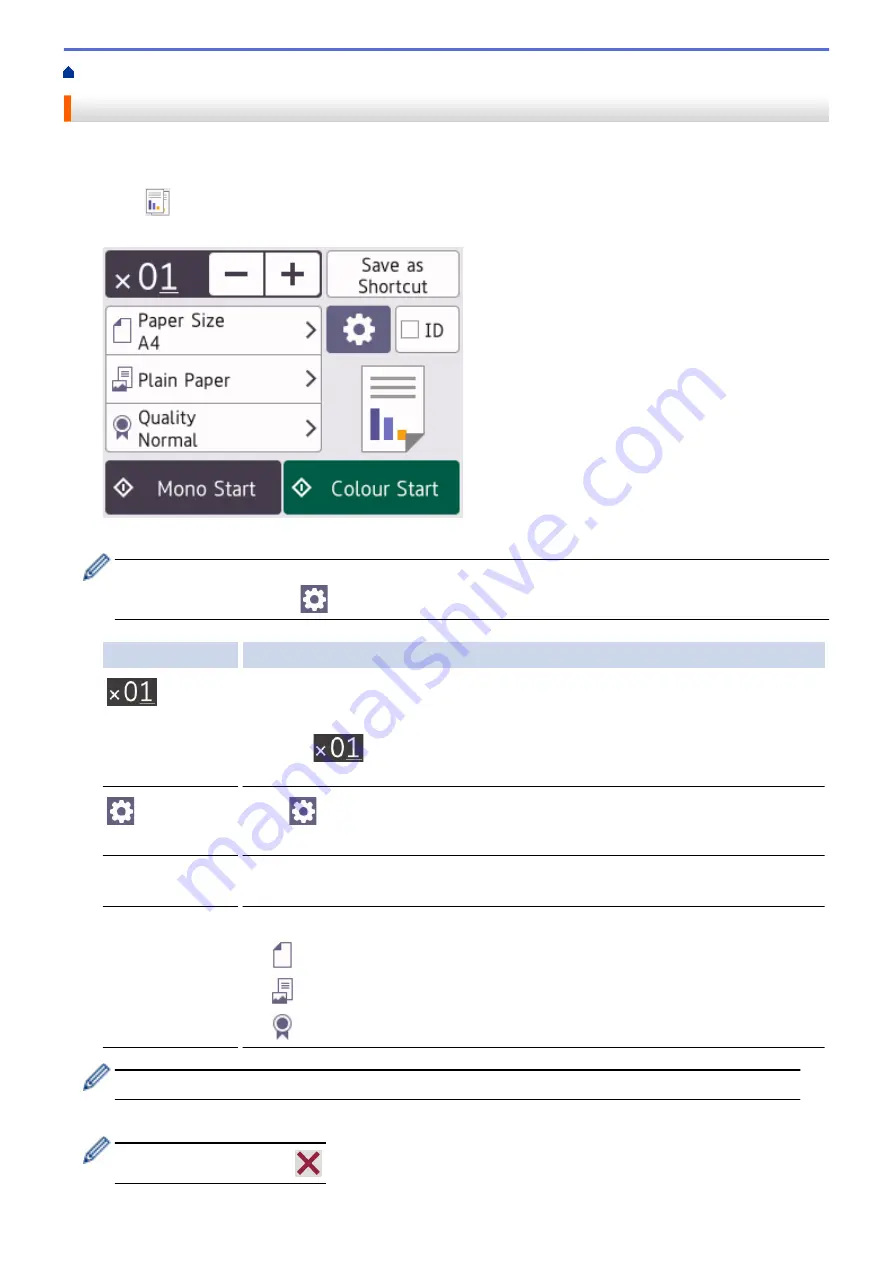
Copy a Document
1. Make sure you have loaded the correct size paper in the paper tray.
2. Load your document.
3. Press
[Copy]
.
The touchscreen displays:
4. Change the copy settings, if needed.
When you load paper other than A4 size plain paper, you must change the
[Paper Size]
and
[Paper
Type]
settings by pressing
[Options]
.
Option
Description
(No. of
Copies)
Enter the number of copies in one of the following ways:
•
Press
-
or
+
on the touchscreen.
•
Press
to display the keyboard on the touchscreen, and then enter the
number of copies using the touchscreen keyboard. Press
OK
.
(
Options
)
Press
[
Options
] to change the copy settings for the next copy only.
When you have finished changing settings, press
OK
.
ID
To make an ID card copy with the [
2in1 ID Vertical
] layout, select the [
ID
]
checkbox.
Current setting
indications
Press the following icons to change these settings for the next copy only:
•
Paper Size
•
Paper Type
•
Quality
After you have finished selecting new options, you can save them by pressing
[Save as Shortcut]
.
5. Press
[Mono Start]
or
[Colour Start]
.
To interrupt copying, press
.
113
Summary of Contents for DCP-J1700DW
Page 1: ...Online User s Guide DCP J1700DW DCP J1800DW 2022 Brother Industries Ltd All rights reserved ...
Page 17: ... Check the Ink Volume Page Gauge Settings Screen Overview Error and Maintenance Messages 12 ...
Page 19: ... Check the Ink Volume Page Gauge 14 ...
Page 27: ...Home Paper Handling Paper Handling Load Paper Load Documents 22 ...
Page 81: ...Home Print Print from Your Computer Mac Print from Your Computer Mac Print Using AirPrint 76 ...
Page 113: ... WIA Driver Settings Windows 108 ...
Page 130: ... Copy Documents on A4 Paper and Cut the Paper in Half 125 ...
Page 156: ...Related Information Use the Wireless Network 151 ...
Page 217: ...Related Information Set Up Brother Web Connect 212 ...
Page 288: ...Related Topics Other Problems 283 ...
Page 292: ... Clean the Print Head Using Web Based Management 287 ...
Page 360: ...ASA Version 0 ...






























