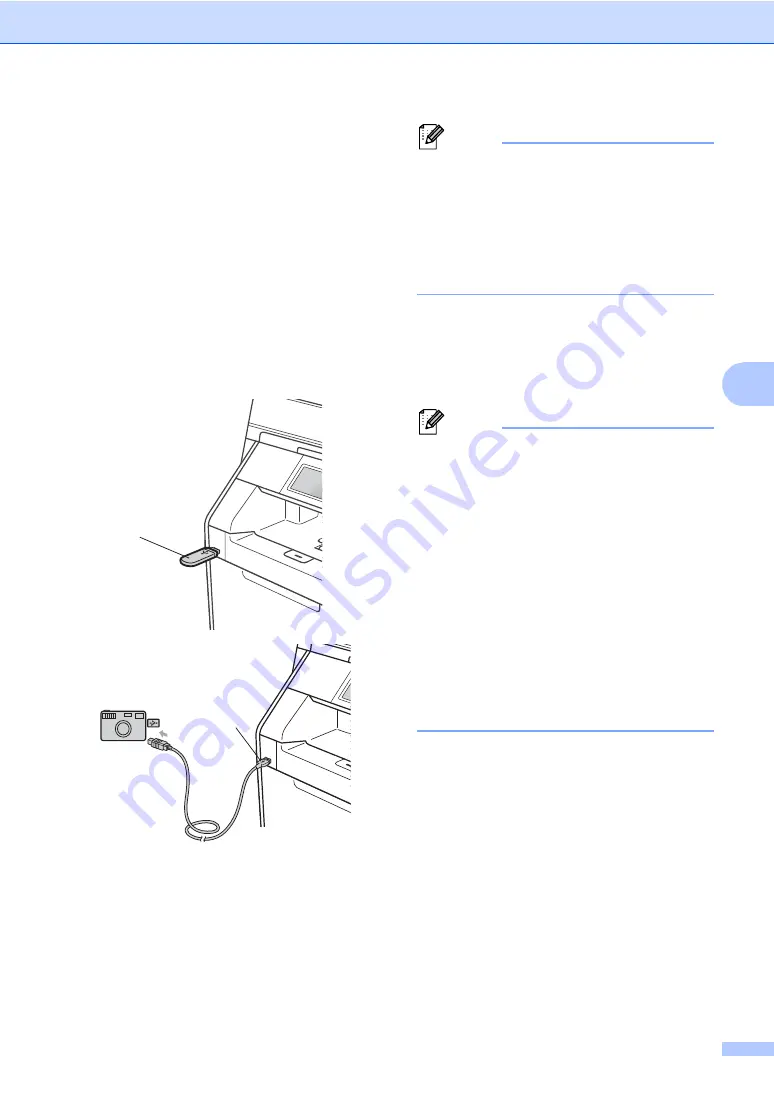
Printing data from a USB Flash memory drive or digital camera supporting mass storage
29
5
Printing data directly
from the USB Flash
memory drive or digital
camera supporting
mass storage
5
a
Connect your USB Flash memory drive
or digital camera to the USB direct
interface (1) on the front of the machine.
Press
Direct Print
on the
Touchscreen. Your machine will enter
Direct Print Mode.
Note
• Make sure your digital camera is turned
on.
• If your machine has been set to Secure
Function Lock
On
, you may not be able to
access Direct print. (See
Switching Users
in
chapter 2
of the
Advanced User's
Guide
.)
b
Press
a
or
b
to choose the folder name
and file name you want to print.
If you have chosen the folder name,
press
a
or
b
to choose the file name you
want to print.
Note
• Your digital camera must be switched
from PictBridge mode to mass storage
mode.
• If you want to print an index of the files,
press
Index Print
on the
Touchscreen. Press
Mono Start
or
Colour Start
to print the data.
• When the machine is in Deep Sleep
mode, the LCD does not show any
information even if you connect a USB
flash memory drive to the USB direct
interface. Press the Touchscreen or any
key to wake up the machine. Press
Direct Print
on the Touchscreen, the
LCD will show the Direct Print menu.
c
Choose the number of copies you want
by pressing the
+
and
-
buttons on the
Touchscreen.
d
Do one of the following:
Press
Print Settings
.
If you do not need to change the
current default settings, go to
step
.
1
1






























