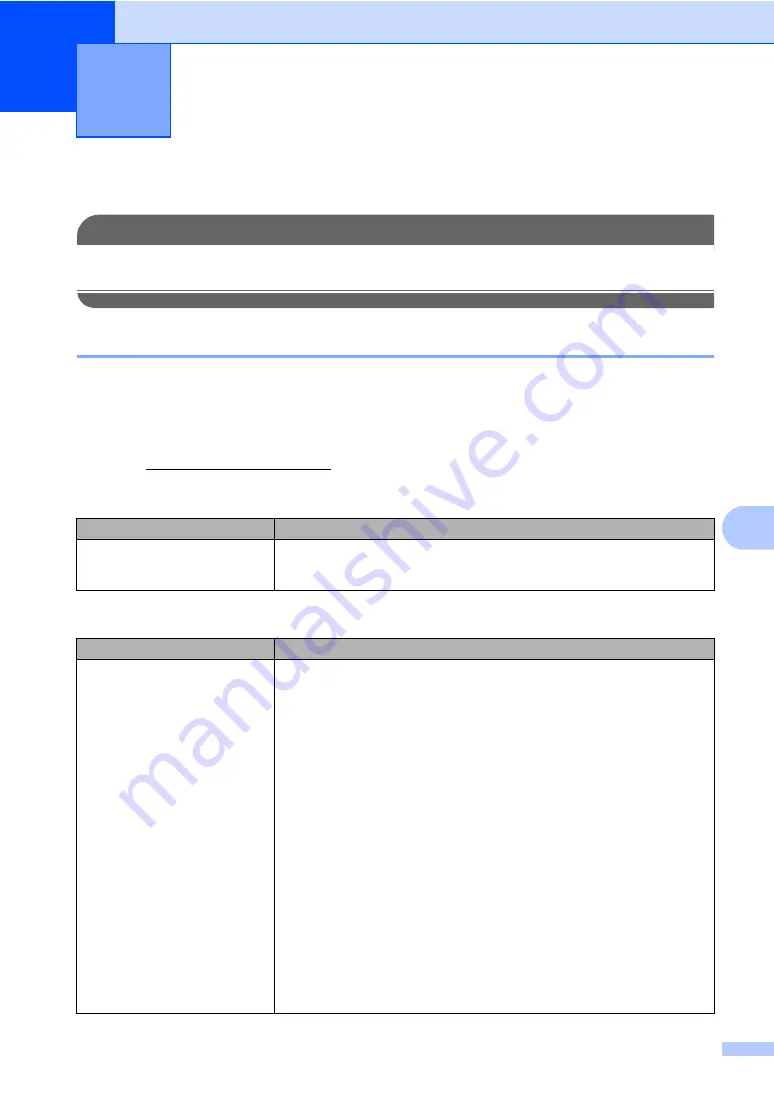
49
C
C
Troubleshooting
C
IMPORTANT
For technical help, you must call the country where you bought the machine. Calls must be
made
from within
that country.
If you are having difficulty with your machine
C
If you think there is a problem, check the chart below and follow the troubleshooting tips. You can
solve most problems by yourself.
If you need additional help, the Brother Solutions Center offers the latest FAQs and
troubleshooting tips.
Visit us at http://solutions.brother.com/.
Troubleshooting and routine
maintenance
C
Copy quality difficulties
Difficulties
Suggestions
Vertical black lines appears in
copies.
Black vertical lines on copies are typically caused by dirt or correction fluid on the
glass strip, or one of the corona wires for printing is dirty. (See
on page 82 and
Printing difficulties
Difficulties
Suggestions
No printout.
Check that the machine is plugged in and the power switch is turned on.
Check that the toner cartridges and drum unit are installed properly. (See
Check the interface cable connection on both the machine and your computer.
(See
the Quick Setup Guide
.)
Check that the correct printer driver has been installed and chosen.
Check to see if the LCD is showing an error message. (See
Check that the machine is online:
(For Windows Vista®)
Click the
Start
button,
Control Panel
,
Hardware and Sound
, and then
Printers
. Right-click
Brother DCP-XXXX Printer
. Make sure that
Use Printer
Offline
is unchecked.
(For Windows® XP and Windows Server® 2003)
Click the
Start
button and select
Printers and Faxes
. Right-click
Brother
DCP-XXXX Printer
. Make sure that
Use Printer Offline
is unchecked.
(For Windows® 2000)
Click the
Start
button and select
Settings
and then
Printers
. Right-click
Brother DCP-XXXX Printer
. Make sure that
Use Printer Offline
is
unchecked.
Summary of Contents for DCP-9040CN
Page 1: ...USER S GUIDE DCP 9040CN DCP 9042CDN Version 0 USA CAN ...
Page 13: ...Section I General I General information 2 Loading paper and documents 9 General setup 21 ...
Page 36: ...Chapter 3 24 ...
Page 37: ...Section II Copy II Making copies 26 ...
Page 45: ...Section III Software III Software and network features 34 ...
Page 92: ...80 g Close the back cover h Put the paper tray firmly back in the machine ...






























