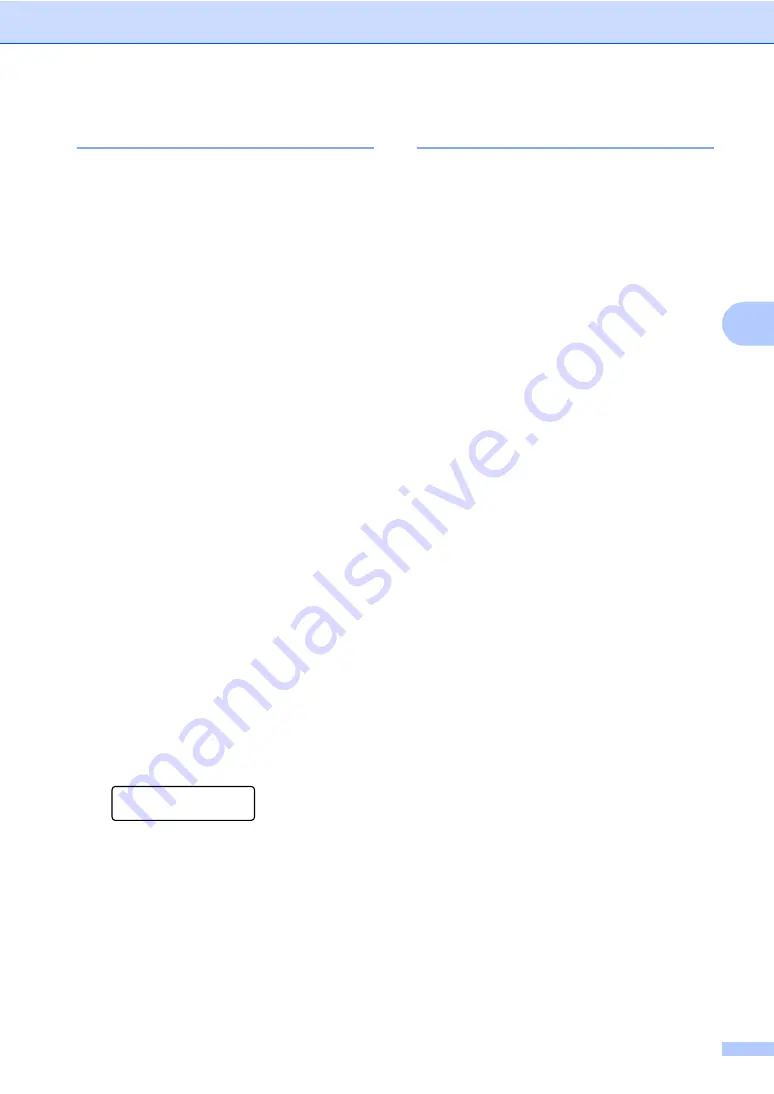
Making copies
29
4
Improving copy quality
4
You can choose from a range of quality
settings. The default setting is
Auto
.
Auto
Auto is the recommended mode for
ordinary printouts. Suitable for documents
that contain both text and photographs.
Text
Suitable for documents containing only
text.
Photo
Suitable for copying photographs.
To
temporarily
change the quality setting,
follow the steps below:
a
Load your document.
b
Use the numeric keys to enter the
number of copies (up to 99).
c
Press
Options
. Press
a
or
b
to choose
Quality
.
Press
OK
.
d
Press
a
or
b
to choose
Auto
,
Text
or
Photo
.
Press
OK
.
e
Press
Black Start
or
Color Start
.
To change the
default
setting, follow the
steps below:
a
Press
Menu
,
2
,
1
.
Copy
1.Quality
b
Press
a
or
b
to choose the copy quality.
Press
OK
.
c
Press
Stop/Exit
.
Sorting copies using the ADF
4
You can sort multiple copies. Pages will be
stacked in the order 1 2 3, 1 2 3, 1 2 3, and so
on.
a
Load your document in the ADF.
b
Use the numeric keys to enter the
number of copies (up to 99).
c
Press
Options
. Press
a
or
b
to choose
Stack/Sort
.
Press
OK
.
d
Press
a
or
b
to choose
Sort
.
Press
OK
.
e
Press
Black Start
or
Color Start
.
Summary of Contents for DCP-9040CN
Page 1: ...USER S GUIDE DCP 9040CN DCP 9042CDN Version 0 USA CAN ...
Page 13: ...Section I General I General information 2 Loading paper and documents 9 General setup 21 ...
Page 36: ...Chapter 3 24 ...
Page 37: ...Section II Copy II Making copies 26 ...
Page 45: ...Section III Software III Software and network features 34 ...
Page 92: ...80 g Close the back cover h Put the paper tray firmly back in the machine ...






























