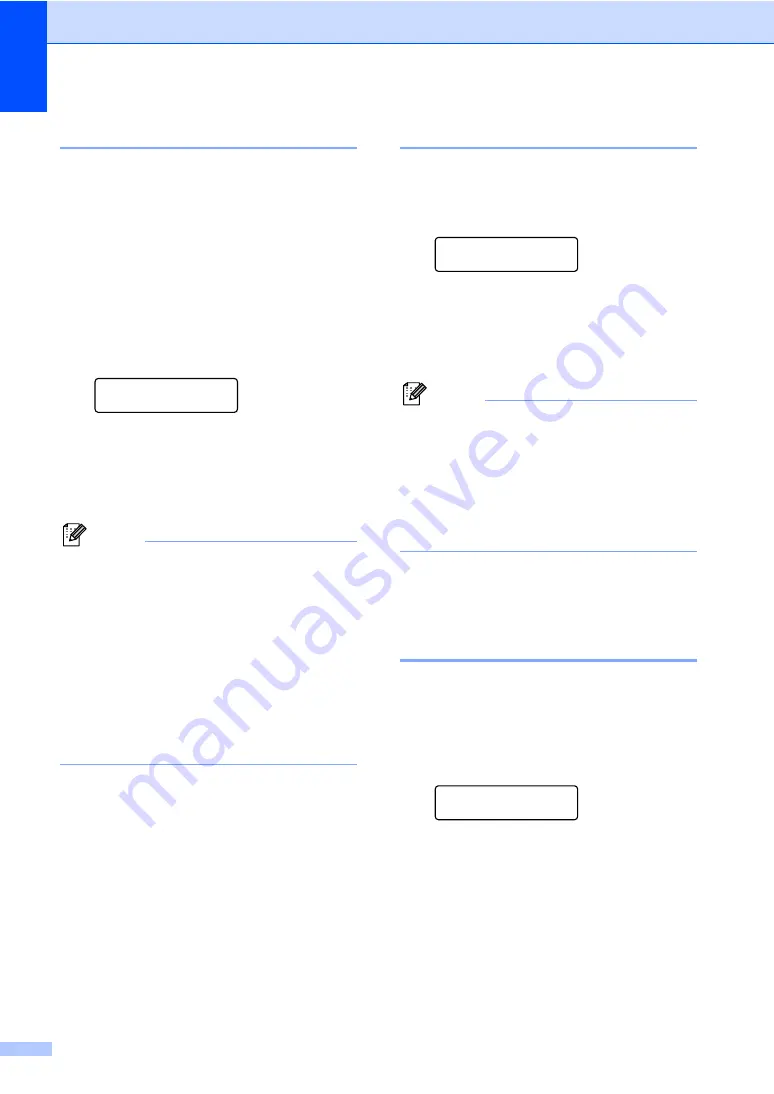
Chapter 3
22
Tray use in copy mode
3
You can change the priority tray that the
machine will use for printing copies.
When you choose
Tray#1 Only
or
MP Only
, the machine pulls the paper only
from that tray. If the selected tray is out of
paper,
No Paper
will appear on the LCD.
Insert the paper in the empty tray.
To change the tray setting follow the
instructions below:
a
Press
Menu
,
1
,
5
,
1
.
Tray Use
1.Copy
b
Press
a
or
b
to choose
Tray#1 Only
,
MP Only
,
MP>T1
or
T1>MP
.
Press
OK
.
c
Press
Stop/Exit
.
Note
• When loading the documents in the ADF
and
MP>T1
or
T1>MP
is selected, the
machine looks for the tray with the most
suitable paper and pulls paper from that
tray. If no tray has suitable paper, the
machine pulls paper from the higher
priority tray.
• When using the scanner glass, your
document is copied from the higher
priority tray even if more suitable paper is
in another paper tray.
Tray use in print mode
3
You can change the default tray the machine
will use for printing from your computer.
a
Press
Menu
,
1
,
5
,
2
.
Tray Use
2.Print
b
Press
a
or
b
to choose
Tray#1 Only
,
MP Only
,
MP>T1
or
T1>MP
.
Press
OK
.
c
Press
Stop/Exit
.
Note
• The setting in the printer driver will take
priority over the setting made on the
control panel.
• If the control panel is set to
Tray#1 Only
or
MP Only
and you choose
Auto Select
in the printer driver, the machine pulls the
paper from that tray.
Volume settings
3
Beeper volume
3
When the beeper is on, the machine will beep
when you press a key or make a mistake. You
can choose a range of volume levels, from
High
to
Off
.
a
Press
Menu
,
1
,
3
.
General Setup
3.Beeper
b
Press
a
or
b
to choose
Off
,
Low
,
Med
or
High
.
Press
OK
.
c
Press
Stop/Exit
.
Summary of Contents for DCP-9040CN
Page 1: ...USER S GUIDE DCP 9040CN DCP 9042CDN Version 0 USA CAN ...
Page 13: ...Section I General I General information 2 Loading paper and documents 9 General setup 21 ...
Page 36: ...Chapter 3 24 ...
Page 37: ...Section II Copy II Making copies 26 ...
Page 45: ...Section III Software III Software and network features 34 ...
Page 92: ...80 g Close the back cover h Put the paper tray firmly back in the machine ...






























