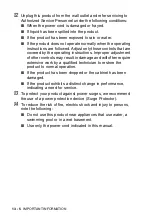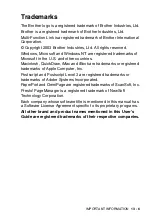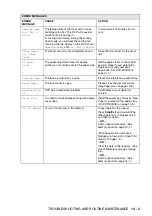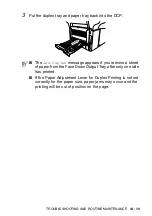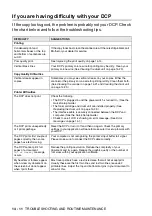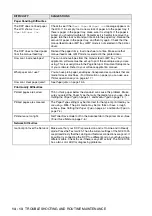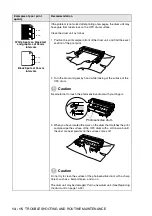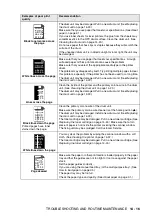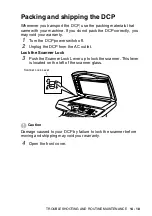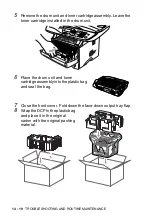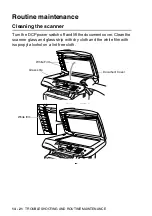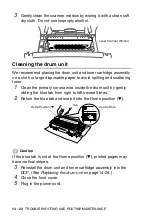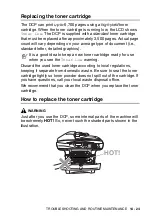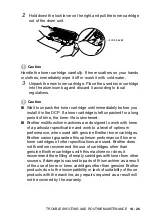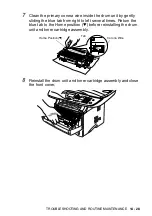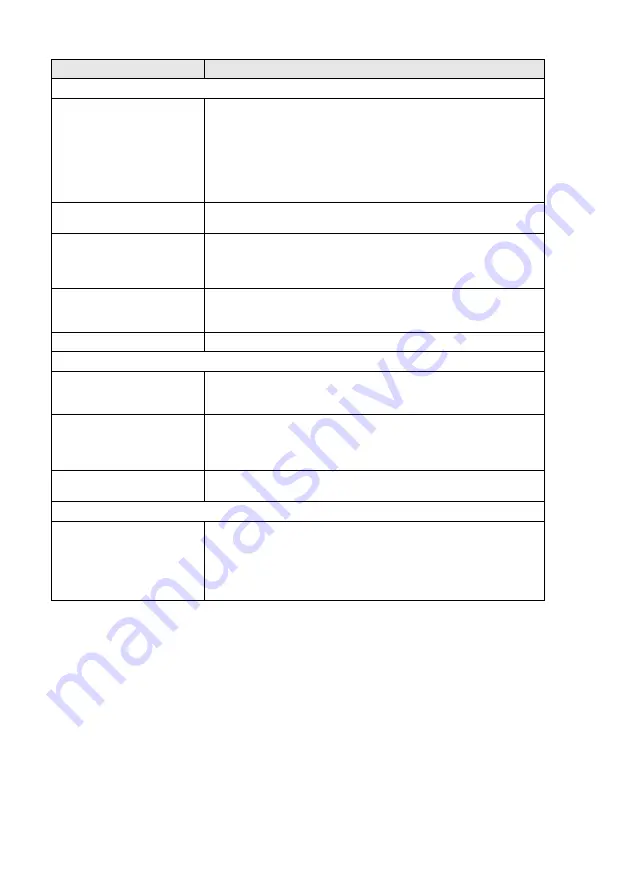
14 - 13
TROUBLESHOOTING AND ROUTINE MAINTENANCE
Paper Handling Difficulties
The DCP does not load paper.
The LCD shows
Check
Paper
or
Paper Jam
.
Check to see if the
Check Paper
or
Paper Jam
message appears on
the LCD. If it is empty, load a new stack of paper into the paper tray. If
there is paper in the paper tray, make sure it is straight. If the paper is
curled, you should straighten it. Sometimes it is helpful to remove the
paper, turn the stack over and put it back into the paper tray. Reduce the
amount of paper in the paper tray, and then try again. Check that the
manual feed mode or MP tray or MP mode is not selected in the printer
driver.
The DCP does not feed paper
from the manual feed tray.
Reinsert the paper firmly, load one sheet at a time. Make sure that
manual feed mode or MP mode is selected in the printer driver.
How can I load envelopes?
You can load envelopes from the manual feed or MP tray. Your
application software must be set up to print the envelope size you are
using. This is usually done in the Page Setup or Document Setup menu
of your software. Refer to your software application manual.
What paper can I use?
You can use plain paper, envelopes, transparencies and labels that are
made for laser machines. (For information on paper you can use, see
How can I clear paper jams?
Print Quality Difficulties
Printed pages are curled.
Thin or thick paper below the standard can cause this problem. Make
sure you select the Paper Type that suits the media type you use. (See
Printed pages are smeared.
The Paper Type setting may be incorrect for the type of print media you
are using—
OR
—The print media may be too thick or have a rough
surface. (See
Printouts are too light.
Set Toner Save mode to off in the Advance tab in the printer driver. (See
Network Difficulties
I cannot print over the Network
Make sure that your DCP is powered on and is On Line and in Ready
mode. Press the Test switch. Then the current settings of the NC-9100h
are printed.Verify that the cabling and Network connections are good. If
possible, try connecting the DCP to a different port on your hub using a
different cable. Check to see if there is any LED activity. The NC-9100h
has a two color LED for diagnosing problems.
DIFFICULTY
SUGGESTIONS