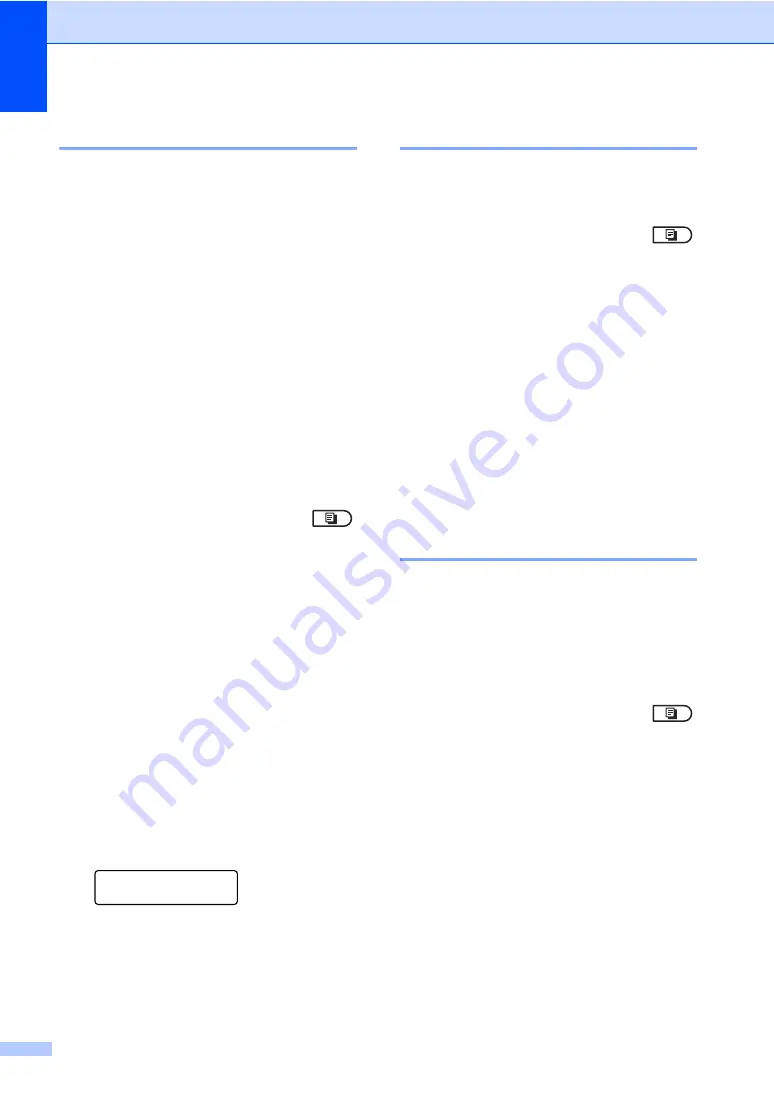
Chapter 7
46
Improving copy quality
7
You can choose from a range of quality
settings. The default setting is
Auto
.
Auto
Auto is the recommended mode for
ordinary printouts. Suitable for documents
that contain both text and photographs.
Text
Suitable for documents containing only
text.
Photo
Suitable for copying photographs.
Graph
Suitable for copying receipts.
To
temporarily
change the quality setting,
follow the steps below:
a
Make sure you are in Copy mode
.
b
Load your document.
c
Use the dial pad to enter the number of
copies (up to 99).
d
Press
Options
.
Press
a
or
b
to choose
Quality
.
Press
OK
.
e
Press
a
or
b
to choose
Auto
,
Text
,
Photo
or
Graph
.
Press
OK
.
f
Press
Start
.
To change the
default
setting, follow the
steps below:
a
Press
Menu
,
3
,
1
.
Copy
1.Quality
b
Press
a
or
b
to choose the copy quality.
Press
OK
.
c
Press
Stop/Exit
.
Sorting copies using the ADF
7
You can sort multiple copies. Pages will be
stacked in the order 1 2 3, 1 2 3, 1 2 3, and so
on.
a
Make sure you are in Copy mode
.
b
Load your document in the ADF.
c
Use the dial pad to enter the number of
copies (up to 99).
d
Press
Options
.
Press
a
or
b
to choose
Stack/Sort
.
Press
OK
.
e
Press
a
or
b
to choose
Sort
.
Press
OK
.
f
Press
Start
.
Adjusting Contrast and
Brightness
7
Contrast
7
Adjust the contrast to help an image look
sharper and more vivid.
To
temporarily
change the contrast setting,
follow the steps below:
a
Make sure you are in Copy mode
.
b
Load your document.
c
Use the dial pad to enter the number of
copies (up to 99).
d
Press
Options
.
Press
a
or
b
to choose
Contrast
.
Press
OK
.
e
Press
d
or
c
to increase or decrease the
contrast.
Press
OK
.
f
Press
Start
.
Summary of Contents for DCP 7065DN
Page 22: ......
Page 31: ...vii ...
Page 38: ...xiv ...
Page 45: ...General information 7 1 6 5 7 8 9 10 6 5 7 8 9 10 ...
Page 186: ...v ...






























