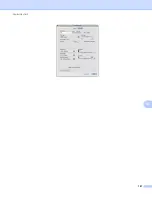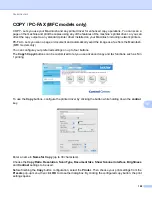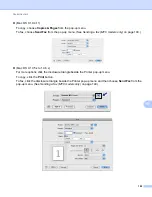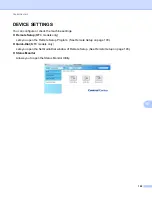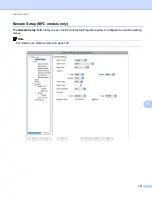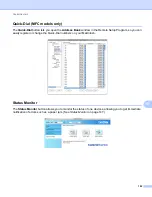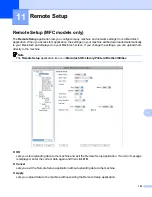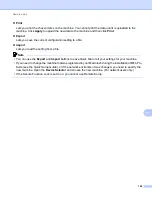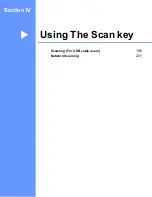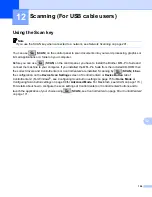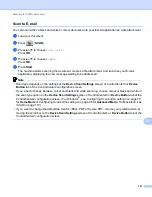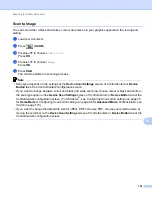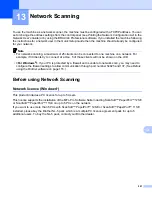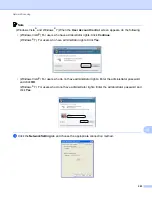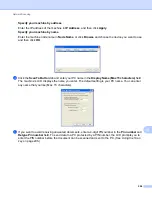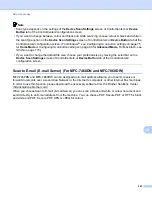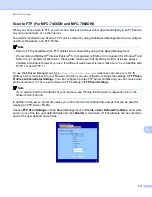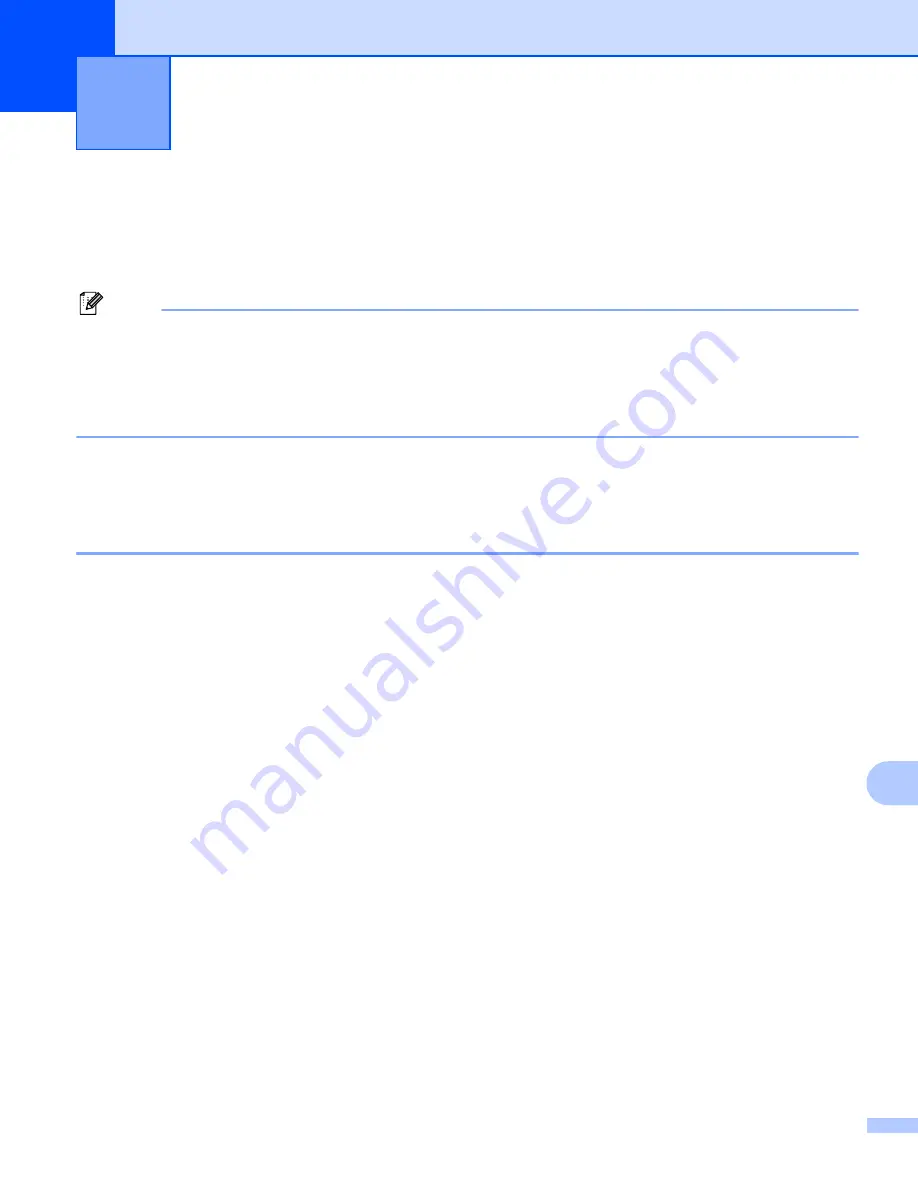
201
13
13
To use the machine as a network scanner, the machine must be configured with a TCP/IP address. You can
set or change the address settings from the control panel (see
Printing the Network Configuration List
in the
Network User's Guide
) or by using the BRAdmin Professional software. If you installed the machine following
the instructions for a network user in the
Quick Setup Guide
then the machine should already be configured
for your network.
Note
• For network scanning, a maximum of 25 clients can be connected to one machine on a network. For
example, if 30 clients try to connect at a time, 5 of those clients will not be shown on the LCD.
•
<For Windows
®
>
If your PC is protected by a firewall and is unable to network scan, you may need to
configure the firewall settings to allow communication through port number 54925 and 137. (See
Before using Network Scanning
13
Network licence (Windows
®
)
13
This product includes a PC licence for up to 5 Users.
This licence supports the installation of the MFL-Pro Software Suite including ScanSoft™ PaperPort™ 12SE
or ScanSoft™ PaperPort™ 11SE on up to 5 PCs on the network.
If you want to use more than 5 PCs with ScanSoft™ PaperPort™ 12SE or ScanSoft™ PaperPort™ 11SE
installed, please buy the Brother NL-5 pack which is a multiple PC licence agreement pack for up to 5
additional users. To buy the NL-5 pack, contact your Brother dealer.
Network Scanning
13